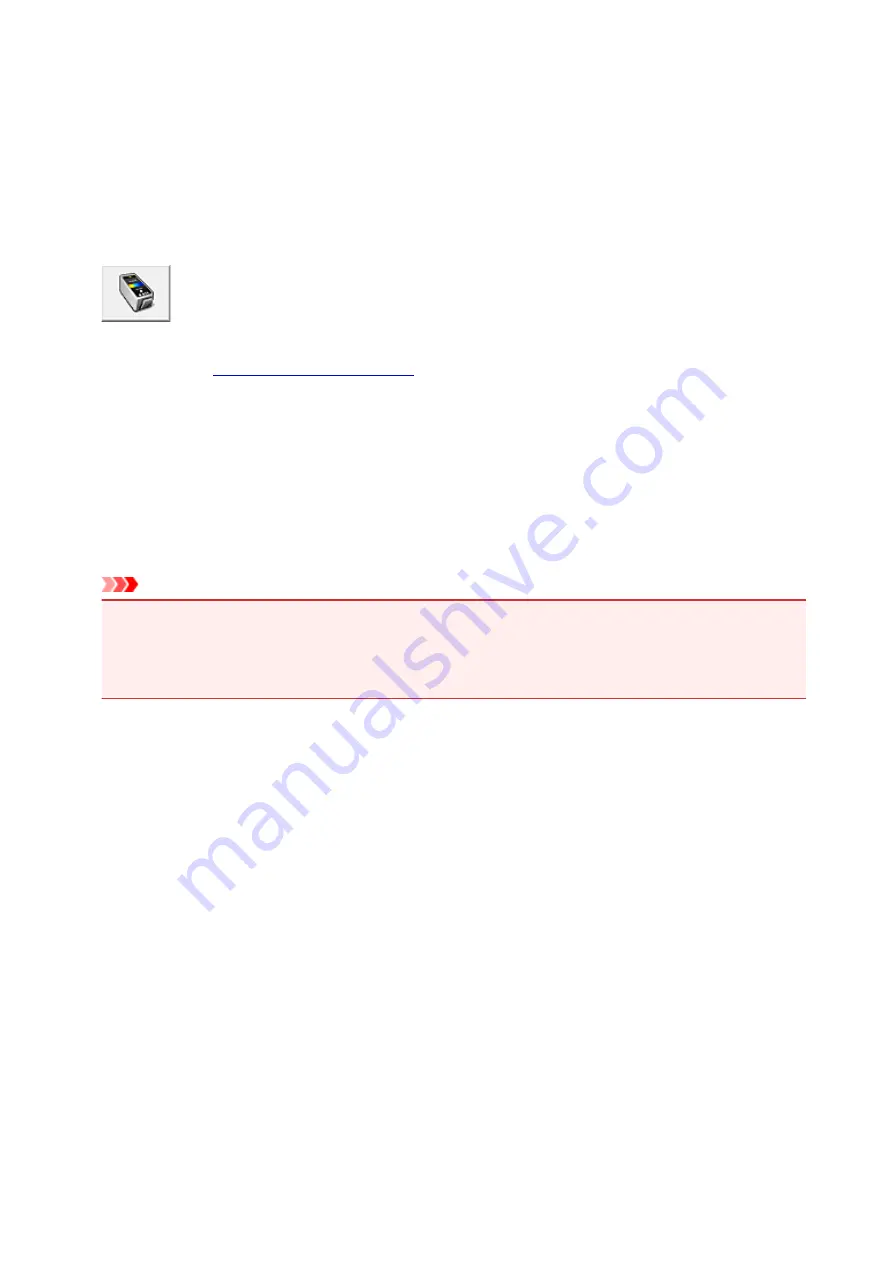
Setting the Ink Cartridge to be Used
This feature enables you to specify the most appropriate FINE cartridge among installed cartridges
according to an intended use.
When one of the FINE cartridges becomes empty and cannot be replaced immediately by a new one, you
can specify the other FINE cartridge that still has ink and continue printing.
The procedure for specifying the FINE cartridge is as follows:
Ink Cartridge Settings
1. Open the
2. Click
Ink Cartridge Settings
on the
Maintenance
tab
The
Ink Cartridge Settings
dialog box appears.
3. Select the FINE cartridge to be used
Select the FINE cartridge to be used for printing and click
OK
.
The specified FINE cartridge will be used from the next printing.
Important
• When a setting other than
Plain Paper
or
Envelope
is selected for
Media Type
on the
Main
tab,
Black Only
is disabled because the machine uses the color FINE cartridge to print documents.
• Do not detach the FINE cartridge that is not in use. Printing cannot be performed while either FINE
cartridge is detached.
109
Summary of Contents for E 400
Page 22: ...Safety Guide Safety Precautions Regulatory and Safety Information 22 ...
Page 27: ...Main Components and Basic Operations Main Components About the Power Supply of the Machine 27 ...
Page 28: ...Main Components Front View Rear View Inside View Operation Panel 28 ...
Page 41: ...Loading Paper Originals Loading Paper Loading Originals 41 ...
Page 53: ...Printing Area Printing Area Other Sizes than Letter Legal Envelopes Letter Legal Envelopes 53 ...
Page 58: ...Loading Originals Loading Originals on the Platen Glass Originals You Can Load 58 ...
Page 62: ...Replacing a FINE Cartridge Replacing a FINE Cartridge Checking the Ink Status 62 ...
Page 71: ...Checking the Ink Status from Your Computer 71 ...
Page 113: ...Note The effects of the quiet mode may be less depending on the print quality settings 113 ...
Page 148: ...Note Selecting Scaled changes the printable area of the document 148 ...
Page 178: ...Note During Grayscale Printing inks other than black ink may be used as well 178 ...
Page 183: ...Adjusting Brightness Adjusting Intensity Adjusting Contrast 183 ...
Page 267: ...Copying Making Copies Basic Switching the Page Size between A4 and Letter 267 ...
Page 278: ...Scanning with Favorite Settings 278 ...
Page 364: ...364 ...
Page 417: ...417 ...
Page 446: ...Problems with Printing Quality Print Results Not Satisfactory Ink Is Not Ejected 446 ...
Page 496: ...About Errors Messages Displayed If an Error Occurs A Message Is Displayed 496 ...
Page 535: ...5B00 Cause Printer error has occurred Action Contact the service center 535 ...
Page 536: ...5B01 Cause Printer error has occurred Action Contact the service center 536 ...






























