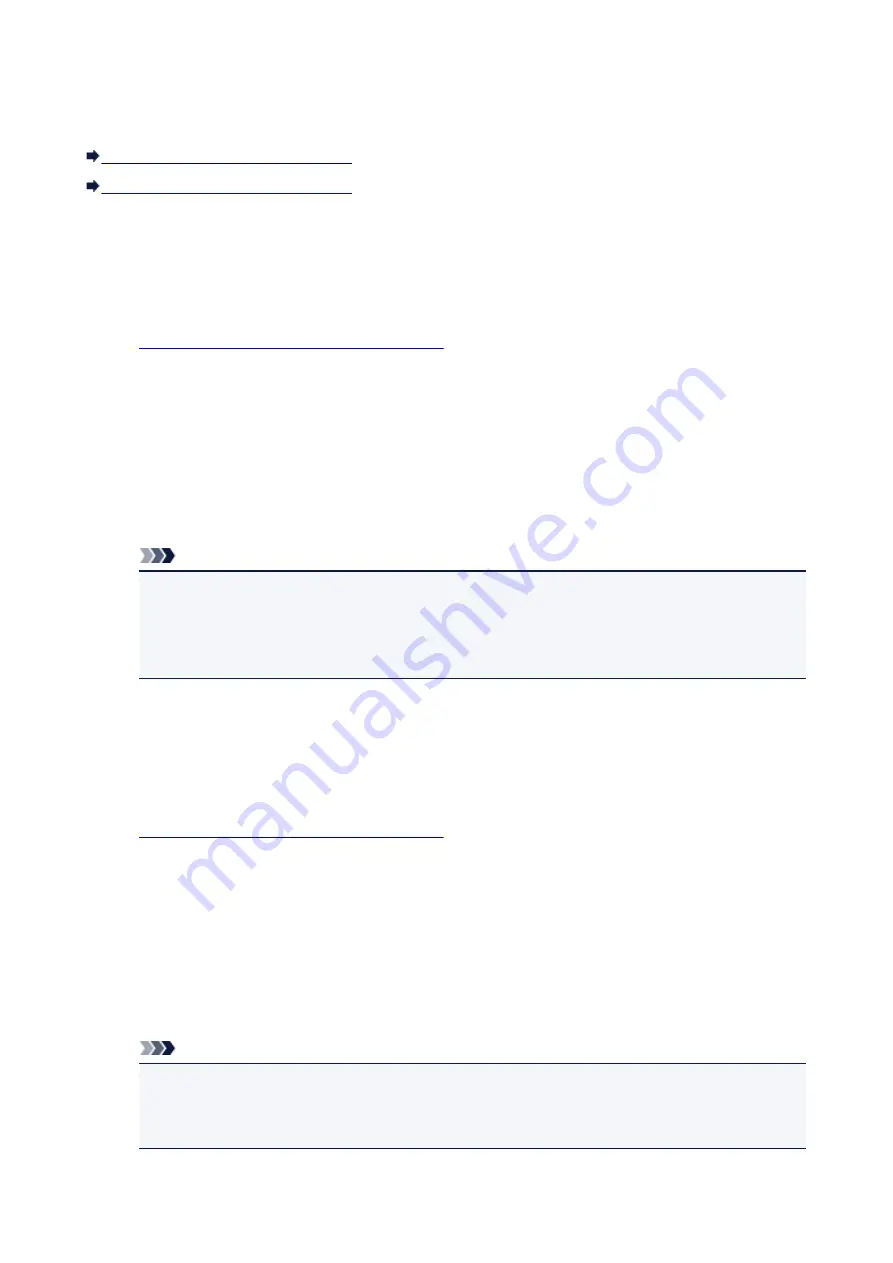
Turning on/off the Machine Automatically
You can enable the machine to turn on/off automatically considering the environment
Turning on the Machine Automatically
Turning off the Machine Automatically
Turning on the Machine Automatically
You can enable the machine to turn on automatically when you perform printing or scanning operations
from the computer.
1.
Make sure that the machine is turned on.
2. Press and hold the
Stop
button until the
Alarm
lamp flashes 14 times.
3. Release the
Stop
button.
4. Press the
Color
button.
To disable the function, press the
Black
button in step 4.
Note
• You can select whether you turn the machine on automatically from the operation panel of the
machine, the printer driver, or ScanGear (scanner driver). No matter how you use to set the
quiet mode, the mode is applied when you perform printing or scanning operations from the
computer.
Turning off the Machine Automatically
You can enable the machine to turn off automatically when no operation is made or no printing data is
sent to the machine for a specified period of time.
1.
Make sure that the machine is turned on.
2. Press and hold the
Stop
button until the
Alarm
lamp flashes 13 times.
3. Release the
Stop
button.
4. Press the
Color
button.
To disable the function, press the
Black
button in step 4.
Note
• You can select whether you turn off the machine automatically from the operation panel of the
machine, the printer driver, or ScanGear (scanner driver). From the printer driver or ScanGear
(scanner driver), you can specify the time before turning off the machine.
117
Summary of Contents for E 400
Page 22: ...Safety Guide Safety Precautions Regulatory and Safety Information 22 ...
Page 27: ...Main Components and Basic Operations Main Components About the Power Supply of the Machine 27 ...
Page 28: ...Main Components Front View Rear View Inside View Operation Panel 28 ...
Page 41: ...Loading Paper Originals Loading Paper Loading Originals 41 ...
Page 53: ...Printing Area Printing Area Other Sizes than Letter Legal Envelopes Letter Legal Envelopes 53 ...
Page 58: ...Loading Originals Loading Originals on the Platen Glass Originals You Can Load 58 ...
Page 62: ...Replacing a FINE Cartridge Replacing a FINE Cartridge Checking the Ink Status 62 ...
Page 71: ...Checking the Ink Status from Your Computer 71 ...
Page 113: ...Note The effects of the quiet mode may be less depending on the print quality settings 113 ...
Page 148: ...Note Selecting Scaled changes the printable area of the document 148 ...
Page 178: ...Note During Grayscale Printing inks other than black ink may be used as well 178 ...
Page 183: ...Adjusting Brightness Adjusting Intensity Adjusting Contrast 183 ...
Page 267: ...Copying Making Copies Basic Switching the Page Size between A4 and Letter 267 ...
Page 278: ...Scanning with Favorite Settings 278 ...
Page 364: ...364 ...
Page 417: ...417 ...
Page 446: ...Problems with Printing Quality Print Results Not Satisfactory Ink Is Not Ejected 446 ...
Page 496: ...About Errors Messages Displayed If an Error Occurs A Message Is Displayed 496 ...
Page 535: ...5B00 Cause Printer error has occurred Action Contact the service center 535 ...
Page 536: ...5B01 Cause Printer error has occurred Action Contact the service center 536 ...






























