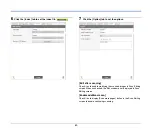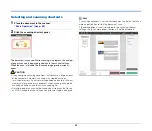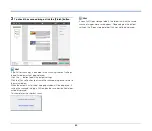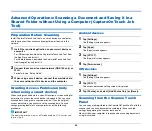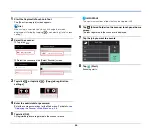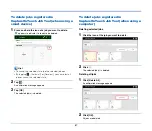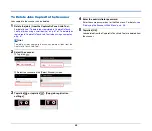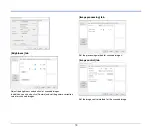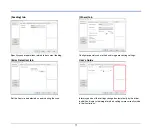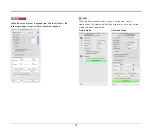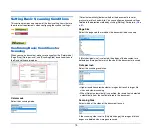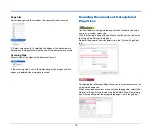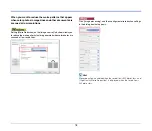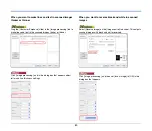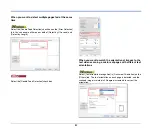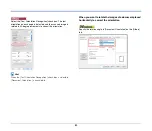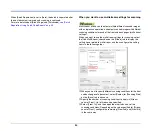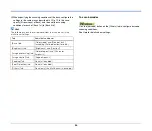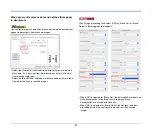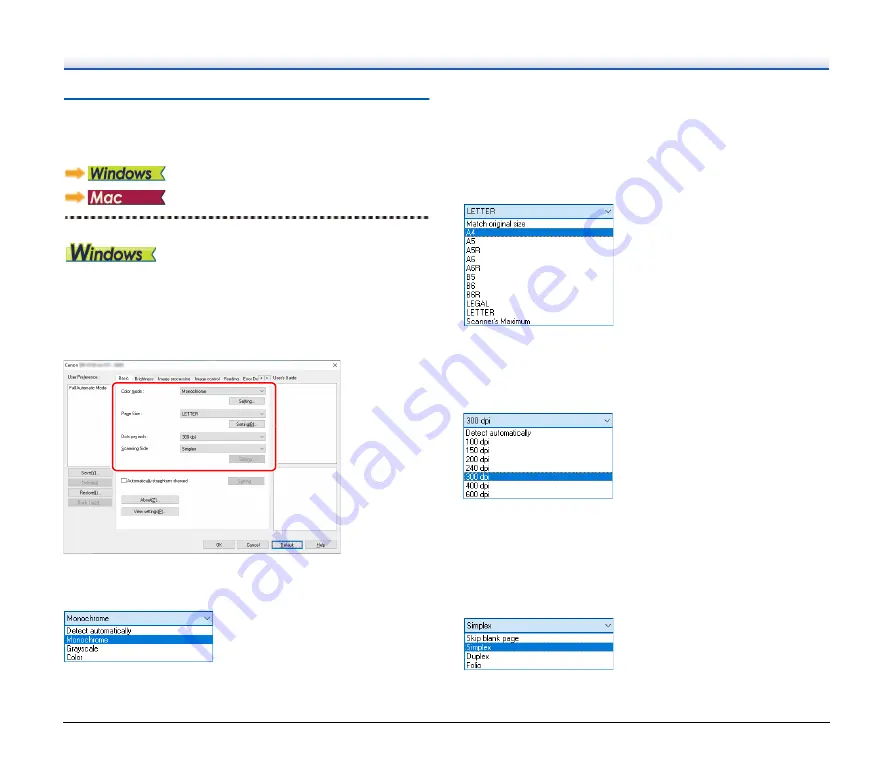
73
Setting Basic Scanning Conditions
This section provides an overview of the basic setting items that are
the minimum requirements when configuring the scanner settings.
Confirming Basic Conditions for
Scanning
When you scan a document, make sure you confirm the [Color mode],
[Page Size], [Dots per inch], and [Scanning Side] basic conditions in
the Basic settings dialog box.
Color mode
Select the scanning mode.
[Detect automatically] detects whether the document is in color,
grayscale, or black and white. You can configure advanced settings
related to the detection method by clicking [Setting]. For details,
.
Page Size
Select the page size that matches the document to be scanned.
If [Match original size] is selected, the edges of the document are
detected and images that match the size of the document are saved.
Dots per inch
Select the scanning resolution.
• Higher resolutions provide clearer images but result in larger file
sizes and slower scanning.
• When [Detect automatically] is specified, the resolution is detected
automatically from the content printed in the document.
Scanning Side
Select which of the sides of the document to scan.
If the scanning side is set to [Skip blank page], the images of blank
pages are deleted when images are saved.