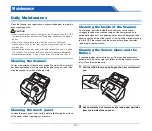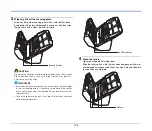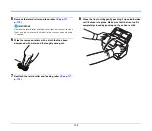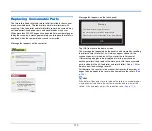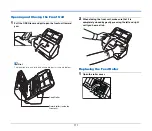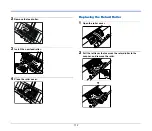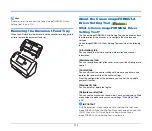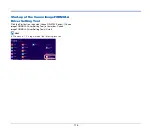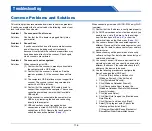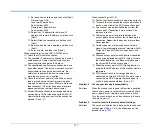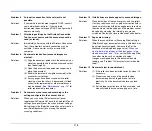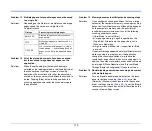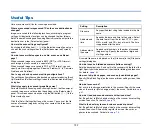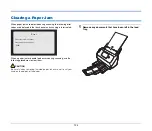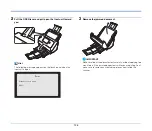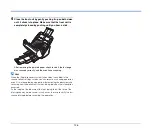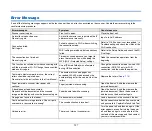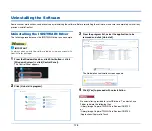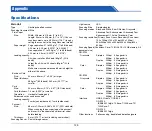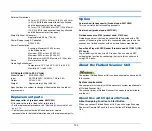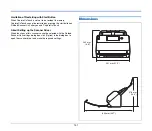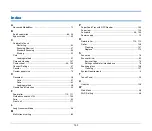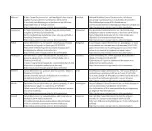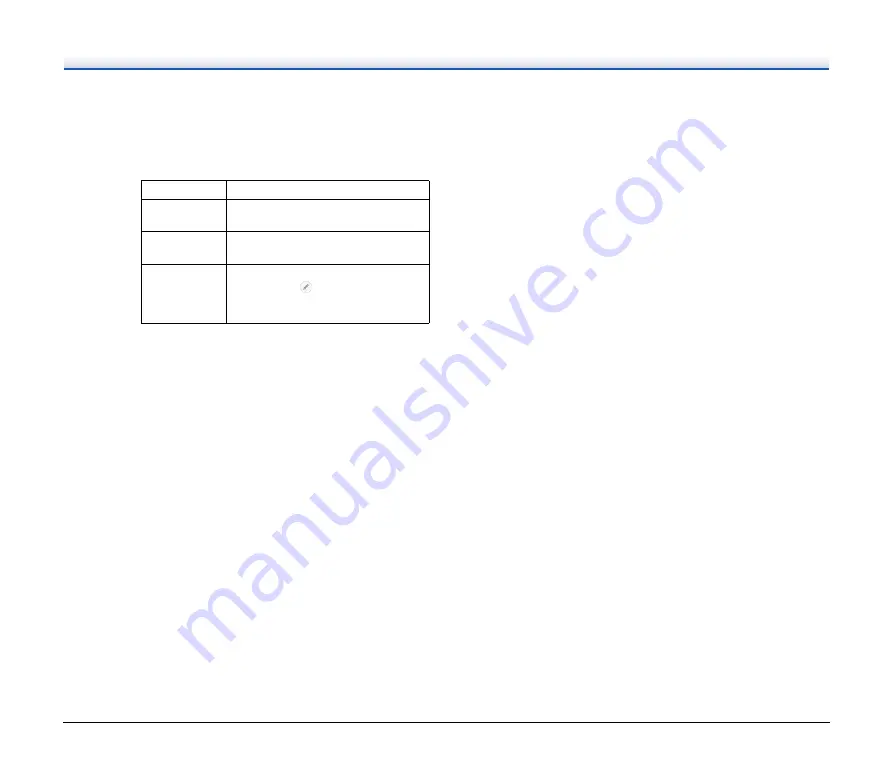
119
Problem 13
Multiple pages of scanned images cannot be saved
to a single file.
Solutions
Depending on the file format, multiple scanned image
pages cannot be saved as a single file with
CaptureOnTouch.
Problem 14
All of the placed documents have been scanned,
but the scanned image does not appear on the
application.
Solutions
When [Panel-Feeding] or [Automatic Feeding] is
selected as the feeding method in the [Feeding] tab of
the scanner driver’s settings screen, a scanning
operation will not continue after all of the documents
are fed, as the scanner awaits additional documents to
be fed. Tapping [Stop] on the touch panel ends the
scanning operation and sends the scanned image to
the application.
File type
Processing for multiple pages
BMP, JPEG
Scanned images are always saved one
page per file.
PPTX
Multi-page images are always saved to a
single file.
TIFF, PDF
You can save multiple pages to a single
file by clicking
and selecting [Save all
pages as one file] in the displayed dialog
box.
Problem 15
Memory becomes insufficient and scanning stops.
Solutions
If you configure scanning conditions that use a large
amount of the computer’s memory, scanning may stop
because of insufficient memory. Although this depends
on the computer’s memory size, the possibility of
insufficient memory increases if any of the following
scanning conditions overlap.
• [Color Mode] is set to [Color]
• A large page size (e.g. Legal) is specified as the
[Page Size]. Alternatively, the page size is set to
[Scanner’s Maximum].
• A high resolution (600dpi etc.) is specified for [Dots
per inch].
If an error message appears due to insufficient memory
while scanning is in progress, exit the application,
change the scanning conditions (e.g. reduce the
resolution or page size) and then try scanning again. In
addition, the amount of memory used can be contained
by turning off [Moire Reduction] and [Prevent Bleed
Through/Remove Background] if they are set to on.
Problem 16
Double-feeding occurs when scanning a document
with multiple pages.
Solutions
Turn on [Disable double-feed detection] on the touch
panel to continue scanning
, or set the
[Detect by Ultrasonic] check box to off in the scanner
driver’s settings screen.
recovery system] check box on the [Others] tab on the
scanner driver settings screen.