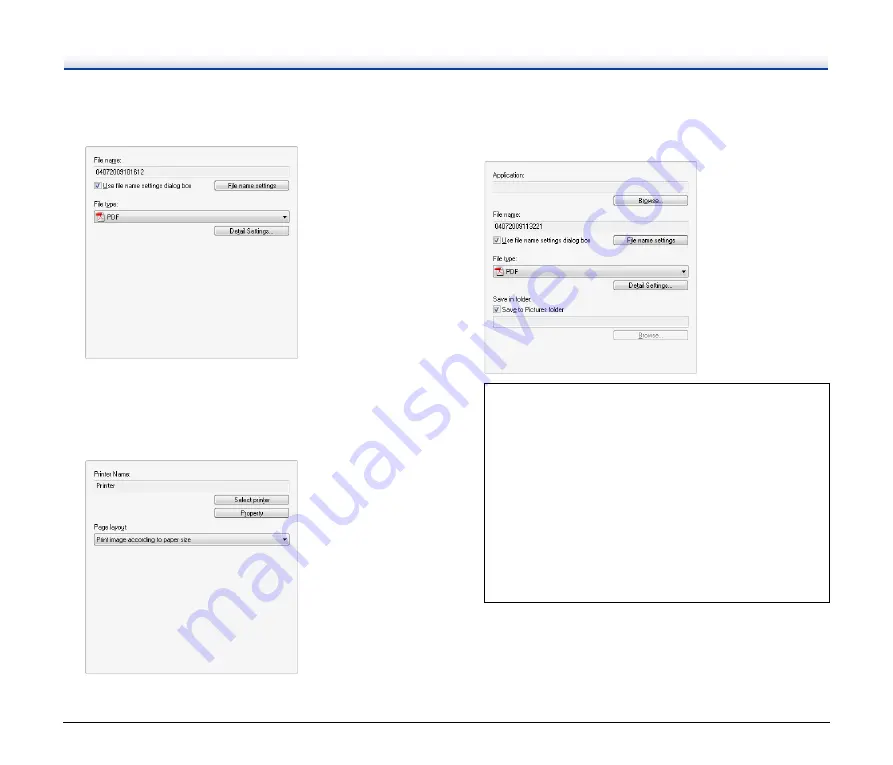
32
• [Attach to E-mail]
Specify the file name and format for the image file to be attached
to the e-mail.
To use this function, you must specify the MAPI-compatible
(Microsoft Messaging Application Programming Interface) e-mail
application (such as Windows Mail and Outlook Express) that you
want to use as the default application for your operating system.
• [Print]
Specify the printer to which images will be printed.
• [Send to application]
Click [Browse] and specify the executable file (.exe) for an
application that can open the image file. In addition, specify the file
name, format, and destination for the image file to be saved.
When Using PaperPort
• The PaperPort application supplied with this unit uses the
[Documents] folder by default. When sending the image file to
PaperPort and specifying the save destination, be sure to
specify the [Documents] folder or a folder within the
[Documents] folder. Specifying any other folder may result in
an error.
• If you want to specify a folder other than the [Documents]
folder, use [Folder Manager] in PaperPort to register that
folder beforehand.
• In Windows Vista, the documents folder and pictures folder
are located on the same level in the folder hierarchy. As a
result, be sure to register the pictures folder using [Folder
Manager] in PaperPort if you want to specify that folder.
Summary of Contents for DR-2020OU
Page 71: ...71 4 Click Yes 5 Click Finish ...
















































