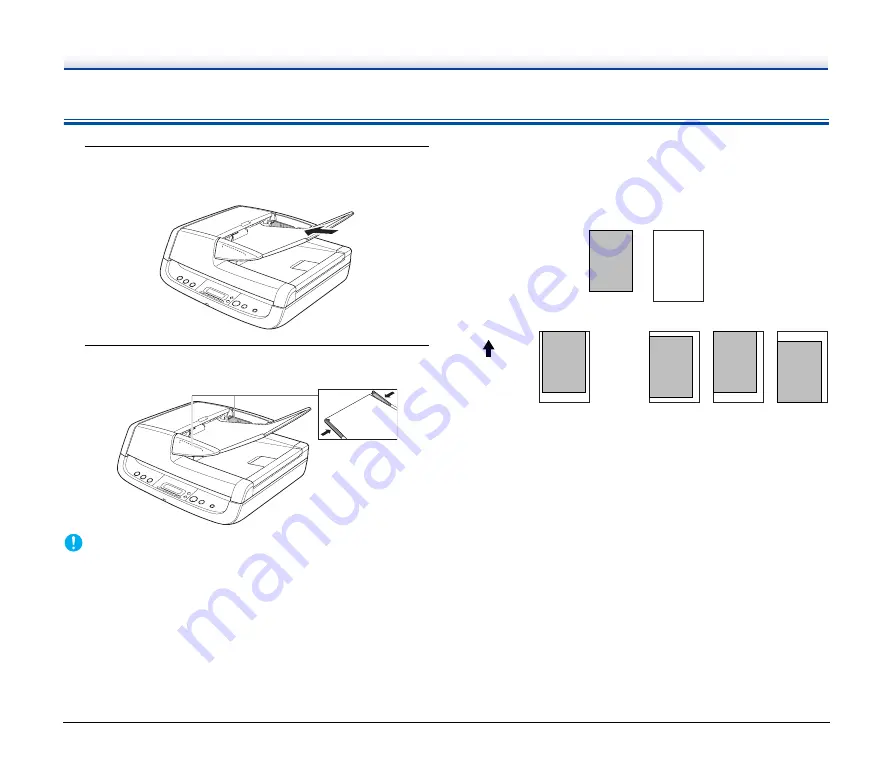
22
Placing Documents into the Feeder
1
Fan the pages of the document to be scanned, and load
the document into the feeder with the scanning side
facing up.
2
Adjust the document guides to the edges of the
document.
IMPORTANT
• Close the business card feeder. The documents placed into the
feeder cannot be scanned if the business card feeder is open.
• Scanning curled or creased documents may result in damage to the
documents.
• Even if a document does not exceed the document feed tray’s
capacity
, pages may not feed properly depending on
the document type. In this case, decrease the number of pages in
the document feed tray.
• Open the eject tray extension if you are scanning documents that
are longer than the eject tray.
Documents That Contain Differently-
Sized Pages
Place the document so that each page is centered between the
document guides.
When the Scanner Is in the Sleep Mode
When the scanner is not operated for a specific amount of time, it
automatically enters the sleep mode. The scanner automatically exits
the sleep mode if you initiate scanning from a computer. However, to
initiate scanning from the scanner’s operation panel, you must exit the
sleep mode manually.
To exit the sleep mode manually, press the POWER button on the
operation panel. The scanner exits the sleep mode, and the roller unit
inside the feeder returns to its ready position.
Correct Loading Position
Incorrect Loading Position
STMT/B4
LTR/A4
Feeding
direction
Summary of Contents for DR-2020OU
Page 71: ...71 4 Click Yes 5 Click Finish ...
















































