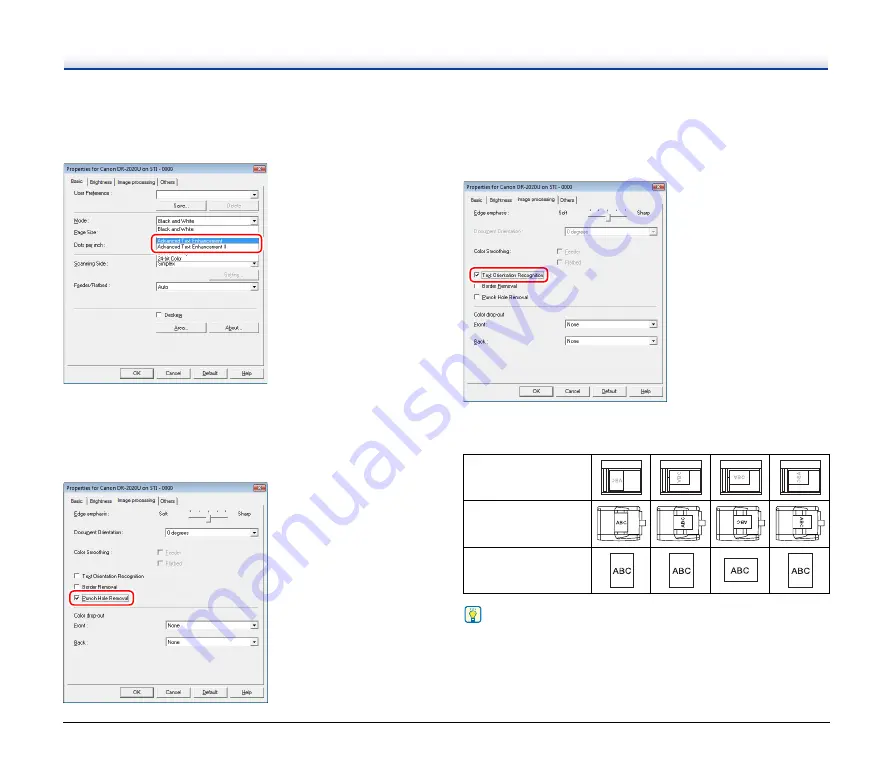
54
When you want to clarify text that is difficult to read
Set [Mode] to [Advanced Text Enhancement] or [Advanced Text
Enhancement ll] in the [Basic] tab. The background surrounding the
text is removed or processed, emphasizing the text for easy reading.
When you want to remove the black spots in scanned
images while scanning documents with punch holes
Select the [Punch Hole Removal] check box in the [Image processing]
tab. The black spots from the punch holes in the document are
removed from scanned images.
When you want to match the orientation of images to the
text while scanning documents containing pages of
varying text orientations
Select the [Text Orientation Recognition] check box in the [Image
processing] tab.
The orientation of the text is detected on each page, and each
scanned image is rotated in 90-degree increments to the correct
orientation.
Hint
When the [Text Orientation Recognition] check box is selected, the
[Document Orientation] drop-down list is disabled.
Flatbed
Document: Face down
Feeder
Document: Face up
Output image
Summary of Contents for DR-2020OU
Page 71: ...71 4 Click Yes 5 Click Finish ...






























