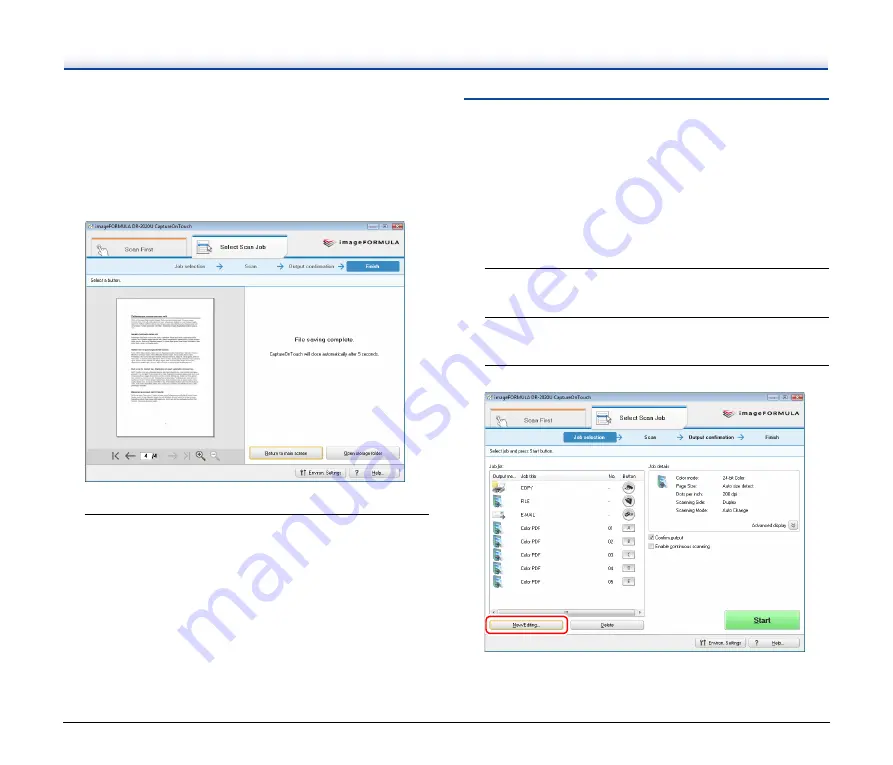
35
You can change the settings for the output method here. For
details on output method settings,
Click the output button to continue and output the scanned
images. The name of the output button differs depending on the
selected output method.
The completion screen appears after the scanned images are
output.
CaptureOnTouch closes automatically after 5 seconds.
3
Press the STOP button on the operation panel.
The display panel message clears. This completes the scan
procedure.
Scanning with the User Defined Job
Buttons
You can press the user defined job buttons or scroll keys on the
operation panel to recall jobs registered in CaptureOnTouch and
perform scanning. To do so, you must first register the jobs.
Registering/Editing Jobs
Perform the following procedure to register up to 50 jobs with
CaptureOnTouch.
1
Start CaptureOnTouch.
see “Starting CaptureOnTouch” on p. 28
.
2
Click the [Select Scan Job] tab.
The main screen for [Select Scan Job] appears.
3
Click [New/Editing].
The [Job editing] dialog box appears.
Summary of Contents for DR-2020OU
Page 71: ...71 4 Click Yes 5 Click Finish ...
















































