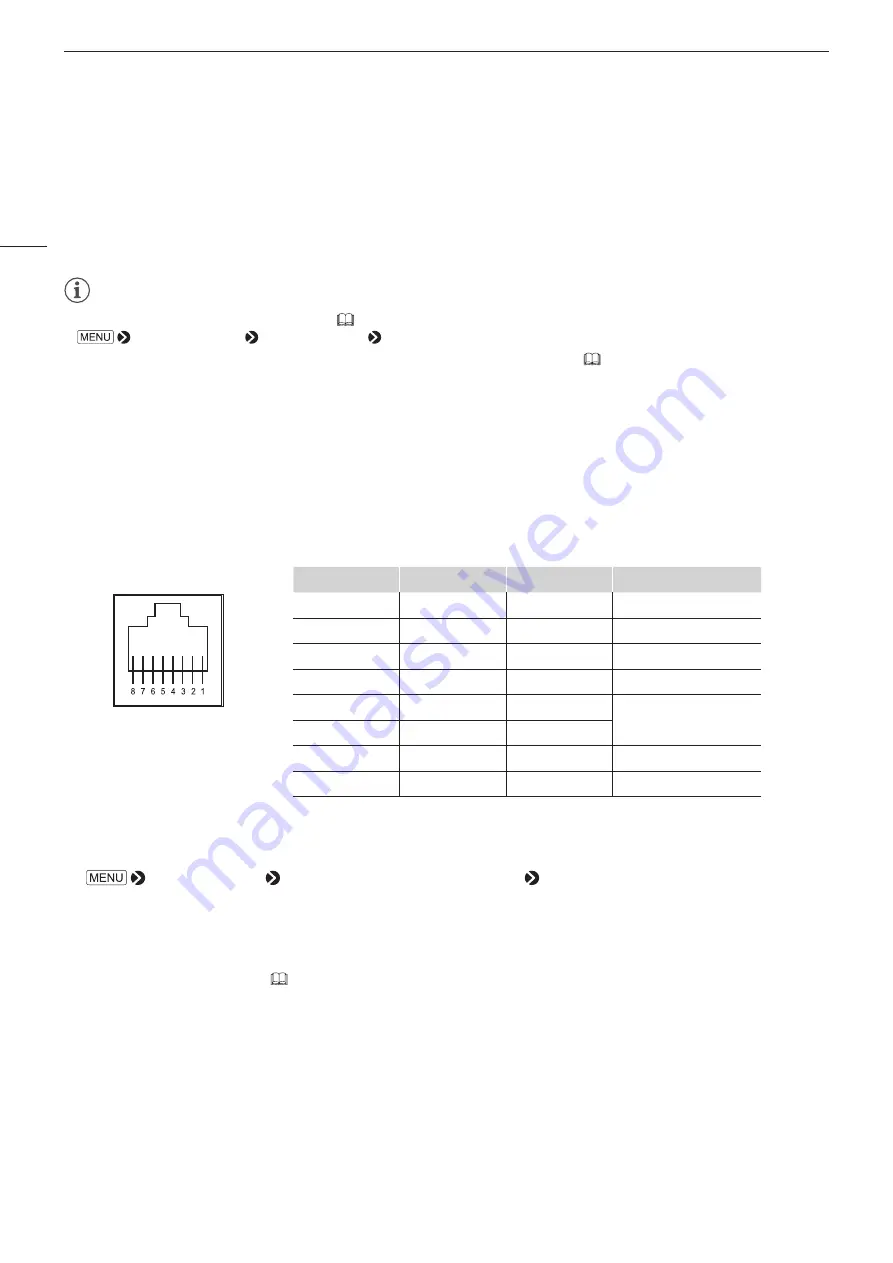
Operating the Video Display
32
Checking Signal Information and Status of the Main Unit
The video display is equipped with a banner display function.
1 Press the jog dial when the OSD menu is closed.
•
The channel name, signal information, and status of the main unit will be displayed in the banner. It will
automatically disappear after 6 seconds.
Note
•
You can select how the banner is displayed (
[Function Settings] [Various Function] [Banner]
•
For more detailed signal information, please refer to the section on [Signal Information] (
•
The [Detecting sync.] banner will continue to appear until the input signal is synchronized.
Operating the video display using an external device [REMOTE terminal
(GPI)]
You can operate the video display using an external device connected to the REMOTE terminal and execute the
functions registered in each pin. Remote operation is possible only when the video display is turned on.
Pin layout for REMOTE terminal
Pin No.
Signal
Factory default
1
Pin1
CH1
2
Pin2
CH2
3
Pin3
CH3
4
Pin4
Time Code
5
Pin5
Tally Green
A tally appears at the
top of the screen.
6
Pin6
Tally Red
7
Pin7
Power On
8
Pin8 (GND)
—
1 Connect an external control device to the REMOTE terminal.
2 Open the [Remote(GPI)] menu.
[System Settings] [Network/IMD/Remote(GPI) Settings] [Remote(GPI)]
•
The pin selection screen will be displayed.
3 Select a pin number using the jog dial and press it to determine the selection.
4 Select the function to assign using the jog dial.
•
Please see [Remote(GPI)] (
5 Press the jog dial to determine the selection.
•
The setting is confirmed.
















































