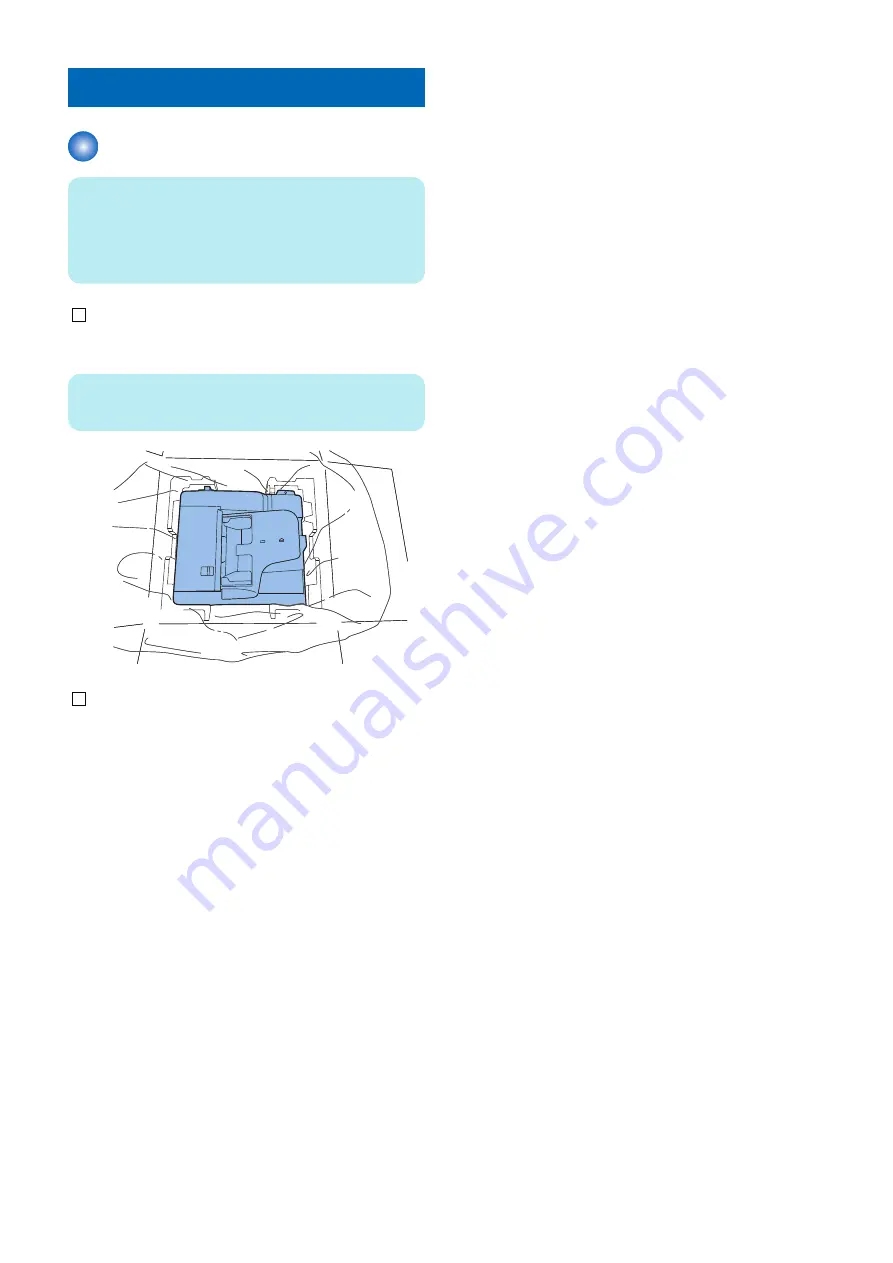
Unpacking
Unpacking Procedure
NOTE:
The equipment is secured by tapes, cushioning and other
materials to protect it from vibration and impact during
transit. Remove all such tapes and cushioning materials
as instructed below before installing this equipment.
1. Take out the DADF from the carton.
NOTE:
The weight of the DADF is about 8.2kg.
2. Remove all the tapes and the cushioning materials
from the DADF.
6. Installation
86
Summary of Contents for DADF-AV1
Page 1: ...Revision 2 0 DADF AV1 Service Manual ...
Page 9: ...Product Overview 1 Features 4 Specifications 5 Name of Parts 6 ...
Page 39: ...Periodical Service 3 List of Work for Servicing 34 ...
Page 74: ...Adjustment 5 Overview 69 Basic Adjustment 70 ...
Page 113: ...APPENDICES Service Tools 108 General Circuit Diagram 109 ...
















































