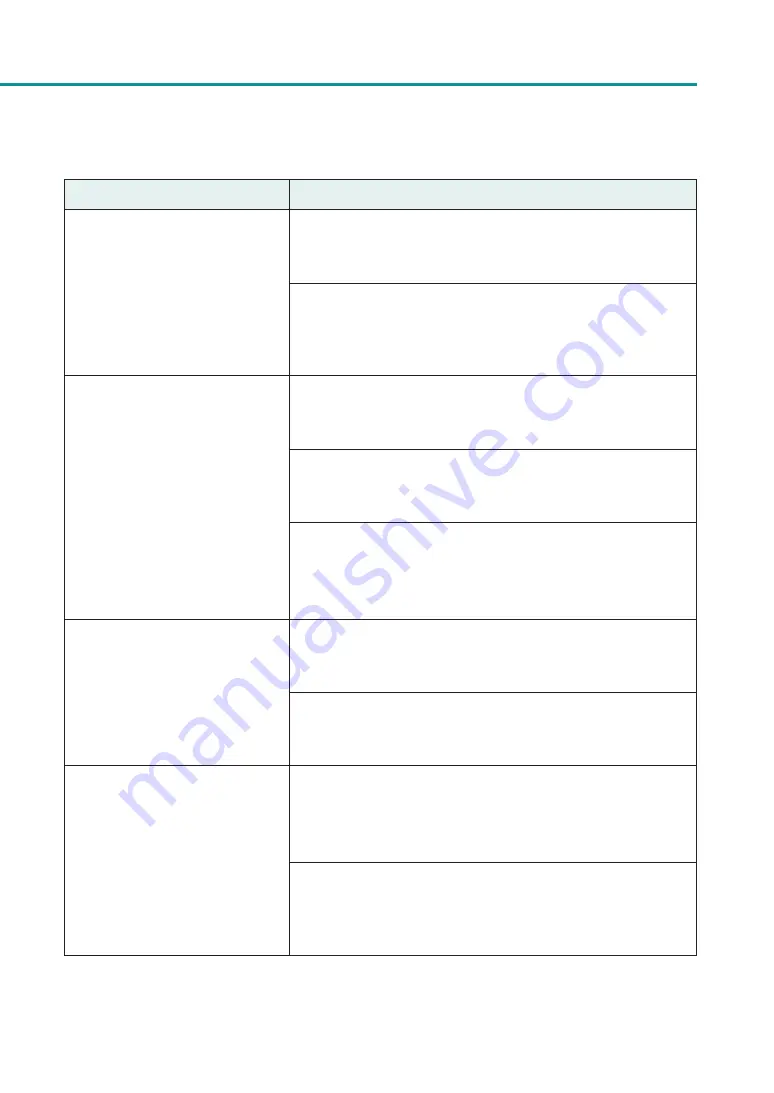
44
Troubleshooting
Condition
Solution
During micro margin printing, the
print position and margins are off
alignment.
Adjust the print position and trimming position for micro margin
printing.
Refer to “Setting Micro Margin Printing"” (User's Guide).
If you have several printers, check that you have not changed the
printer and transport unit combinations. Because accurate adjustments
are made between each printer and its transport unit, it is not possible
to use a transport unit of another printer.
Overall appearance of the print is
poor.
Use dedicated paper.
When paper other than dedicated paper is used the print quality may
be low. Also, it may cause paper jams and malfunctions.
Verify that the paper set (size, shape, and type) matches the paper (size,
shape, and type) configured by the application software or printer
driver.
Set the resolution to [Input resolution 1200dpi] (prioritize image
quality) and then print.
Refer to “Changing the Print Quality and Adjusting the Color” (User's
Guide).
Printed paper is wavy and rubbing
marks are left on the paper.
Verify that the paper set (size, shape, and type) matches the paper (size,
shape, and type) configured by the application software or printer
driver.
Flatten the paper so that the curl.
If the paper cannot be flattened, adjust the paper guides to the paper
width, and then print.
The color printed differs from the
color on screen.
Open [Color] sheet of the printer driver, and adjust the settings for
image quality and color.
Refer to “Changing the Print Quality and Adjusting the Color” (User's
Guide).
Verify that the [Display] and [Screen Properties] are correctly configured
in the control panel of the computer used. Especially if the type of
display or gamma factor is wrongly configured, the proper color will not
be displayed.


























