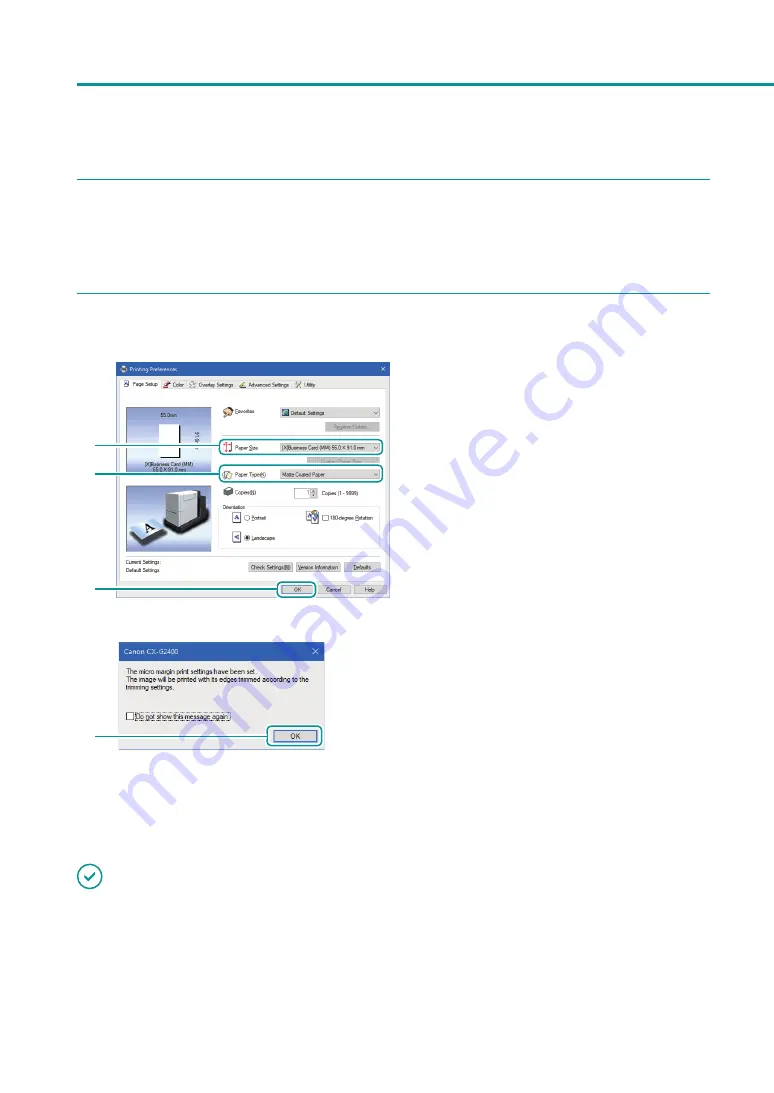
31
How to Print
4
Open the printer driver setup window.
Select [Canon CX-G2400], and then click [Preferences] or [Properties].
5
Set the paper size and type.
1
2
3
1. Select the paper size.
Select [[X]Business Card(MM) 55.0 x 91.0 mm].
2. Select the paper type.
Select [Matte].
3. Click
[
OK
]
.
A confirmation message appears.
4
4. Click
[
OK
]
.
Closing the printer properties window a
displays message about the paper guide
position. To prevent this message from being
displayed, check the “Do not show this message
again.” check box and then click [OK].
To allow this message to be displayed again,
you need to reinstall the printer driver. For the
printer driver installation procedure, refer to the
“Setup Guide.”
IMPORTANT
• The mark in front of the paper size indicates the following. Select the paper size appropriate for the printing
procedure.
[X] Paper size for micro margin printing (feature for printing with reduced margin)
[#] Paper size for micro margin printing on rounded corner paper
[ ] Paper size for normal printing






























