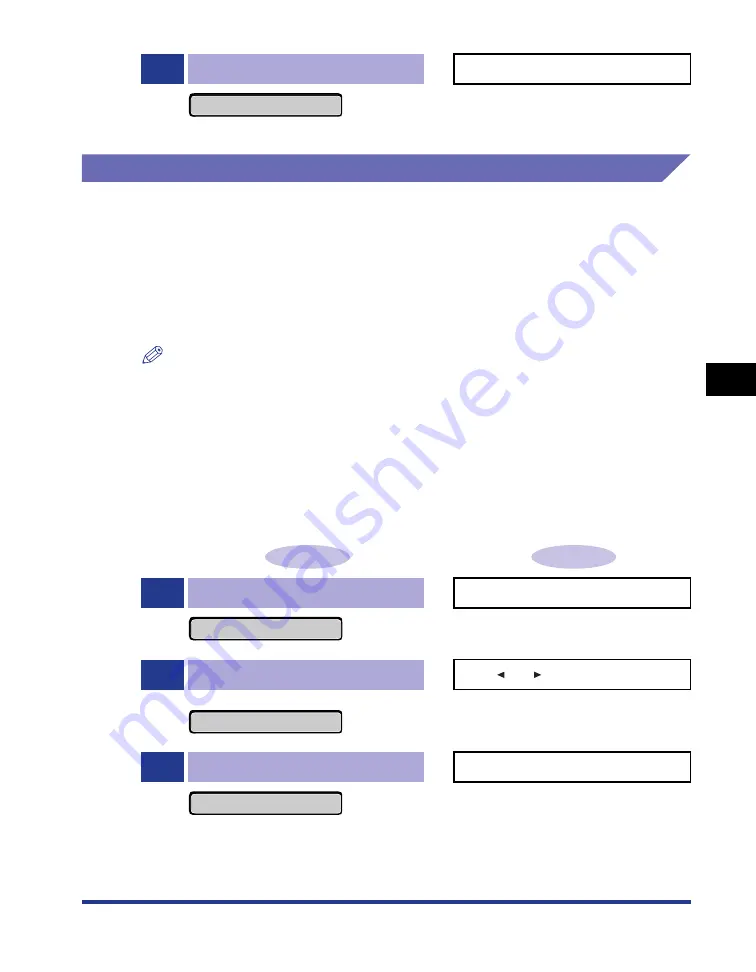
5-15
The Pr
inting En
vironment
5
Menu Functions and Menu Operation
SELECT FEEDER Menu
This section describes the function of the SELECT FEEDER menu and the
operating procedure for it.
SELECT FEEDER Menu Functions
The SELECT FEEDER menu allows you to select the paper source, paper size,
etc. After a paper source is selected, the corresponding Paper Source indicator
comes on.
NOTE
For more details on the settings, see "SELECT FEEDER Menu Settings," on p. 6-71.
Operating Procedure for the SELECT FEEDER Menu
The SELECT FEEDER menu consists of two hierarchies: "Item" and "Setting
Value". Select the target items in each hierarchy.
As an example of the setting procedure, this section describes the procedure for
setting TRAY PAPER SIZE to Executive. Start the key operation from Step 1.
2
Execute the job cancel process.
Press [OK].
Pressing [OK] starts the job cancel process.
When not executing the cancel job process, press
any key other than [OK]. After completing the job
cancel, the printer is ready to print.
Operation Procedure
Key Operation
1
Display the SELECT FEEDER menu.
Press [Feeder Selection].
The SELECT FEEDER menu is displayed.
2
Select the item.
Press [
] or [
].
When TRAY PAPER SIZE is selected
The target item is displayed.
3
Display the setting value.
Press [OK].
The selected setting value is displayed.
03 CANCELING JOB
PAPER SOURCE
→
TRAY PAPER SIZE
→
=LTR
→
Summary of Contents for Color image RUNNER LBP5360
Page 2: ...LBP5360 Laser Printer User s Guide ...
Page 27: ...xxiv ...
Page 43: ...1 16 Before You Start 1 Optional Accessories ...
Page 87: ...Turning the Printer ON and Checking the Printer Operation 2 44 Installing the Printer 2 ...
Page 105: ...3 18 Canceling a Job Using the Printer 3 ...
Page 165: ...4 60 Loading and Outputting Paper 2 sided Printing 4 ...
Page 257: ...6 74 Printing Environment Settings 6 SELECT FEEDER Menu Settings ...
Page 297: ...7 40 Routine Maintenance 7 Handling the Printer ...
Page 320: ...8 23 Troubleshooting 8 Paper Jams 1 Turn the power of the printer OFF 2 Open the top cover ...
Page 365: ...8 68 Troubleshooting 8 Adjusting the Color Balance ...
Page 401: ...Installing a Hard Disk 9 36 Installing the Optional Accessories 9 ...
Page 410: ...Symbol Sets Supported 10 9 Appendix 10 Roman 9 4U ISO 8859 1 Latin 1 0N ...
Page 411: ...Symbol Sets Supported 10 10 Appendix 10 ISO 8859 2 Latin 2 2N ISO 8859 9 Latin 5 5N ...
Page 412: ...Symbol Sets Supported 10 11 Appendix 10 ISO 8859 15 Latin 9 9N PC 8 Code Page 437 10U ...
Page 413: ...Symbol Sets Supported 10 12 Appendix 10 PC 8 D N Danish Norwegian 11U PC 850 Multilingual 12U ...
Page 414: ...Symbol Sets Supported 10 13 Appendix 10 PC 858 Multilingual with Euro 13U PC 852 Latin 2 17U ...
Page 415: ...Symbol Sets Supported 10 14 Appendix 10 PC Turkish 9T Windows 3 1 Latin 1 19U ...
Page 416: ...Symbol Sets Supported 10 15 Appendix 10 Windows 3 1 Latin 2 9E Windows 3 1 Latin 5 5T ...
Page 417: ...Symbol Sets Supported 10 16 Appendix 10 DeskTop 7J PS Text 10J ...
Page 418: ...Symbol Sets Supported 10 17 Appendix 10 Ventura International 13J Ventura US 14J ...
Page 419: ...Symbol Sets Supported 10 18 Appendix 10 Microsoft Publishing 6J Math 8 8M ...
Page 420: ...Symbol Sets Supported 10 19 Appendix 10 PS Math 5M Ventura Math 6M ...
Page 421: ...Symbol Sets Supported 10 20 Appendix 10 PI Font 15U Legal 1U ...
Page 422: ...Symbol Sets Supported 10 21 Appendix 10 Windows 3 0 Latin 1 9U ISO 8859 10 Latin 6 6N ...
Page 423: ...Symbol Sets Supported 10 22 Appendix 10 PC 775 26U PC 1004 9J ...
Page 424: ...Symbol Sets Supported 10 23 Appendix 10 Windows Baltic 19L MC Text 12J ...
Page 425: ...Symbol Sets Supported 10 24 Appendix 10 Symbol 19M Wingdings 579L ...
Page 426: ...Symbol Sets Supported 10 25 Appendix 10 Dingbats 14L PC 860 Portugal 20U ...
Page 429: ...Symbol Sets Supported 10 28 Appendix 10 ISO 11 Swedish 0S ISO 60 Danish Norwegian 0D ...
Page 430: ...Symbol Sets Supported 10 29 Appendix 10 ISO 21 German 1G ISO 69 French 1F ...
Page 431: ...Symbol Sets Supported 10 30 Appendix 10 ISO 15 Italian 0I ISO 17 Spanish 2S ...






























