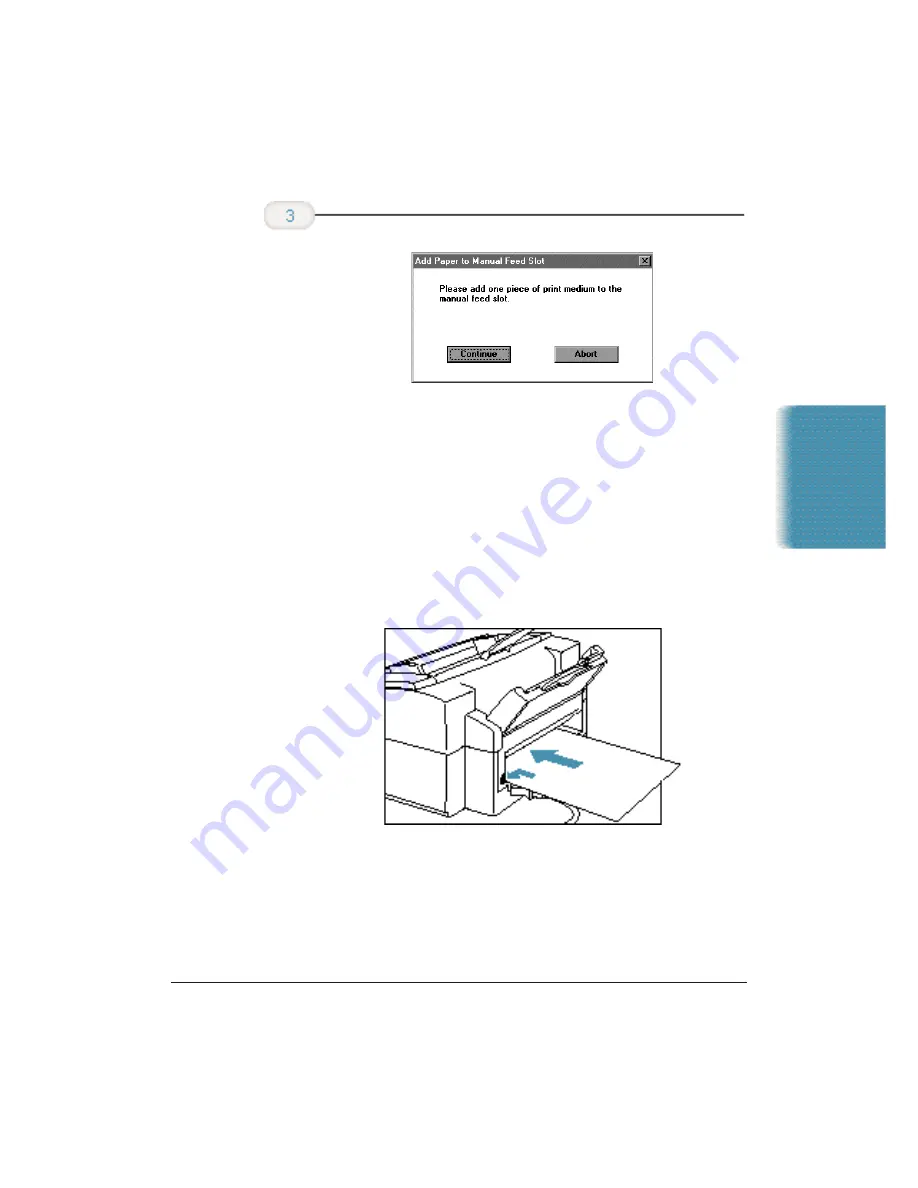
Printing
Chapter 2
Printing With the MultiPASS C5000
2-23
❍
Slide the paper into the manual feed slot in the back of
the printer.
❍
Make sure the print side is facing up.
❍
Align the sheet with the left edge of the manual feed slot.
❍
Hold the sheet for about two seconds until it feeds
automatically.
❍
The printer will automatically load the paper into
position.
❍
When ready, click Continue in the Add Paper dialog box.
After printing on thick paper or envelopes, set the paper thickness lever
(inside the printer) back to the left or center position before printing on
other paper types.
When you are
prompted, insert
the single sheet.
Summary of Contents for C5000 - MultiPASS Color Inkjet Printer
Page 1: ...MultiPASS C5000 USER S MANUAL Canon ...
Page 32: ...1 18 Introduction Chapter 1 ...
Page 53: ......
Page 119: ...4 32 Sending Faxes With the MultiPASS C5000 Chapter 4 ...
Page 212: ...9 22 Maintaining the MultiPASS C5000 Chapter 9 ...






























