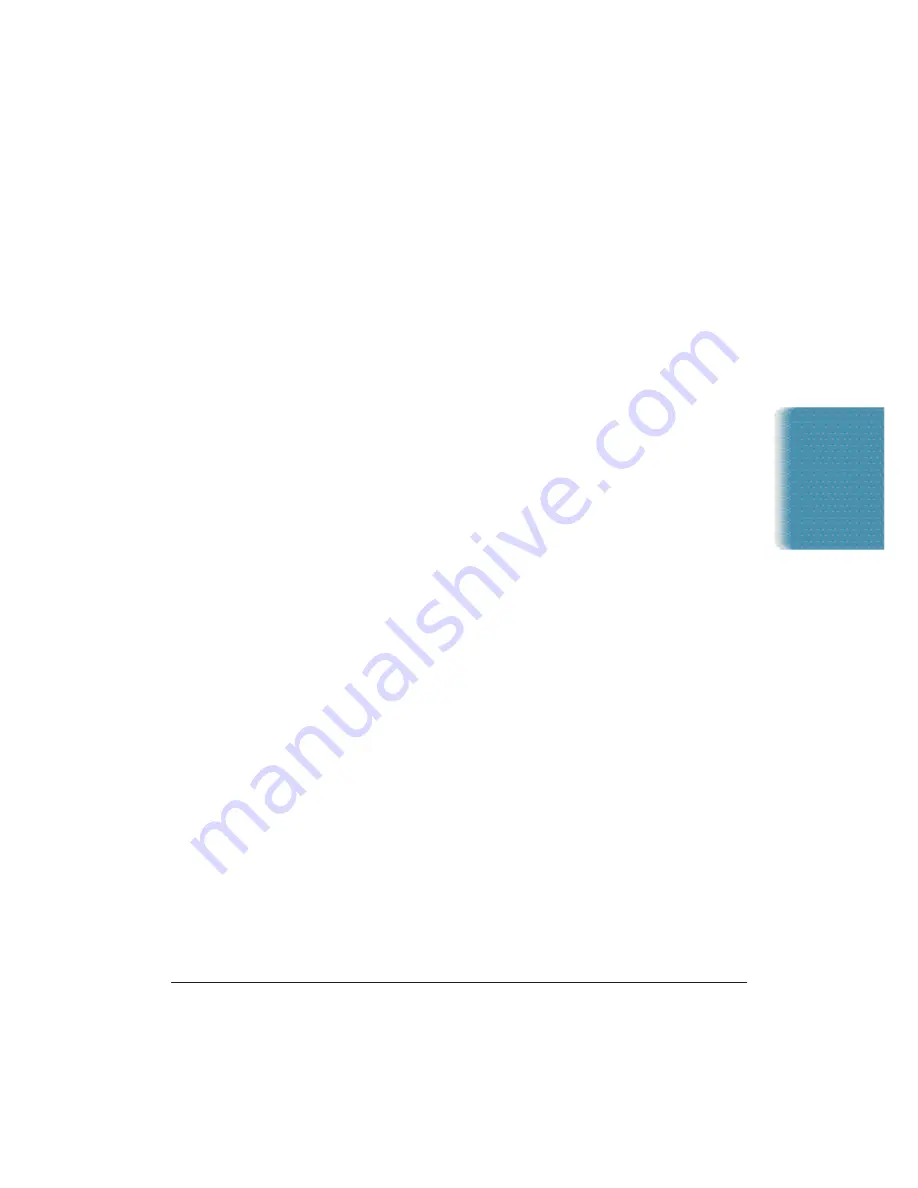
Chapter 7
Working With Documents in the Desktop Manager
7-19
To edit the text in a sticky note:
1. Make sure the Sticky Note tool is selected on the annotation panel.
2. Move your mouse pointer over the sticky note. The cursor changes
to an insertion point.
3. Click at the location where you want to make your changes.
4. Edit the text as needed.
Concealing a Region
You can conceal a region of your document to hide certain areas. For
example, you can hide a paragraph before you fax the document to a
business contact. You can conceal the paragraph with either an opaque
whiteout or blackout annotation, which is always a rectangle. Once
applied, the whiteout or blackout annotation can be moved, resized,
or deleted.
To conceal a region:
❍
On the annotation panel, click the White Out tool.
At the desired location on the displayed page, drag the cursor to
draw the whiteout annotation. A dotted line displays to show you
where the whiteout annotation will be placed. When you release the
mouse button, the annotation is drawn.
❍
On the annotation panel, click the Select Region tool.
At the desired location on the displayed page, drag the cursor to
draw the outline of the region. A dotted line displays the region. On
the Edit menu, click White Out or Black Out.
Documents in
Desktop Manager
Summary of Contents for C5000 - MultiPASS Color Inkjet Printer
Page 1: ...MultiPASS C5000 USER S MANUAL Canon ...
Page 32: ...1 18 Introduction Chapter 1 ...
Page 53: ......
Page 119: ...4 32 Sending Faxes With the MultiPASS C5000 Chapter 4 ...
Page 212: ...9 22 Maintaining the MultiPASS C5000 Chapter 9 ...






























