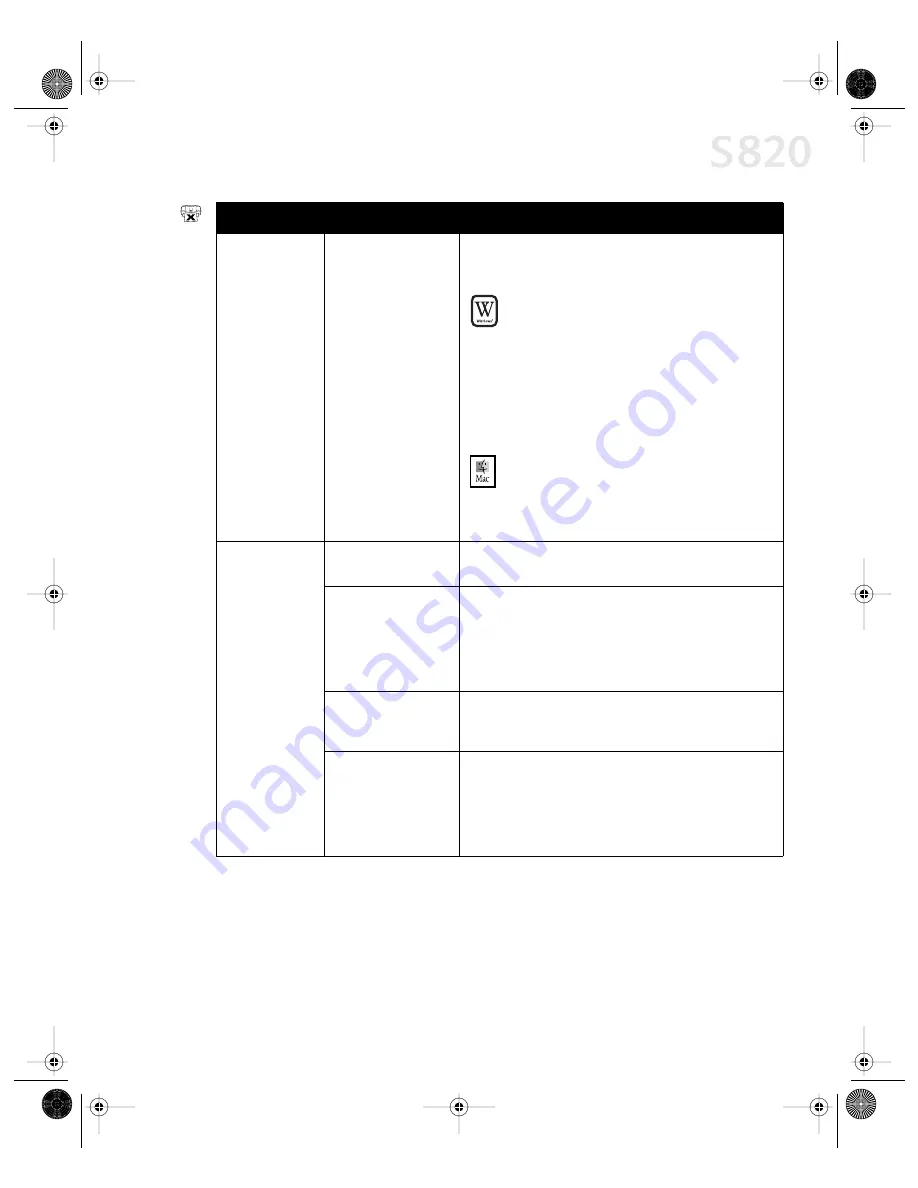
Troubleshooting
47
Printing is slow
(continued)
Computer resources
are low; not enough
disk space
When a print job is sent to the printer, it first goes to a
temporary print spool. If the file is large and you have
limited disk space available, this can slow or stop printing.
W
INDOWS
Delete all temporary files (.tmp). If you have
Windows 98 or later, you can also run the Disk
Cleanup utility:
1. From the
Start
menu, click
Programs
, then
Accessories
, then
System Tools
, then
Disk Cleanup
.
2. Select the drive you want to clean, then click
OK
.
3. Check Temporary Files, then click
OK
. The files
will be deleted.
M
AC
OS
If you run out of disk space on your computer, copy
any unused files to floppies, a zip disk or other
removable media, then delete the files from your
hard disk by dragging into the trash.
Printer tried to
print but no ink
on paper
Ink tanks are not
seated properly
Check the ink tanks, and reseat them if necessary. See
“Replacing Ink Tanks” on page 29.
Printhead clogged
Verify that the printhead is working properly. See “Printing a
Nozzle Check Pattern” on page 31, or “Cleaning the
Printhead” on page 33. If necessary, perform multiple
printhead cleanings. See the
S820 User’s Guide
on the
Setup Software & User’s Guide CD-ROM for more
information.
Ink tanks may need to
be replaced
Verify that you have sufficient ink in the ink tanks. See
“Monitoring Ink Levels” on page 27. If necessary, replace
the ink tanks. See “Replacing Ink Tanks” on page 29.
Printhead may need to
be replaced
Verify that the printhead is working properly. See “Printing a
Nozzle Check Pattern” on page 31, or “Cleaning the
Printhead” on page 33. If necessary, perform multiple
printhead cleanings. See “Cleaning the Printhead” on
page 33, or the
S820 User’s Guide
on the Setup Software &
User’s Guide CD-ROM for more information.
Problem
Possible Cause
Try This
S820QSG.book Page 47 Thursday, October 18, 2001 1:41 PM






























