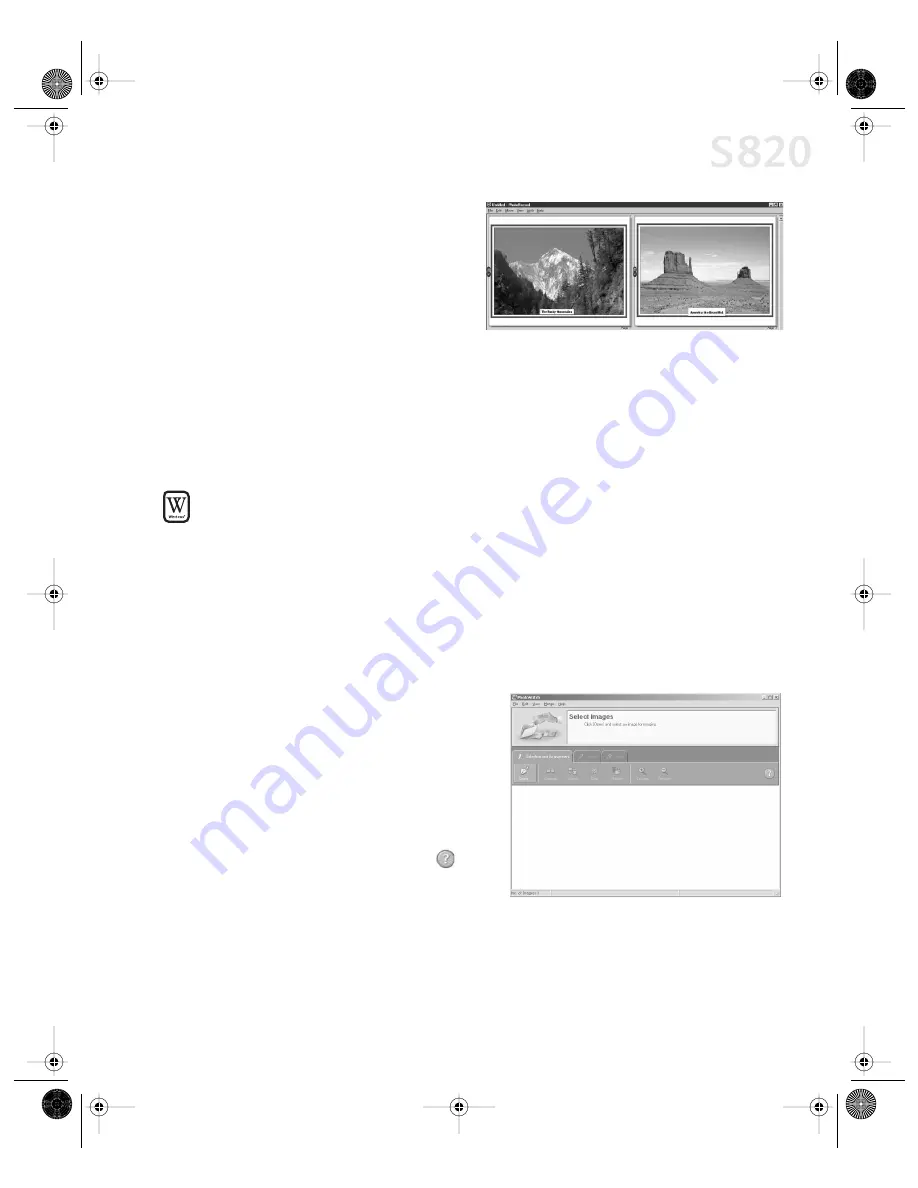
Using Your Photo Applications
39
5.
Arrange the photos as you would
like them, or let the automatic
layout feature do it for you.
6.
When you are ready to print, click
on the
Album Control Panel
.
Merging Multiple Images with PhotoStitch
With PhotoStitch, you can merge images in horizontal or vertical sequences, or
“stitch” together digital photos or image documents that have been shot or
scanned in sections. You can also use PhotoStitch to assemble a series of
overlapping images into a seamless panoramic view.
To merge images in Windows:
1.
Make sure the images you want to view are on your hard drive or other
accessible media.
2.
Click
Start
, then
Programs
, then
Canon Utilities
. Click
PhotoStitch 3.1
from
the Utilities menu, then click
PhotoStitch
from the final menu. The
PhotoStitch Launcher will appear.
3.
From this window, click the
PhotoStitch 3.1 Merge Images
icon. The main
window will appear.
4.
Follow the on-screen instructions
to open files, and to arrange,
stitch, rotate, enlarge or reduce
your images.
5.
Once an image is saved, you can
preview and/or print it.
For a full description of all features
and options available, click the
icon to view the online help, or
consult the
Photo Application Guide
on your CD-ROM.
S820QSG.book Page 39 Thursday, October 18, 2001 1:41 PM






























