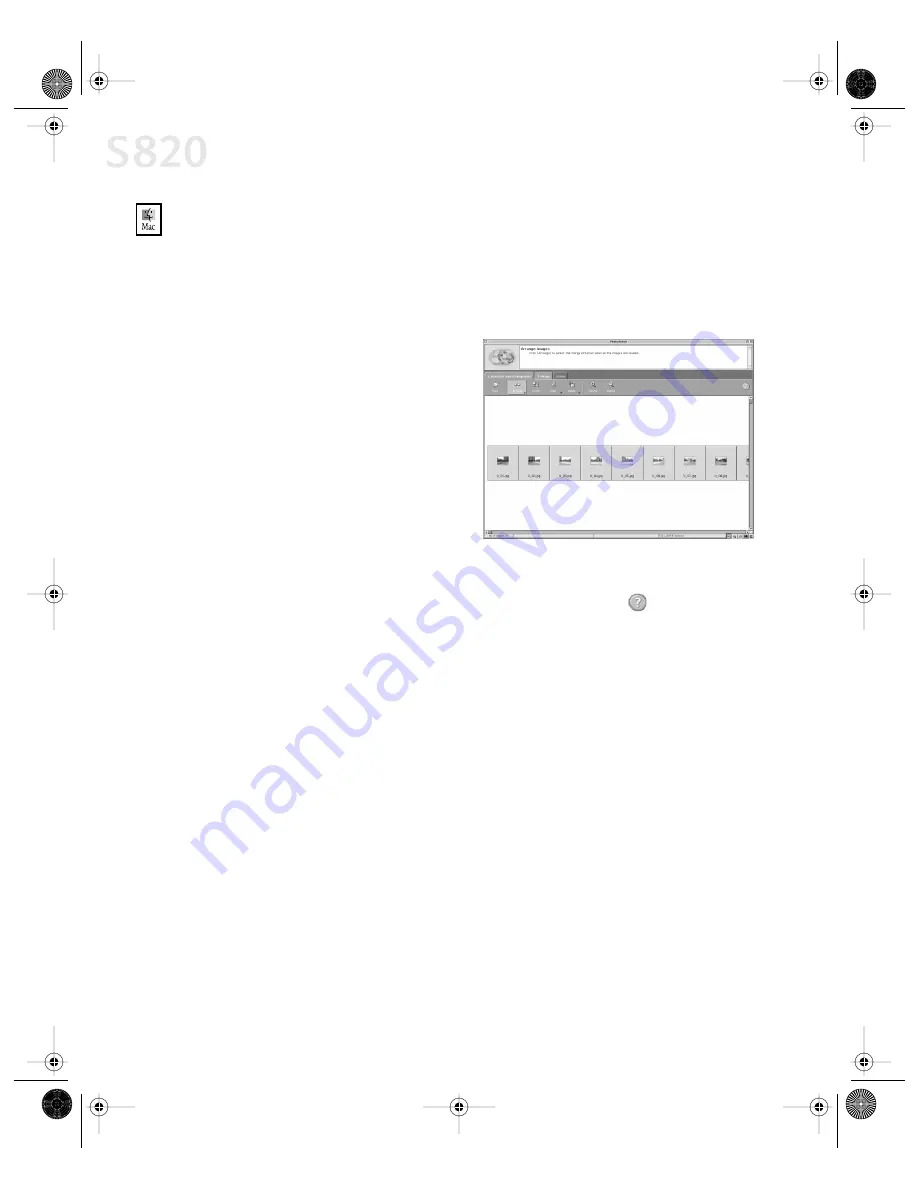
40
Using Your Photo Applications
To merge images in Mac OS:
1.
Make sure the images you want to view are on your hard drive or other
accessible media.
2.
From within the ImageBrowser window (see “To open ImageBrowser in
Mac OS” on page 37), select one or more images. The images will highlight.
3.
From the
Edit
menu, click
PhotoStitch
. The PhotoStitch utility
will appear.
4.
Follow the on-screen instructions to
arrange, stitch, rotate, enlarge or
reduce your image.
5.
Follow the on-screen instructions to
open additional files, and to
arrange, stitch, rotate, enlarge or
reduce your images.
6.
Once an image is saved, you can preview and/or print it.
For a full description of all features and options available, click the
icon to view the
online help, or consult the
Photo Application Guide
on your CD-ROM.
Printing on Canon Photo Paper Pro for Borderless
Printing 4" x 6"
Included with your S820 is the Canon Photo Paper Pro for Borderless Printing
4" x 6" media. This paper is designed to let you print images that cover the entire
surface of the card without a white border.
This media is intended for use with PhotoRecord for Windows, version 1.2 or later,
or ImageBrowser for Mac OS, version 1.4 or later.
S820QSG.book Page 40 Thursday, October 18, 2001 1:41 PM






























