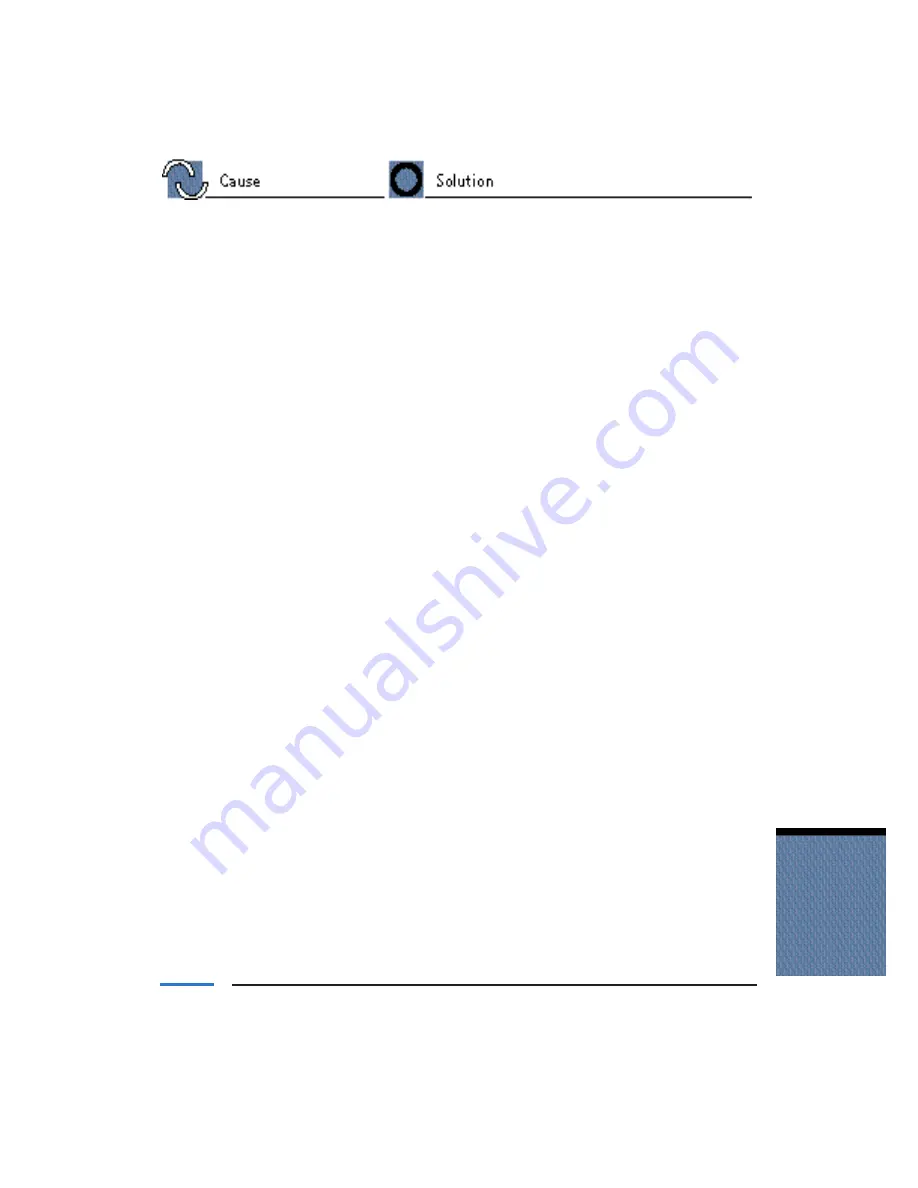
Print spool is not
Change the spool setting
operating correctly
Open the printer Properties dialog box. On the Details
tab, click Spool Settings and then select “Print data
directly to the printer.”
Printer port LPT1: fault
Check the status of the printer port LPT1
Click on Start, Settings, and Control Panel. Double-
click on the System icon. On the Device Manager tab,
double-click Ports (COM & LPT1). Double-click
Canon BJ ECP Printer Port (LPT1). The Device status
should read “This device is working properly.”
Installed printer driver
Remove the installed BJ printer driver and then
not operating correctly
install the printer driver again
To uninstall the printer driver, select Programs from
the Windows Start menu. Then select BJ Printer and
click Uninstall. Follow the on-screen instructions. For
details about installing the printer driver, see the Quick
Start Guide.
A Windows Printing
Change the WPS driver port setting to FILE or
System (WPS) driver
delete the WPS driver
is installed on the
To change the port setting, open the WPS Driver
computer
Properties window. In the Details tab, select FILE in
the “Print to Port” setting.
To delete the WPS driver, select Programs from the
Windows Start menu. Then select Windows Printing
System and click Uninstaller. Follow the on-screen
instructions.
To continue using the WPS printer, install a second
parallel port.
T
roubleshooting
Chapter 5
Troubleshooting
5-7
Summary of Contents for BJC-6000 Series
Page 3: ...iv ...
Page 11: ...1 6 Introduction Chapter 1 ...
Page 33: ...3 4 Paper Handling Chapter 3 ...
Page 53: ...3 24 Paper Handling Chapter 3 ...
Page 80: ...4 28 Maintaining the Printer Chapter 4 ...
Page 98: ...5 18 Troubleshooting Chapter 5 ...
Page 116: ...FCC 2 FCC Regulations ...






























