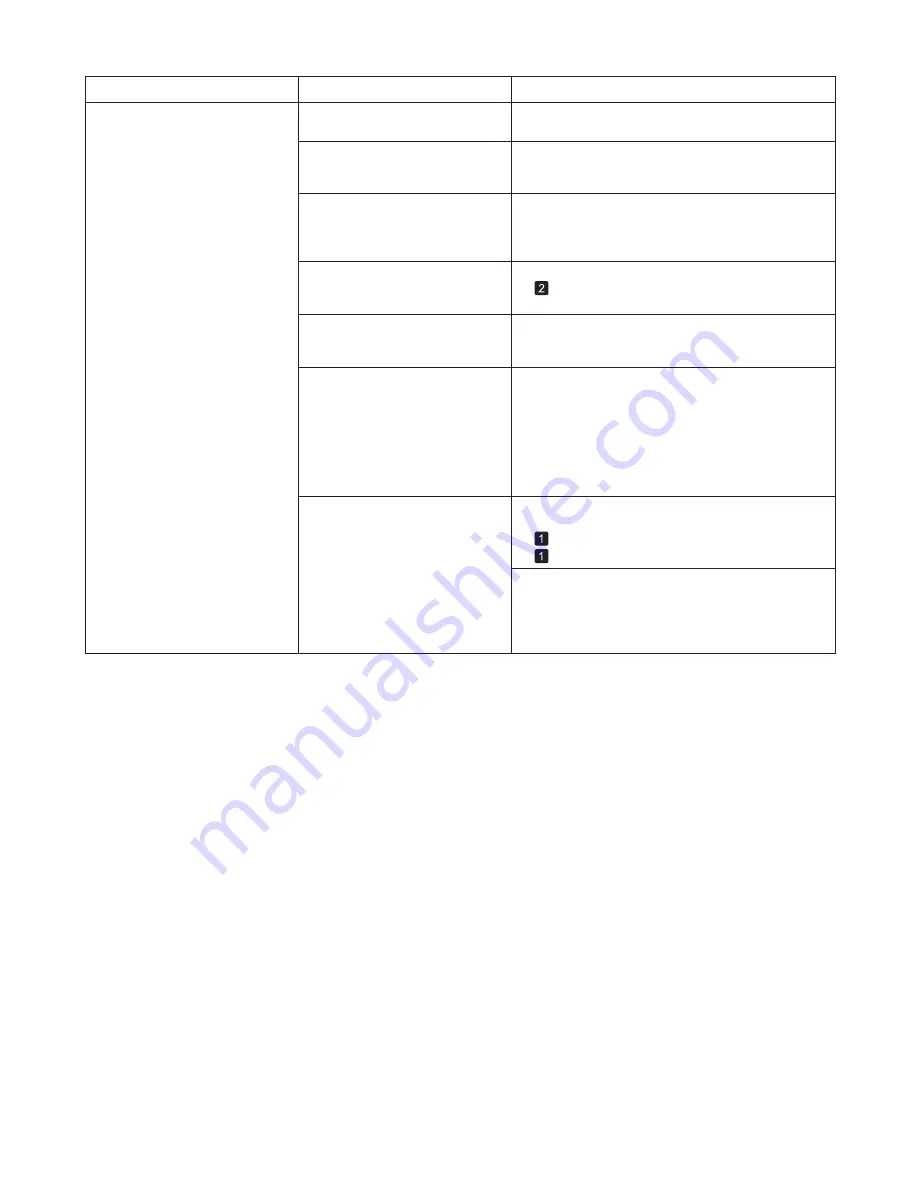
9
Troubleshooting
Phenomenon
Cause
Corrective Action
The Printhead
is out of alignment.
Adjust the Printhead
alignment.
Make sure the same type of paper is specified in the
printer driver as you have loaded in the printer.
(
→
, If Vertical Lines are Warped or Colors are
Misaligned)
The Printhead
nozzles are
clogged.
Print a test pattern to check the nozzles and see if
they are clogged.
(
→
"Checking for Nozzle Clogging," User Manual)
Streaks may occur if you set the
Print Quality
too low.
Choose a higher level of
Print Quality
in the
Advanced Settings
of the printer driver and try
printing again.
Printing in
Draft
or
Standard
mode is faster and
consumes less ink than in
Highest
or
High
modes,
but the printing quality is lower.
The type of paper specified in the
printer driver does not match the
type loaded in the printer.
Load paper of the same type as you have specified in
the printer driver.
(
→
, Loading Rolls in the Printer)
(
→
, Loading Sheets in the Printer)
Press the
Stop
button and stop printing.
1.
Change the type of paper in the printer driver and
try printing again.
2.
Banding in different colors occurs
The paper feed amount is out of
adjustment.
Adjust the feed amount.
(
→
"Adjusting the Feed Amount," User Manual)
Printing does not proceed
smoothly because print jobs are
interrupted during transmission.
Exit other applications and cancel other print jobs.
In the
Control Panel
menu,
Adj.
Priority
is set to
Print Length
.
Setting
Adj. Priority
to
Print Quality
in the
Control
Panel
menu and adjusting the feed amount may
improve results.
(
→
"Adjusting the Feed Amount," User Manual)
(
→
"Giving Priority to Particular Graphic Elements and
Colors for Printing," User Manual)
Summary of Contents for 3433B010
Page 51: ......
























