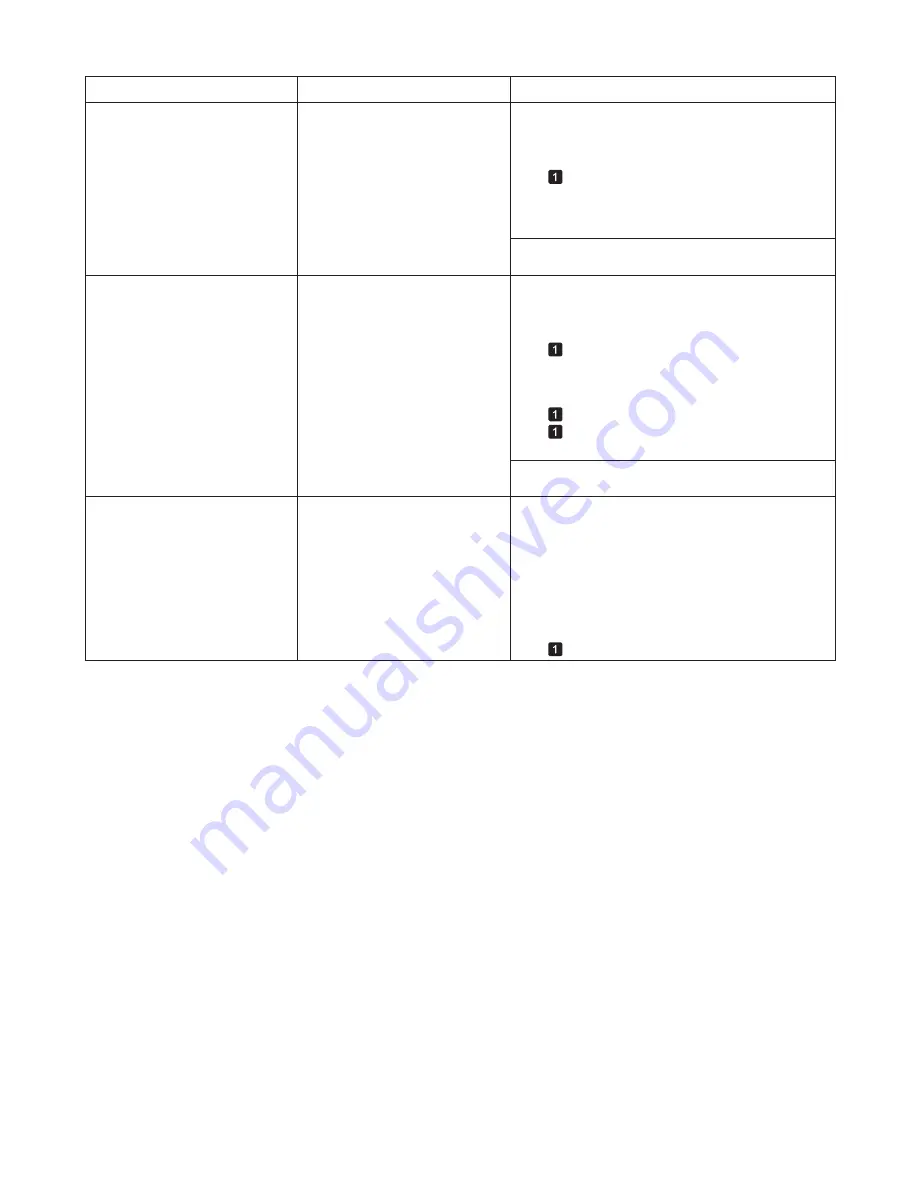
43
Error Messages
The paper is too small.
The paper is too small.
Error Message
Cause
Corrective Action
The paper is too small.
The loaded paper is too small.
Replace the paper with paper of A4/Letter (vertical)
size or larger as follows.
Press
▲
or
▼
to select
Change Paper
, press the
OK
button, and remove the paper.
(
→
, Removing Sheets)
(
→
"Loading and Printing on Sheets," User Manual)
2.
1.
Switch to paper A4/Letter (vertical) or larger.
The printer will resume printing.
Press
▲
or
▼
to select
Stop Printing
, and then press
the
OK
button.
Replace roll with 10 in. wide or
larger roll.
The loaded paper is too small.
Replace the roll with a roll 10 inches in width or larger
as follows.
Press
▲
or
▼
to select
Change Paper
, and then
press the
OK
button.
(
→
, Removing the Roll from the Printer)
(
→
, Attaching the Roll Holder to Rolls)
2.
1.
Replace the roll with a roll 10 inches wide or larger.
The printer will resume printing.
Press
▲
or
▼
to select
Stop Printing
, and then press
the
OK
button.
Replace paper with A4/LTR
(vertical) or larger
(
→
"Removing the Roll Holder from Rolls," User
Manual)
(
→
, Loading Rolls in the Printer)
Remove paper and check pap.
size
A sheet has come out of the printer
during printing.
Press the
Release Lever
back and remove the
paper.
1.
Reload the sheet, aligning it with the guide on the
right.
2.
Pull the
Release Lever
forward.
3.
If
Not finished printing. Finish printing
remaining jobs?
is displayed, press the
OK
button.
4.
Printing will resume, starting from the page on
which the error occurred.
(
→
, Loading Sheets in the Printer)
Summary of Contents for 3433B010
Page 51: ......
























