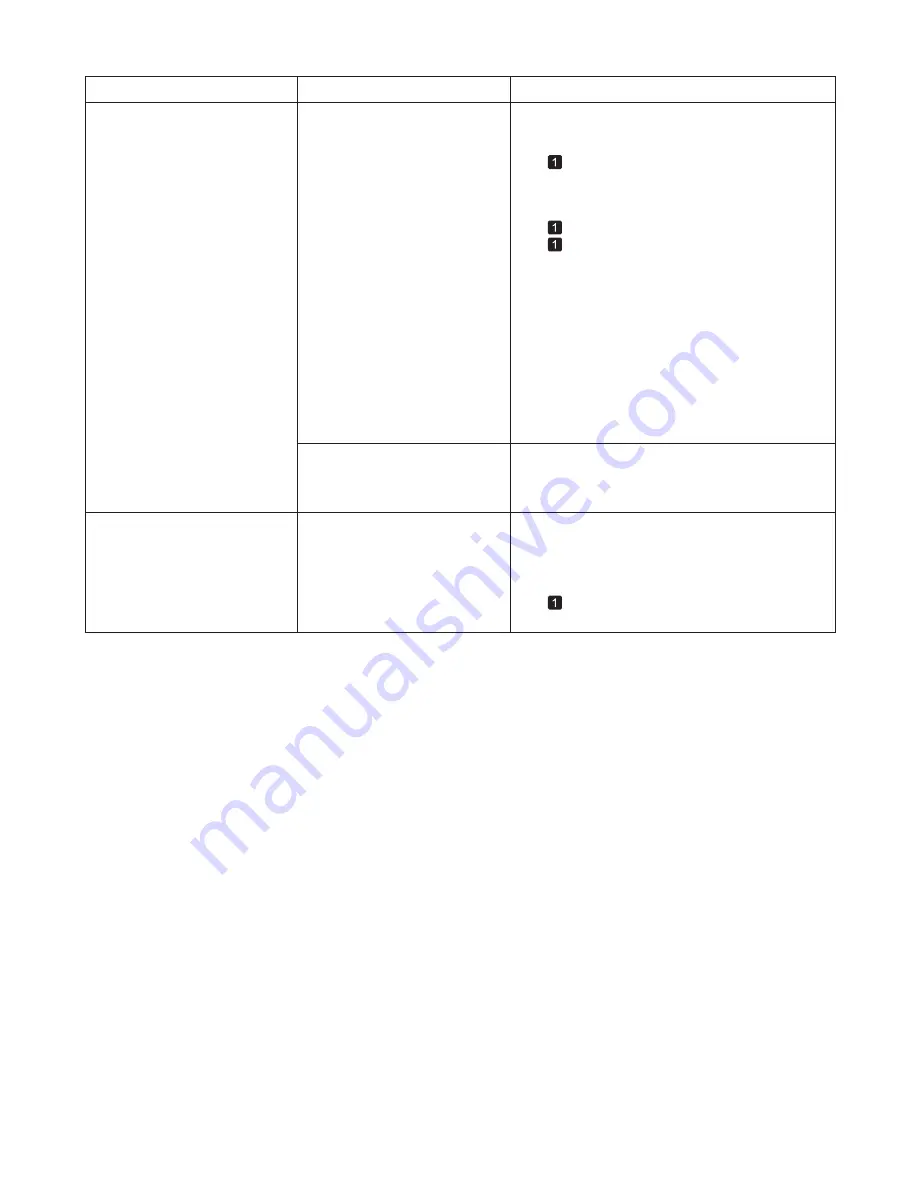
49
Error Messages
Error Message
Cause
Corrective Action
The roll is empty.
The roll is empty.
Follow these steps to replace the used roll with a new
roll of the same type and size.
Press the
Release Lever
back and remove the roll.
1.
Load the new roll.
2.
If no barcode was printed on the roll, specify the
type of paper.
3.
When you have selected
ManageRemainRoll
>
On
in the
Control Panel
menu and a barcode is not
printed on the roll, also specify the paper length.
4.
(
→
, Removing the Roll from the Printer)
(
→
"Removing the Roll Holder from Rolls," User
Manual)
(
→
, Attaching the Roll Holder to Rolls)
(
→
, Loading Rolls in the Printer)
(
→
"Specifying the Paper Length," User Manual)
(
→
"Changing the Type of Paper," User Manual)
Roll paper is not securely in
contact with roll holder.
When the roll was loaded, the roll
was not inserted firmly all the way
on the
Roll Holder
.
Follow these steps to reload the roll.
If
Not finished printing. Finish printing
remaining jobs?
is shown on the
Display Screen
,
press the
OK
button.
5.
Printing will resume, starting from the page on
which the error occurred.
There is remaining roll paper, but
because it could not be advanced,
it could not be detected.
Choose a higher level of
Print Quality
in the
Advanced Settings
of the printer driver.
(
→
"Giving Priority to Particular Graphic Elements and
Colors for Printing," User Manual)
Press the
OK
button and remove the roll holder
from the printer.
(
→
, Attaching the Roll Holder to Rolls)
Insert the roll firmly on the
Roll Holder
until it
touches the flange.
1.
2.
Load the
Roll Holder
in the printer.
3.
Summary of Contents for 3433B010
Page 51: ......


















