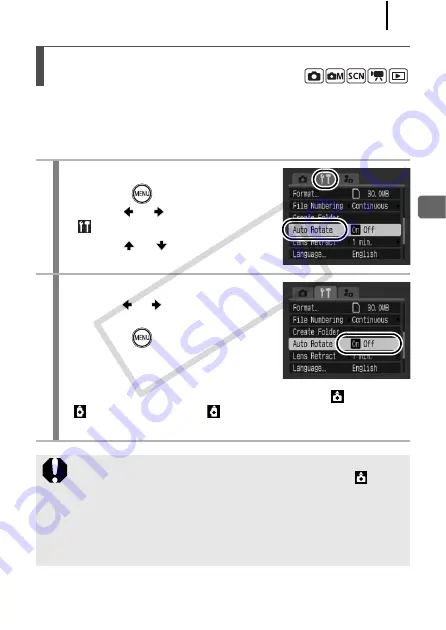
183
Con
fig
uring
th
e Came
ra
Your camera is equipped with an Intelligent Orientation sensor that
detects the orientation of an image shot with the camera held
vertically and automatically rotates it to the correct orientation when
viewing it in the LCD monitor.
Setting the Auto Rotate Function
1
Select [Auto Rotate].
1.
Press the
button.
2.
Use the
or
button to select the
menu.
3.
Use the
or
button to select
[Auto Rotate].
2
Make settings.
1.
Use the
or
button to select [On]
or [Off].
2.
Press the
button.
• When the Auto Rotate function is set
to [On] and the LCD monitor is set to
the detailed display mode in the shooting mode,
(normal),
(right end is down) or
(left end is down) will appear in the
display.
z
This function may not operate correctly when the camera is
pointed straight up or down. Check that the arrow
is
pointing in the right direction and if it is not, then set the Auto
Rotate function to [Off].
z
Even if the Auto Rotate function is set to [On], the orientation
of images downloaded to a computer will depend upon the
software used to download the images.
CO
PY
Summary of Contents for 2566B001
Page 40: ...38 COPY ...
Page 41: ...39 Learning More COPY ...
Page 233: ...231 MEMO COPY ...
Page 234: ...232 MEMO COPY ...
Page 235: ...233 MEMO COPY ...
Page 236: ...234 MEMO COPY ...
Page 241: ...Functions Available in Each Shooting Mode 239 2 4 5 COPY ...
Page 243: ...Functions Available in Each Shooting Mode 241 7 7 8 COPY ...






























