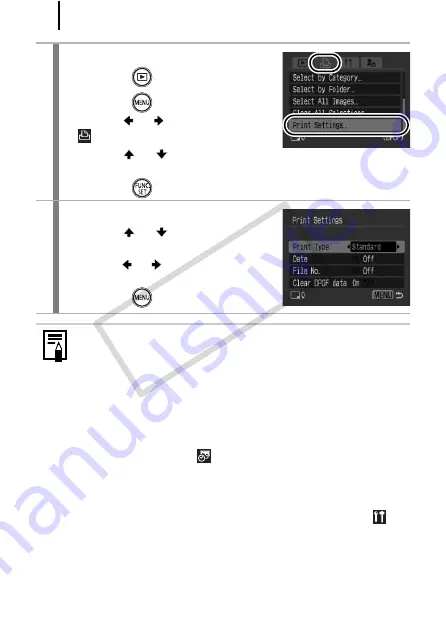
166
1
Select [Print Settings].
1.
Press the
button.
2.
Press the
button.
3.
Use the
or
button to select the
menu.
4.
Use the
or
button to select
[Print Settings].
5.
Press the
button.
2
Make settings.
1.
Use the
or
button to select an
option.
2.
Use the
or
button to specify the
settings.
3.
Press the
button.
z
The Date and File No. settings change according to the Print
Type as follows.
- [Index]:
[Date] and [File No.] cannot be set to [On] at the same time.
- [Standard] or [Both]:
[Date] and [File No.] can be set to [On] at the same time,
however, the printable information may vary between
printers.
z
Images dated using
(Date Stamp) (p. 22) are always
printed with the date, regardless of the [Date] setting. As a
result, some printers may print the date twice on these
images if [Date] is also set to [On].
z
Dates print in the style specified in [Date/Time] in the
CO
PY
Summary of Contents for 2566B001
Page 40: ...38 COPY ...
Page 41: ...39 Learning More COPY ...
Page 233: ...231 MEMO COPY ...
Page 234: ...232 MEMO COPY ...
Page 235: ...233 MEMO COPY ...
Page 236: ...234 MEMO COPY ...
Page 241: ...Functions Available in Each Shooting Mode 239 2 4 5 COPY ...
Page 243: ...Functions Available in Each Shooting Mode 241 7 7 8 COPY ...
















































