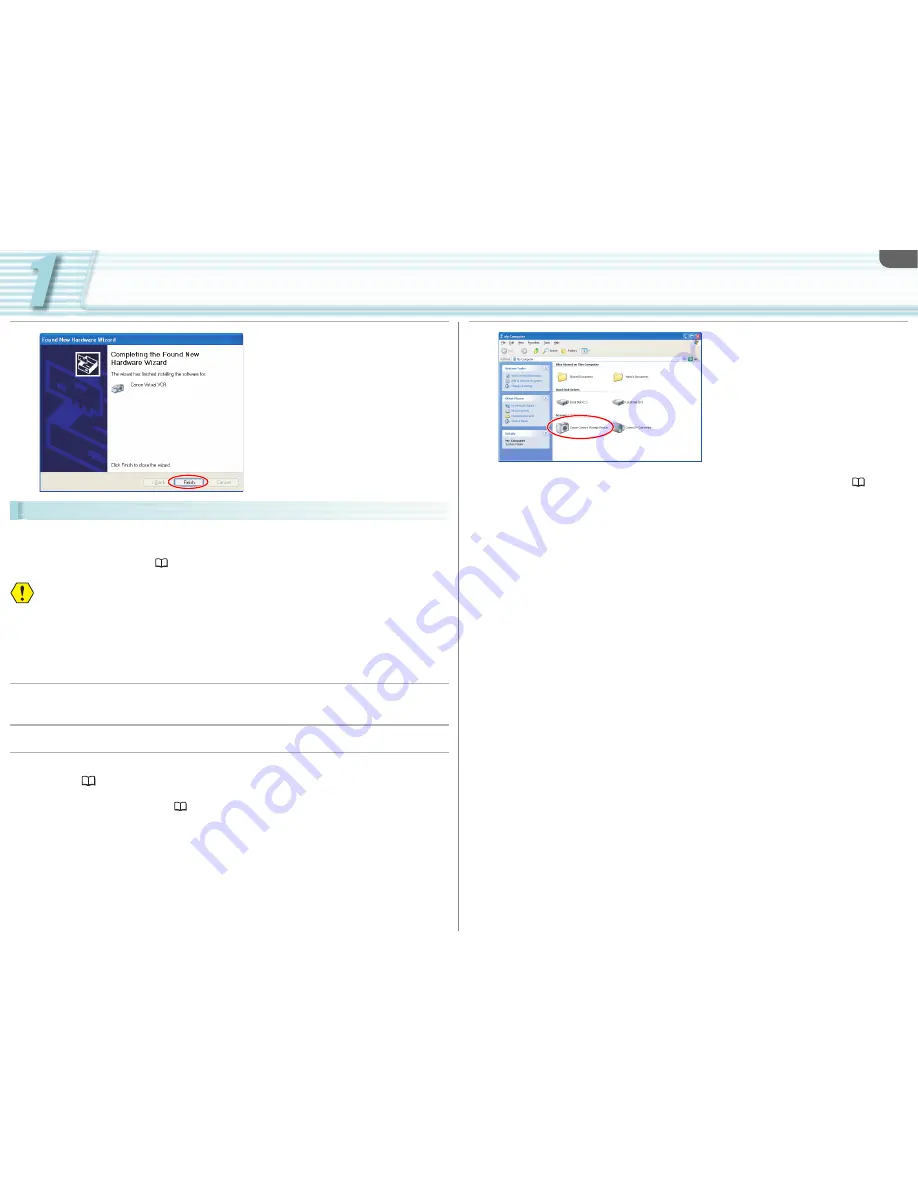
Preparation (Installation, Connection, Launch, Activation)
1-7
Installing the AV/C Camera Storage Subunit-WIA Driver
The AV/C Camera Storage Subunit-WIA driver is used for downloading and uploading the Custom
Preset file (Camcorder settings) from and to the camcorder. When installing the AV/C Camera
Storage Subunit-WIA driver, you need to connect the camcorder to the computer. Refer to
Connecting
the Camcorder to the Computer
(
1-8).
Without Installing the AV/C Camera Storage Subunit-WIA driver, you cannot adjust the
Custom Preset settings.
This driver will be installed every time you connect a camcorder for the first time. From the
second time you connect the camcorder, the driver will not be installed.
You need to log in as an administrator before installing the software.
Close all programs that are running before installing CONSOLE.
Do not turn the camcorder’s power off and do not quit the driver’s installation before
completing the installation of the driver.
7
Click [Finish].
1
Turn the camcorder’s power on and activate the DV CONTROL
function.
2
Set the camcorder’s recording program to EXT.CONT.
3
Connect the camcorder to the computer using the IEEE1394 (DV)
cable. (
1-8)
• For details about connecting the camcorder to the computer, refer to
Connecting the
Camcorder to the Computer
(
1-8).
• When the [Found New Hardware Wizard] window appears, select [No, not this time] and
click [Next]. In the next window, select [Install the software automatically (Recommended)]
and click [Next].
-
If a warning message regarding the installation appears, click [Continue Anyway].
• Installation of the driver starts automatically.
• Depending on the setting of the computer, an editing software may be launched. If this
happens, close the software.
• After completing the installation, [Scanner and Camera Wizard] or a window asking you to
choose the software may be displayed. Click [Cancel] and close the window.
4
Check if the driver has been
installed correctly.
Open [My Computer] and check if the [Canon Camera Storage Device] icon appears. If the
icon does not appear, the installation has not been completed properly. Uninstall (
7-54)
and reinstall the driver.






















