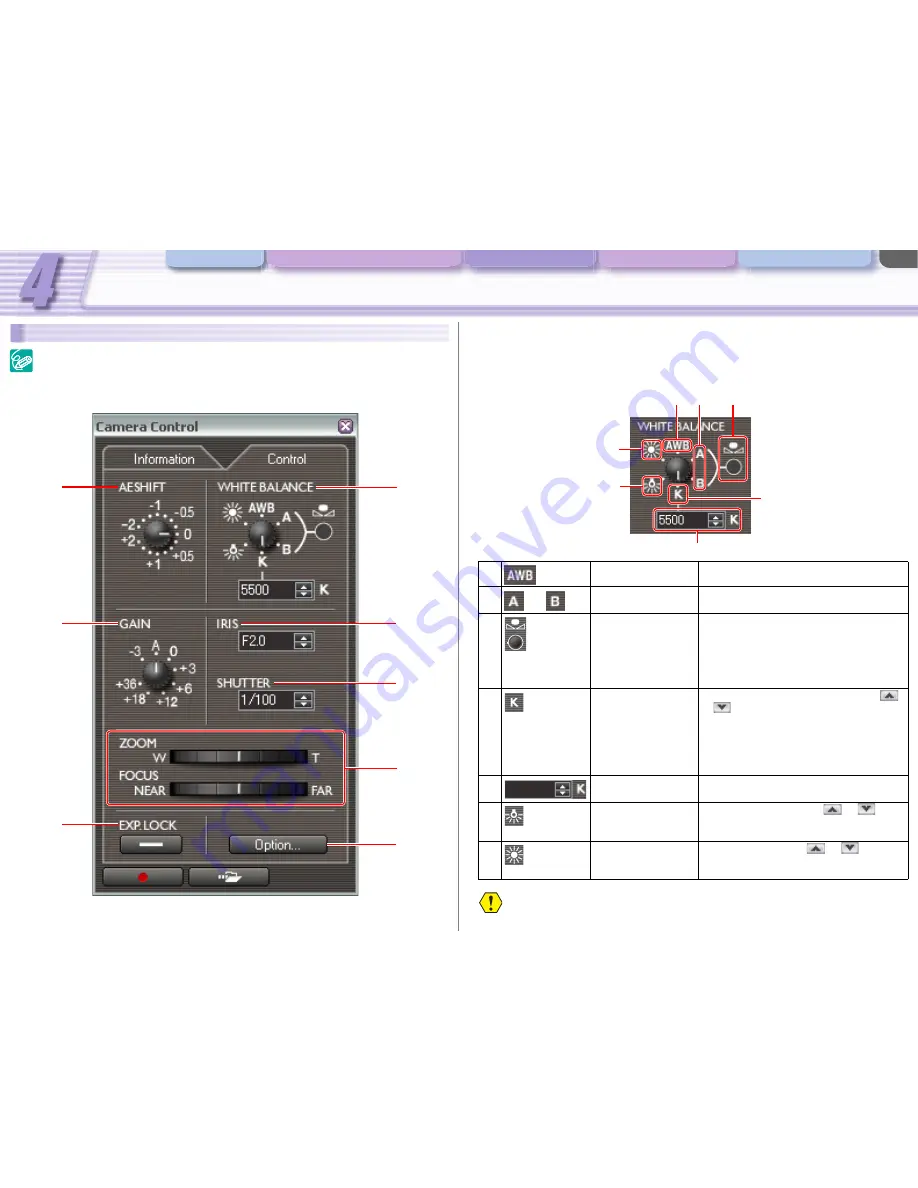
Camera and Picture Control
Various Settings and [Performance Check]
Camera and Picture Control Recording onto the Hard Disk Playback the Recorded Files
CONSOLE Windows
4-29
[Control] Tab
When the camcorder is set to the Camera mode, you cannot control all settings on [Control]
tab. Set the camcorder’s recording program to EXT.CONT.
4
5
6
8
7
3
2
1
1 [WHITE BALANCE]
You can adjust the white balance by clicking the indicated marks. Placing the mouse cursor on the
panel and right clicking the mouse turns the pointer to the right; left clicking the mouse turns the
pointer to the left. The panel image differs depending on the camcorder you are connecting. The
screen shot below will be displayed when connecting the XH G1 or XH A1.
1
Auto
Automated adjustment of the white balance.
2
Preset A/B
Adjust the white balance to the preset setting.
3
Custom White Balance While one of the presets is being selected,
clicking on this button registers the white
balance setting.
- For details about saving the white balance
settings, refer to the camcorder instruction
manual.
4
Color Temperature
Specifies the color temperature. Clicking
or
in the Kelvin text box increases and
decreases the value by 100K. You can enter a
new value by clicking the Kelvin text box with
the mouse and pressing the [Enter] key on the
keyboard. Click the [Enter] key again to apply
the new value.
5
Kelvin Text Box
Sets the Kelvin degree of the Color
Temperature, indoor or outdoor.
6
Indoor (3200K)
Incandescent light. Clicking
or
in the
Kelvin text box increases/decreases the value
in 9 levels (1 level: approximately 100K).
7
Outdoor (5600K)
Bright sunlight. Clicking
or
in the
Kelvin text box increases/decreases the value
in 9 levels (1 level: approximately 100K).
The Kelvin degree for indoor and outdoor cannot be adjusted when connecting the XL H1 or
XL2.
2
1
3
5
6
7
4
/






























