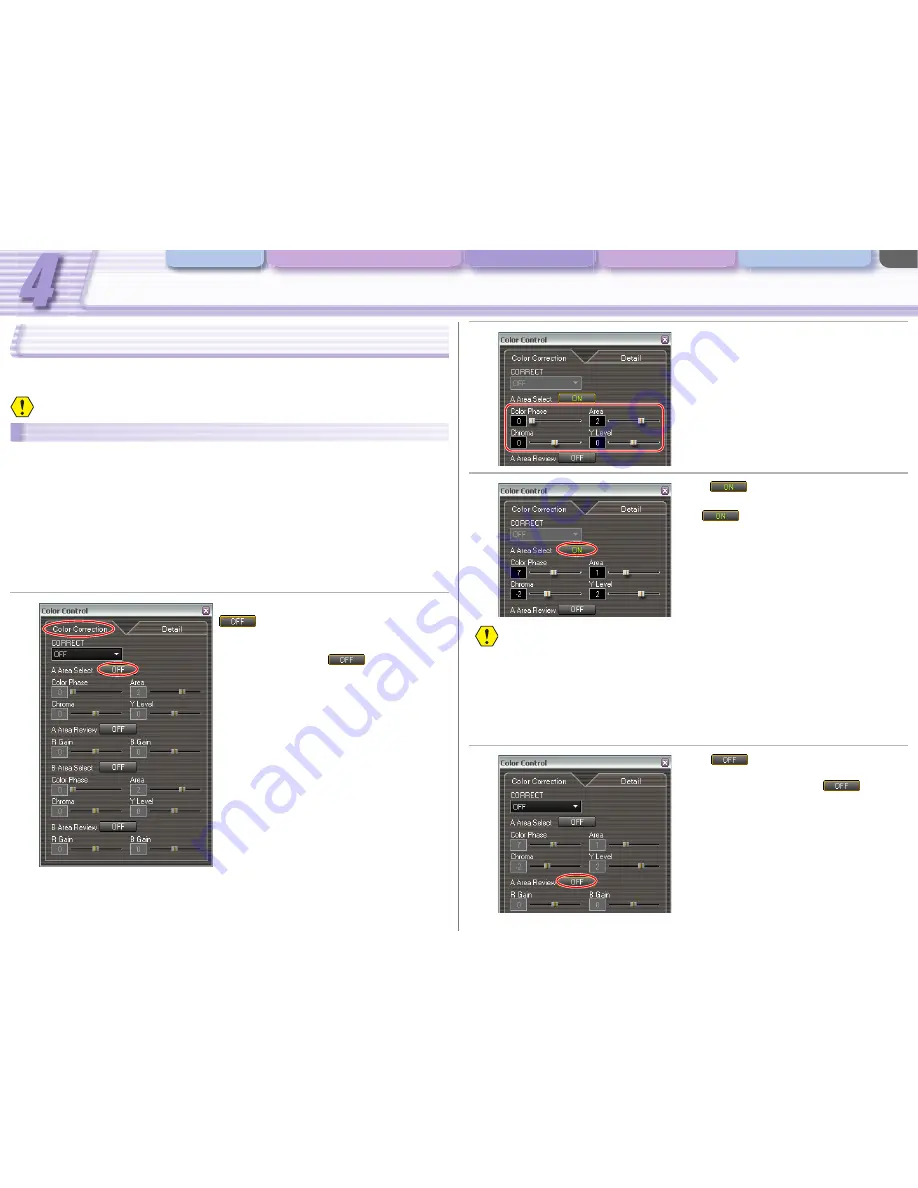
Camera and Picture Control
Various Settings and [Performance Check]
Camera and Picture Control Recording onto the Hard Disk Playback the Recorded Files
CONSOLE Windows
4-34
[Color Control]
The settings for [Color Correction] and skin and sky details are managed on the [Color Control]
window. You can switch over each panel by clicking the tabs.
When connecting the XL H1 or XL2, this function will not be activated.
[Color Correction]
Determining and Adjusting the Color To Be Corrected
The color correction will be set by adjusting the hue, chroma, area and Y level, the corrections will
only be applied to the set color.
• [Color Phase]: Select the basic color phase (0-15) of the color to be detected. Use the following
values as an approximate reference: 0=purple, 3=red, 6=orange, 9=green, 12=blue.
• [Chroma]: Adjust the color saturation for the color to be detected. The more you adjust to [+], the
area detected will extend to include more vivid and richer colors.
• [Area]: Adjust the color range for the color to be detected. Adjusting to [+] detects a wider color
range, and to [-] a narrower color range.
• [Y Level]: Adjust the brightness for the color to be detected. Adjusting to [+] detects brighter colors,
and to [-] detects darker colors.
1
Click the [Color Correction] tab and
of [A Area Select].
• The [Color Phase], [Chroma], [Area] and [Y Level]
sliders will be activated.
• To set the B area, click
of [B Area
Select].
Adjusting the Color Correction
• [R Gain]: Adjust the red gain of the detected area. Adjusting to [+] results in stronger red tones, and
to [-] in stronger cyan tones.
• [B Gain]: Adjust the blue gain of the detected area. Adjusting to [+] results in stronger blue tones,
and to [-] in stronger yellow tones.
2
Adjust the levels of [Color Phase],
[Chroma], [Area] and [Y Level] by
moving the sliders.
• For details about each parameter, refer to the
camcorder instruction manual.
• The area that will be corrected will appear as a
white area alternating with the normal image.
3
Click
of [A Area Select] to finish
the setting.
Click
of [B Area Select] to finish the B area
settings.
Clicking the [Detail] tab while configuring the settings ends the setting process leaving
the settings as they are.
The Custom Preset settings cannot be adjusted while configuring the settings.
1
Click
of [A Area Review].
• [R Gain] and [B Gain] sliders will be activated.
• To adjust the B area color, click
of [B
Area Review].






























