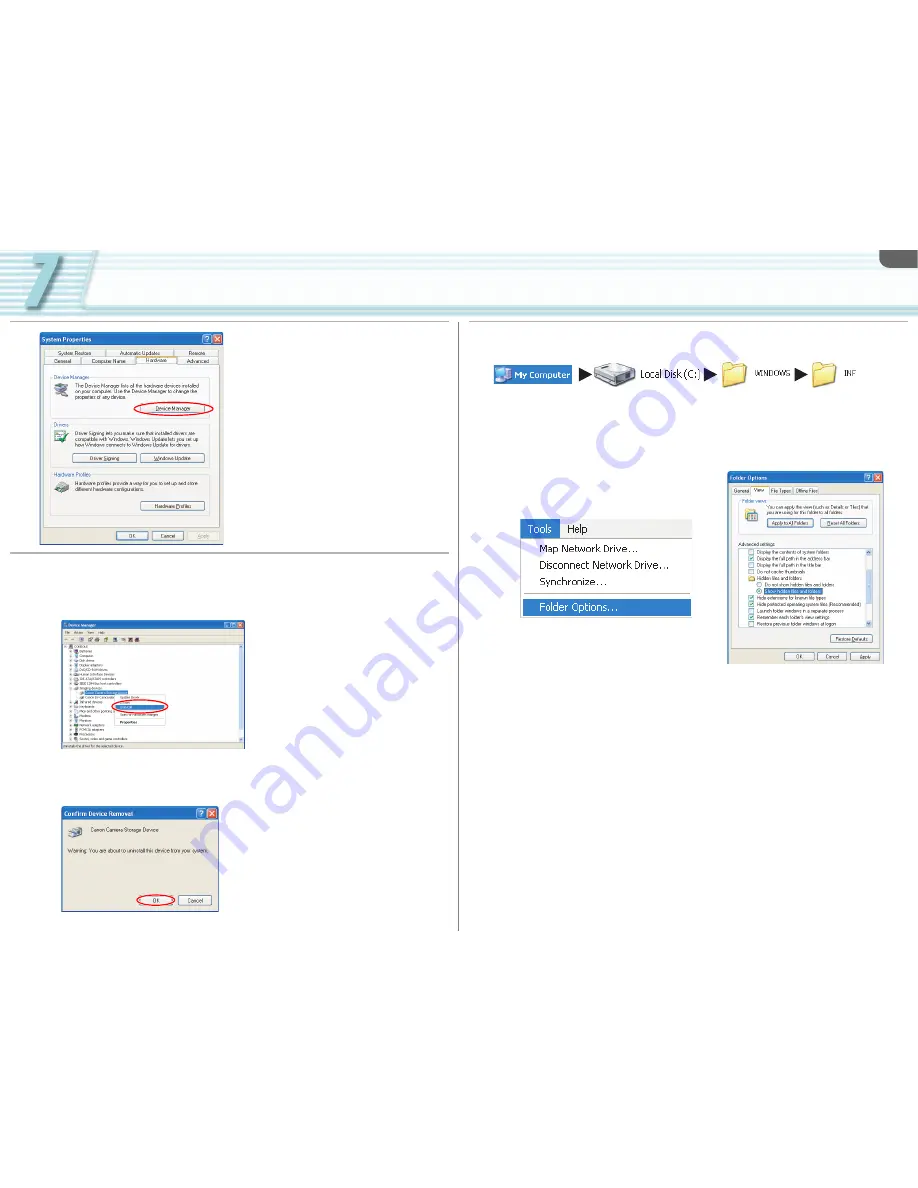
Uninstall
7-56
5
Click the [Device Manager] button.
6
If [Canon Camera Storage Device] appears under the [Imaging
devices] and/or [Other devices] categories, use the following
procedures to delete it.
1) Right click on [Canon Camera Storage Device] and select [Uninstall] from the menu.
2) In the confirmation dialog, click [OK] and close [System Properties] and [Device
Manager]. Remove all copies of the [Canon Camera Storage Device] icon that appear in
the [Other devices] or [Imaging devices] categories, or that appear more than once in
one category.
7
From the [start] menu, select [My Computer] and double-click the [C:]
(local disk), [WINDOWS] and [INF] folders in succession.
• If the [INF] folder is not visible in the [WINDOWS] folder, use the following procedures to
show all files and folders.
1) Click the [Tools] menu and select [Folder Options].
2) Click the [View] tab.
3) In the [Advanced settings] section, set the [Hidden files and folders] category to the
[Show hidden files and folders] option.
• If [Hide extensions for known file types] is selected, remove its check mark.





















