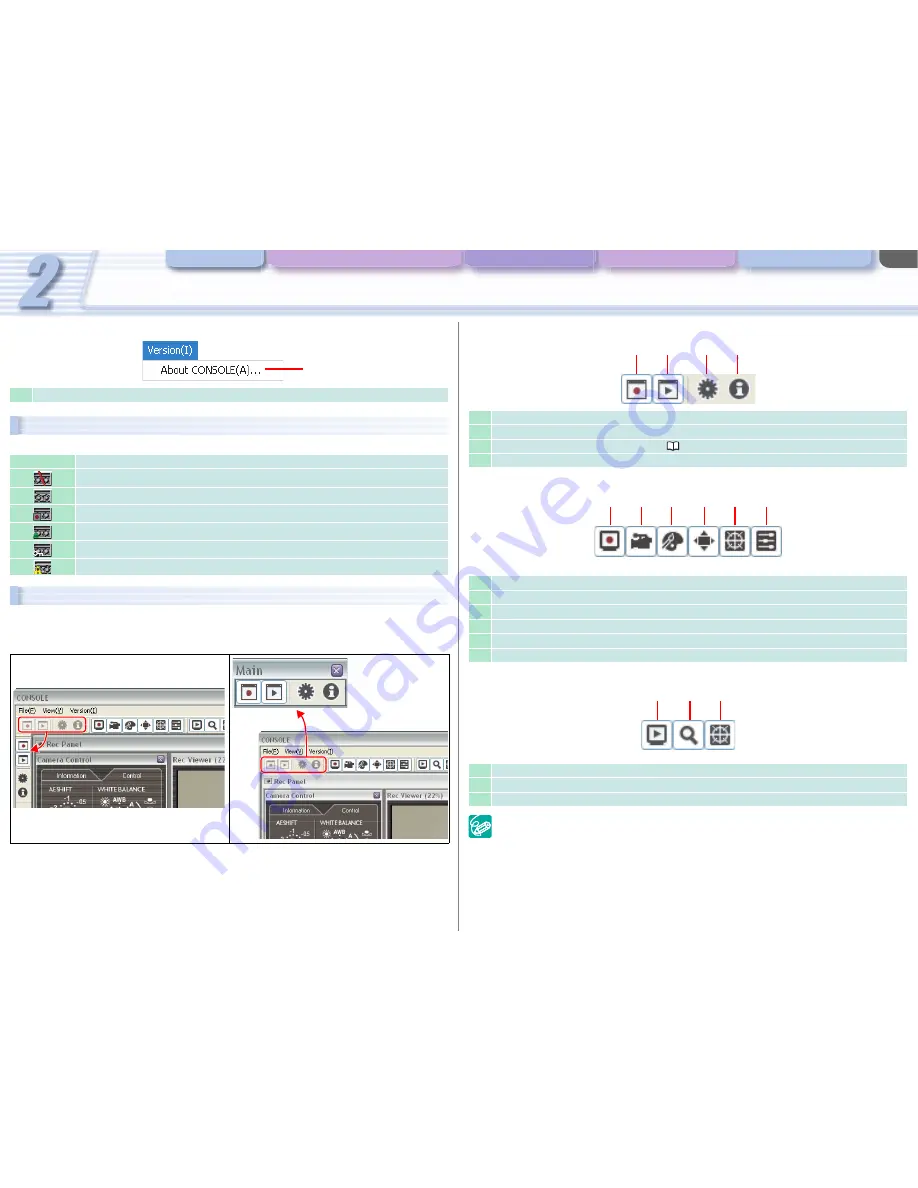
CONSOLE Windows
Various Settings and [Performance Check]
Camera and Picture Control Recording onto the Hard Disk Playback the Recorded Files
CONSOLE Windows
2-14
[Version] Menu
Camcorder Status
This status shows the name of the camcorder connected and status of the tape.
Toolbar
There are “Main Toolbar”, “Recording Toolbar” and “Playback Toolbar” in the main panel. Each toolbar
can be displayed or hidden, or moved around (docking and floating) with the mouse.
1
Displays the version and the license information.
Icon
Status of the tape
No tape in the camcorder
Stop mode
Recording
Tape reached the end
Tape is write-protected.
Tape error
• Docking
• Floating
1
Main Toolbar
Recording Toolbar
Playback Toolbar
To redisplay the toolbar, select [View] [Toolbars] and the name of the toolbar you want to
redisplay.
1
Displays/Hides [Rec Panel].
2
Displays/Hides [Play Panel].
3
Displays the [Option Settings] window (
3-17).
4
Displays the version information.
1
Displays/Hides the [Rec Viewer] window.
2
Displays/Hides the [Camera Control] window.
3
Displays/Hides the [Color Control] window.
4
Displays/Hides the [Focus Assist] window.
5
Displays/Hides the waveform vector monitor.
6
Displays/Hides the [Custom Preset] window.
1
Displays/Hides the [Play Viewer] window.
2
Displays/Hides the [File Browser] window.
3
Displays/Hides the waveform vector monitor.
1
2
3
4
1
2
3
4
5
6
1
2
3















































