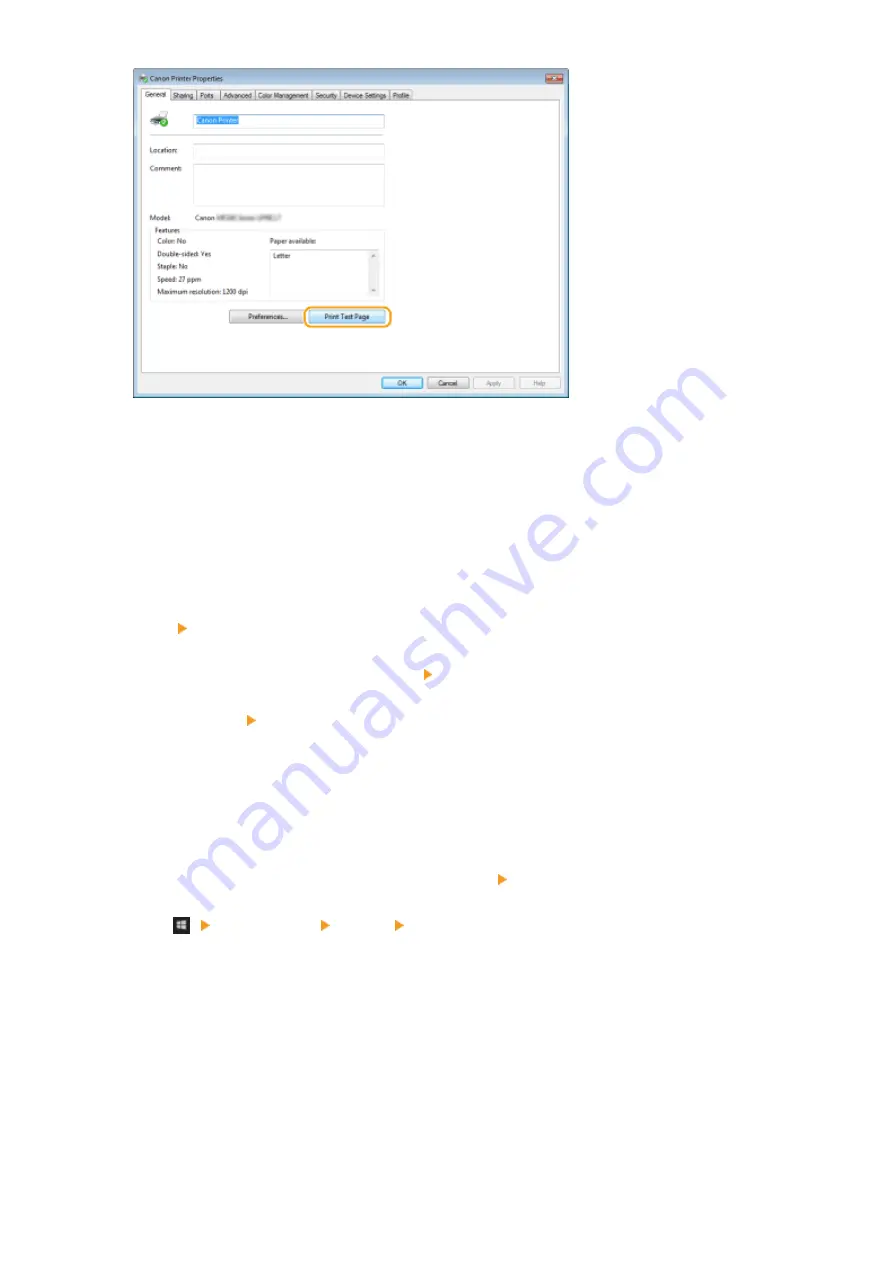
➠
The test page is printed.
◼
Checking the Bit Architecture
If you are not sure whether your computer is running 32-bit or 64-bit Windows follow the procedure below.
1
Display [Control Panel].
Windows Vista/7/Server 2008
[Start] select [Control Panel].
Windows 8/Server 2012
Right-click the lower-left corner of the screen select [Control Panel].
Windows 8.1/Server 2012 R2
Right-click [Start] select [Control Panel].
Windows 10
Proceed to step 2.
2
Display [System].
Windows Vista/7/8/Server 2008 R2/Server 2012
Click [System and Maintenance] or [System and Security] [System].
Windows 10
Click [
] select [Settings] [System] [About].
Windows Server 2008
Double-click [System].
3
Check the bit architecture.
For 32-bit versions
[32-bit Operating System] is displayed.
For 64-bit versions
[64-bit Operating System] is displayed.
Appendix
426
Summary of Contents for 1418C025
Page 1: ...imageCLASS D570 User s Guide USRMA 1576 00 2017 01 en Copyright CANON INC 2017 ...
Page 73: ...LINKS Basic Copy Operations P 58 Adjusting Density P 65 Copying 67 ...
Page 89: ...Managing Documents and Checking the Machine Status P 271 Using the Machine as a Printer 83 ...
Page 125: ...LINKS Printing a Document P 80 Various Print Settings P 88 Using the Machine as a Printer 119 ...
Page 241: ...Configuring Printer Ports P 194 Security 235 ...
Page 257: ... The machine does not support use of a certificate revocation list CRL Security 251 ...
Page 280: ...LINKS Remote UI Screens P 268 Using Remote UI 274 ...
Page 307: ... Timer Settings Auto Offline Time Set the time period Setting Menu List 301 ...
Page 339: ...Troubleshooting 333 ...
Page 427: ...Manual Display Settings 19Y4 07X Appendix 421 ...
Page 437: ...Appendix 431 ...
Page 455: ... 12 JPEG this software is based in part on the work of the Independent JPEG Group ...
















































