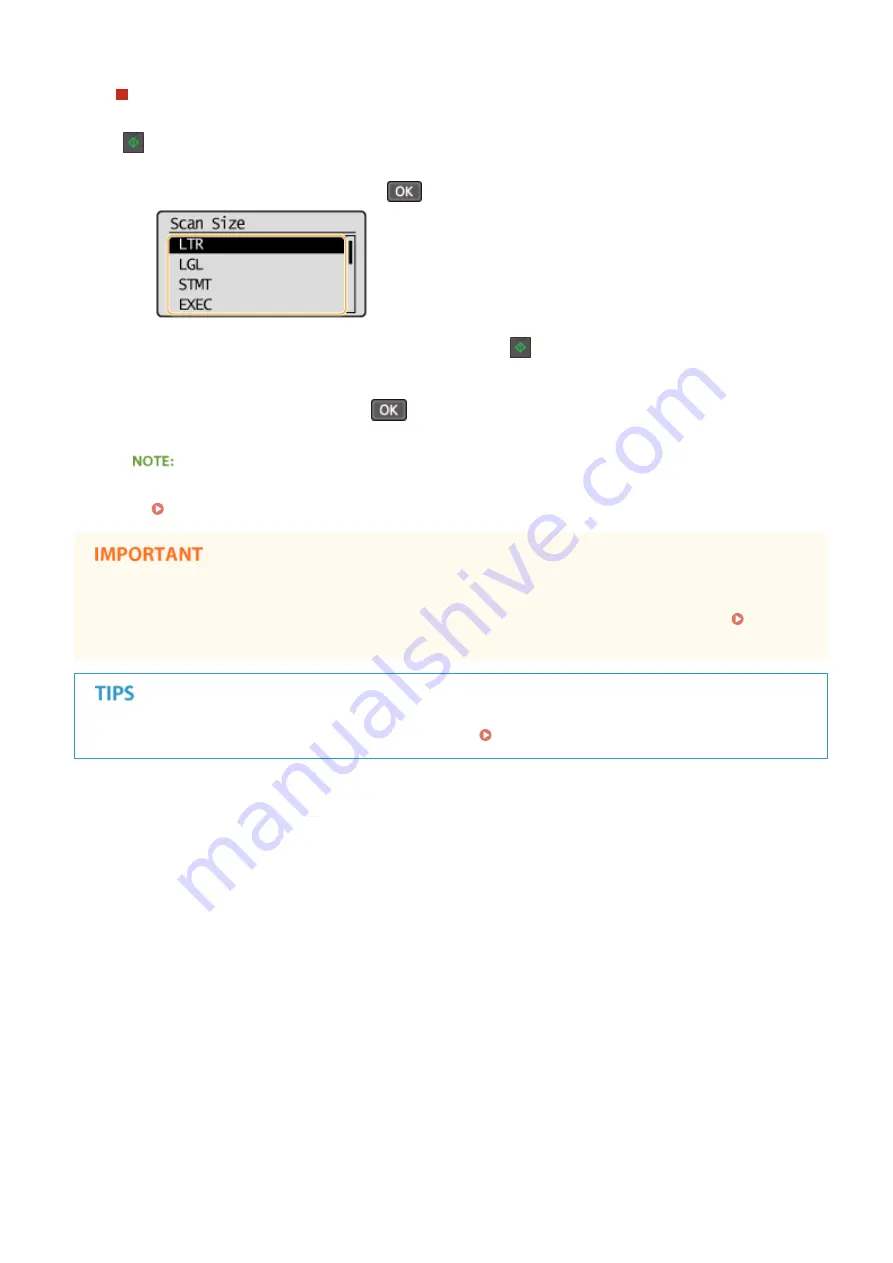
When changing the settings in step 4
Depending on the copy settings you made, a screen for selecting the document size is displayed after you press
[
]. Follow the procedure below.
1
Select the document size, and press
.
2
Place the next document on the platen glass, and press
.
●
Repeat this step until you finish scanning the entire document.
3
Select <Start Copying>, and press
.
When the <Size/Settings Mismatch> message appears.
When an Error Message Appears(P. 339)
When copying documents with text or images that extend to the edges of the page
The edges of the document might not be copied. For more information about the scan margins, see Scan
If you always want to make copies with the same settings: Changing Default Settings(P. 76)
Copying
59
Summary of Contents for 1418C025
Page 1: ...imageCLASS D570 User s Guide USRMA 1576 00 2017 01 en Copyright CANON INC 2017 ...
Page 73: ...LINKS Basic Copy Operations P 58 Adjusting Density P 65 Copying 67 ...
Page 89: ...Managing Documents and Checking the Machine Status P 271 Using the Machine as a Printer 83 ...
Page 125: ...LINKS Printing a Document P 80 Various Print Settings P 88 Using the Machine as a Printer 119 ...
Page 241: ...Configuring Printer Ports P 194 Security 235 ...
Page 257: ... The machine does not support use of a certificate revocation list CRL Security 251 ...
Page 280: ...LINKS Remote UI Screens P 268 Using Remote UI 274 ...
Page 307: ... Timer Settings Auto Offline Time Set the time period Setting Menu List 301 ...
Page 339: ...Troubleshooting 333 ...
Page 427: ...Manual Display Settings 19Y4 07X Appendix 421 ...
Page 437: ...Appendix 431 ...
Page 455: ... 12 JPEG this software is based in part on the work of the Independent JPEG Group ...






























