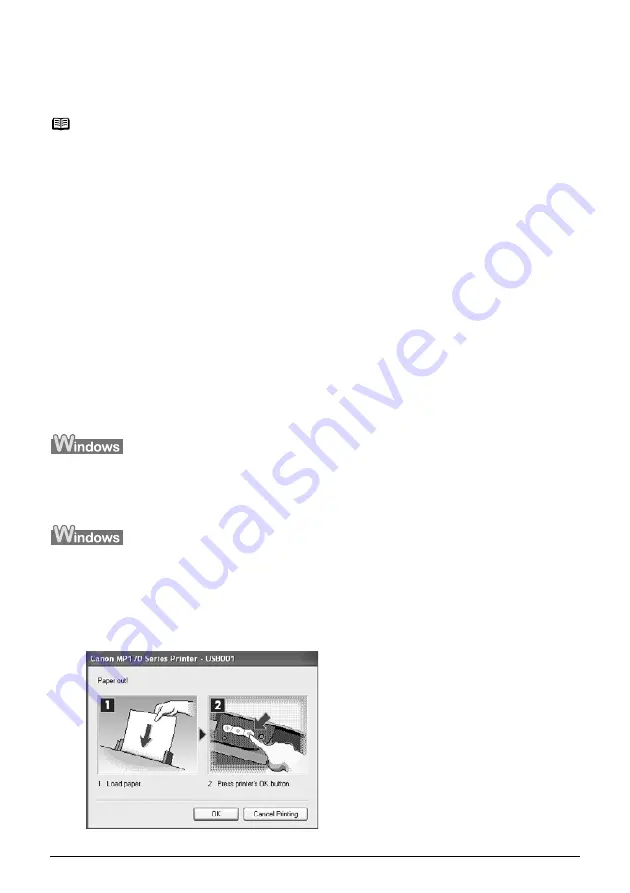
Chapter 10
86
Chapter 10
Troubleshooting
Troubleshooting
This chapter provides troubleshooting tips for problems you may encounter when using the machine.
An Error Message Is Displayed On The LCD/LED (See page 87)
Cannot See The Display On The LCD/LED (See page 89)
Ink Does Not Come Out/ Printing Is Blurred/Colors Are Wrong/White Streaks/Straight Lines Are
Misaligned/Cannot Print To End Of Job (See page 90)
Back Of Paper Is Smudged/Paper Does Not Feed Properly/Printed Surface Is Scratched (See
page 93)
Paper Jams (See page 95)
Cannot Print Properly From A Photo Index Sheet (MP170) (See page 96)
Cannot Print Properly From The Digital Camera (See page 97)
Cannot Install The MP Driver (See page 99)
Cannot Connect To PC Properly (See page 100)
Problems With Scanning (See page 101)
An Error Message Appears On The Screen (See page 104)
For Windows Users (See page 107)
If You Cannot Solve The Problem (See page 108)
z
If an error occurs when the machine is connected to a computer
When an error occurs in printing such as the machine is out of paper or paper jams, a
troubleshooting message is displayed automatically. Take the appropriate action described in the
message.
The message may vary depending on the version of your Windows operating system.
Note
z
This section provides troubleshooting tips for the most common printing
problems. If you cannot find appropriate tips for your problem, refer to the on-
screen manuals.
z
In this section, [OK] button on MP170 and [Black]/[Color] buttons on MP150
are collectively called “[OK]”.
















































