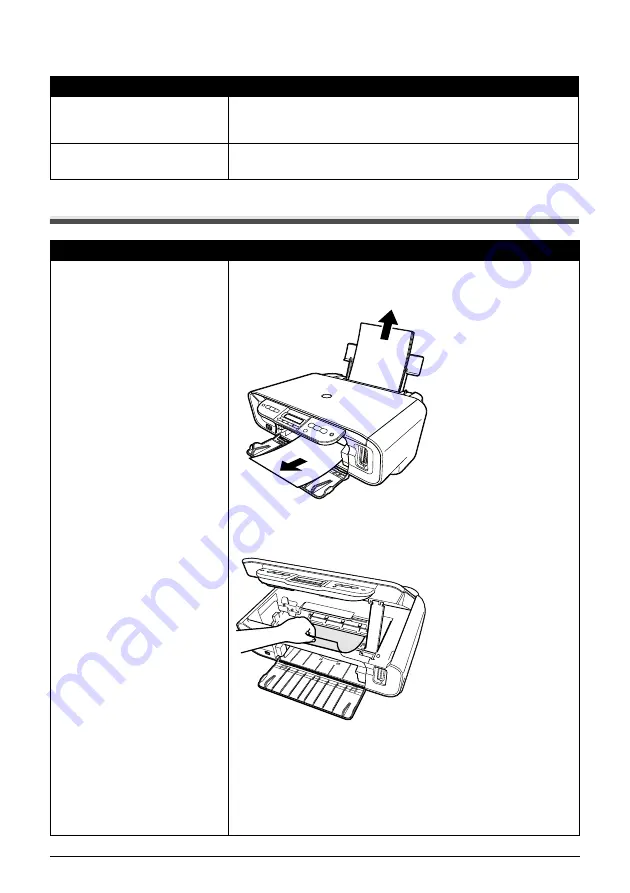
Chapter 10
95
Troubleshooting
Paper Curls/Ink Blots
Paper Jams
Cause
Action
Paper being used is too thin.
Use Photo Paper Pro or other Canon specialty paper to print images that
have a high color saturation. See “Paper Types You Cannot Use” on
page 16.
The media type is not selected
correctly on the Operation Panel.
Ensure that the media type selected on the Operation Panel matches that
of the paper loaded.
Cause
Action
Paper jams in the paper output slot/
Auto Sheet Feeder.
Remove the paper according to the following procedure.
1. Slowly pull the paper out, either from the Auto Sheet Feeder or from the
paper output slot, whichever is easier.
z
If the paper tears and a piece remains inside the machine, open the
Scanning Unit and remove it. Be careful not to touch the components
inside the machine at this time. After removing the paper, close the
Scanning Unit, turn the machine OFF and turn it back ON.
z
If you cannot pull the paper out, turn the machine OFF and turn it back
ON. The paper will be ejected automatically.
2. Reload the paper into the machine and press [OK].
z
If you have turned OFF the machine in step 1, you will need to retry
printing, because this operation cancels any print jobs in progress.
If you cannot remove the paper or the paper tears inside the machine, or if
the paper jam error continues after removing the paper, contact a Canon
service representative.






























