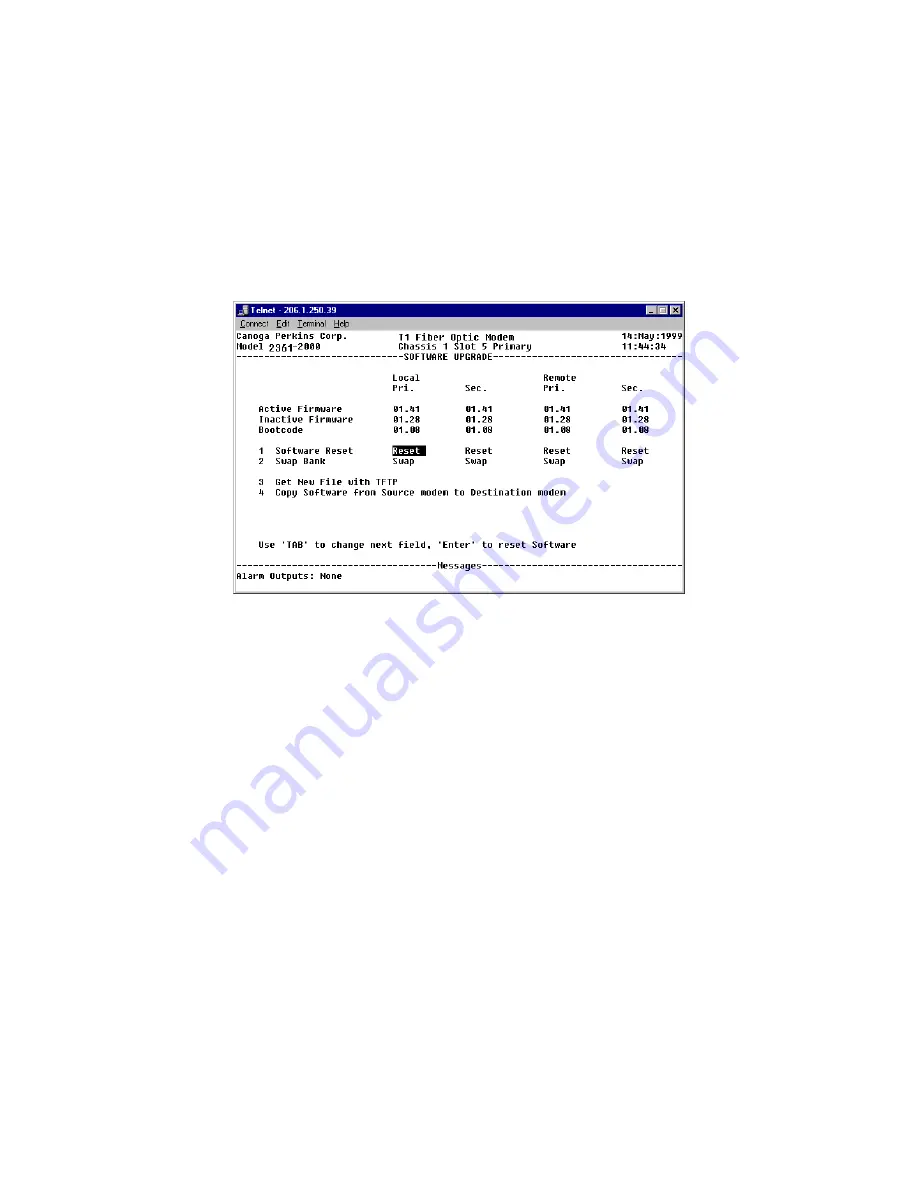
The EdgeAccess Universal Chassis System
2361 Modem Users Manual
8-2
8.1 Determining Current Software and Version Availability
To determine the current software version used by the modem, do the following:
1.
From the Modem Main Menu, type "6" to access the Software Upgrade Screen.
2.
View the Active Firmware and Inactive Firmware versions. If applicable, local and remote,
primary and secondary modems each will report Firmware versions at this screen.
3.
Write these version numbers down. You will need to refer to them when you check to see if a
newer version is available from the Canoga Perkins Web site.
Figure 46. The Software Upgrade Screen
Note: If the modem has been updated previously, you will notice that the Inactive Firmware
version is older (a lower digit, for example 1.06) than the Active Firmware version
(A higher digit, for example 1.07). If the modem has not been upgraded yet, then
both the Active and Inactive Firmware versions will most likely be the same.
8.2 Obtaining the Software
If a software version exists that is newer than the one shipped with the 2361 modem, you can
download it from the Canoga Perkins website, or call Canoga Perkins to have a floppy disk sent
to you. This applies to both the firmware and the bootcode.
To see if a new version exists, and to download it to your hard drive, do the following:
1.
Log on to www.canoga.com
2.
Click the Download Button
3.
Scroll down and view the 2361 modem software entry. See if the version is more recent than
your current version. If a more recent version is available, click on the file name to start the
download process.
4.
When the File Download screen appears, select Save this Program to Disk.
5.
When the Save As dialog box appears, choose the root directory of your server as the location
to save the download.
Note: If Web access is a problem, call Canoga Perkins to see if a newer version is available.
Summary of Contents for EdgeAccess Universal Chassis System 2361 T1
Page 1: ...2361 T1 Modem User Manual...









































