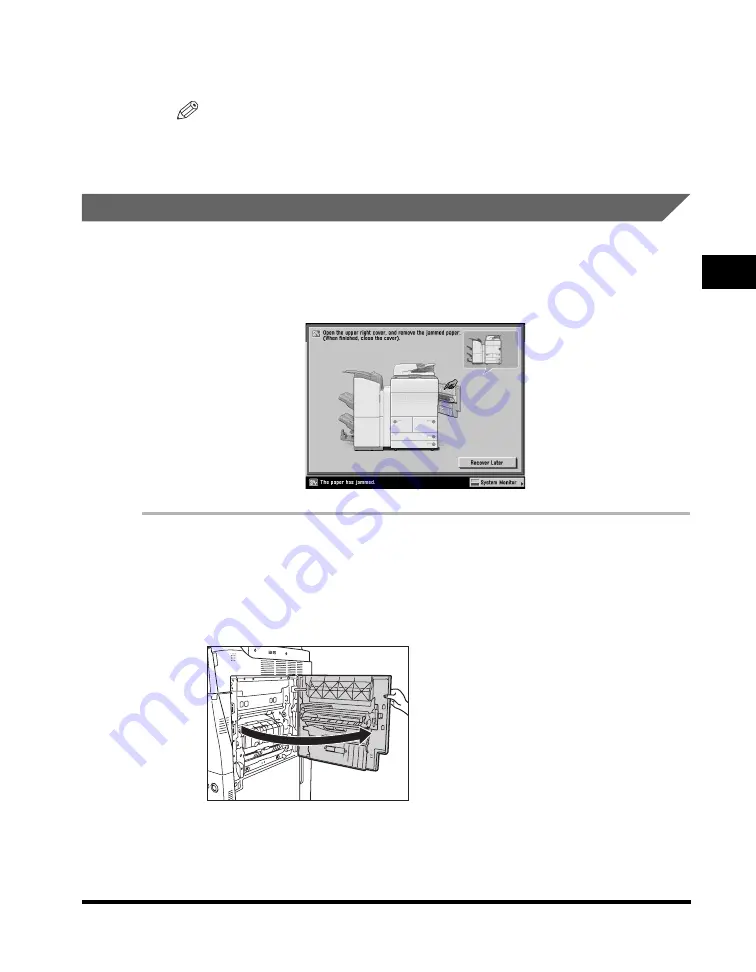
Clearing Paper Jams
3-21
3
T
rou
b
lesh
o
o
ti
ng
17
Follow the instructions on the touch panel display.
NOTE
The screen indicating the location of the paper jam repeatedly appears on the
touch panel display until the paper jam is entirely cleared. For more information,
see "Screens Indicating the Locations of Paper Jams," on p. 3-4.
Stack Bypass
If a paper jam occurs inside the stack bypass, a screen similar to the one shown
below appears on the touch panel display. Check the location of the paper jam, and
follow the procedure described below, and the procedure that appears on the touch
panel display, to remove the jammed paper.
1
Open the upper right cover of the main unit.
If the optional Paper Deck-AD1 or Paper Deck-AE1 is attached to the main unit,
press the release button, and move the paper deck away from the main unit
before proceeding with this procedure. For more information, see Chapter 3,
"Optional Equipment," in the
Reference Guide
.
Summary of Contents for imageRUNNER 5075
Page 2: ......
Page 3: ...imageRUNNER 5075 5065 5055 5050 Support Guide 0 Ot...
Page 40: ...xxxviii...
Page 68: ...System Settings 1 28 1 Before You Start Using This Machine...
Page 138: ...Consumables 2 70 2 Routine Maintenance...
Page 242: ...When the Power Does Not Turn ON 3 104 3 Troubleshooting...
Page 266: ...System Management of the imageRUNNER 5075 5065 5055 5050 4 24 4 Appendix...
Page 267: ......
















































