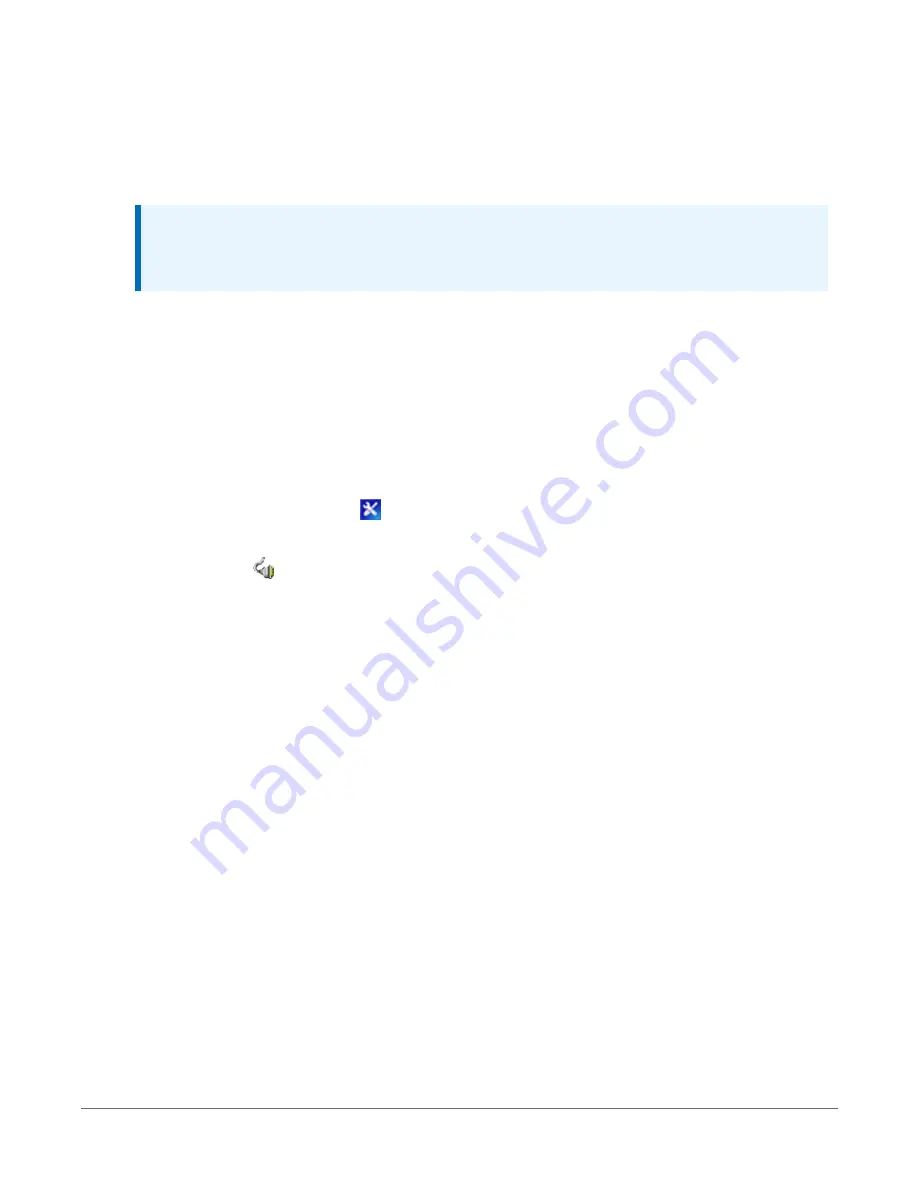
4. On the Deployment tab, click the Com Ports Settings sub-tab.
5. From the Select the ComPort list, select RF.
6. Set the Beacon Interval to 60 seconds (or the amount of time you are willing to wait for the
leaf data loggers in the network to be discovered).
NOTE:
A beacon is a packet broadcast at a specified interval intended to discover neighbor
devices.
7. Set the Verify Interval to something slightly greater than the expected communications
interval between the router and the other (leaf) data loggers in the network (for example,
90 seconds).
8. Click the Advanced sub-tab and set Is Router to True.
9. Apply your changes.
Adding routing data logger to LoggerNet network
1. Using LoggerNet, click Setup
and click the View menu to ensure you are in the
Standard view.
2. Click Add Root
.
3. Click ComPort, then PakBusPort (PakBus Loggers), then CR6Series.
4. Click Close.
5. In the Entire Network pane on the left side of the window, select the ComPort.
6. On the Hardware tab on the right, click the ComPort Connection list and select the
communication port assigned to the RF407-series radio.
7. In the Entire Network pane on the left side of the window, select PakBusPort.
8. On the Hardware tab on the right, select the PakBus Port Always Open check box.
l
If you would like to prevent the possibility of LoggerNet communicating with any
other data loggers in the network without going through the router, set the Beacon
Interval to 00 h 00 m 00s.
9. In the Entire Network pane on the left side of the window, select the router data logger
(CR6Series) from the list.
10. On the Hardware tab on the right, type the PakBus Address you assigned to the router data
logger in Device Configuration Utility.
3. Setting up the CR6
34






























