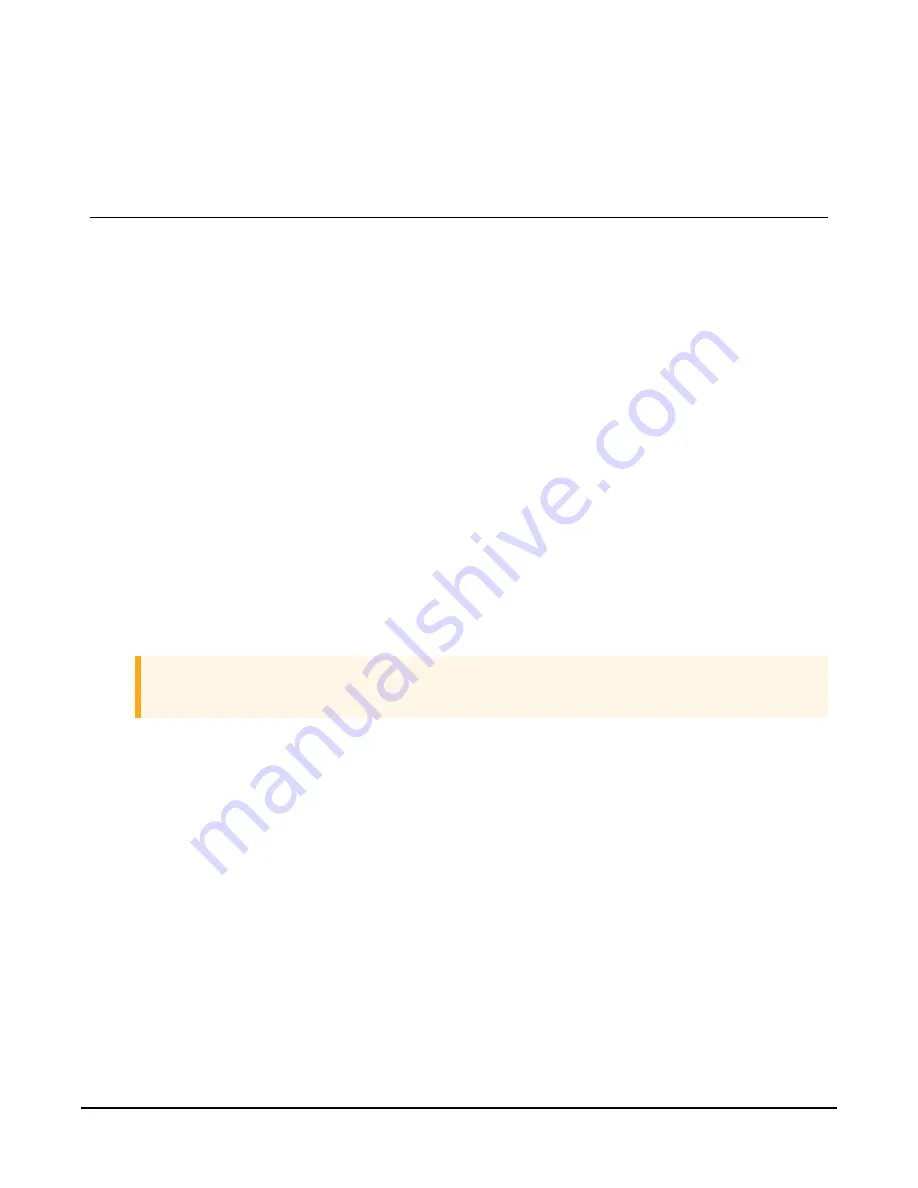
Appendix A. Downloading an
operating system
Although rarely needed, the operating system is easily updated by using the Device
Configuration Utility and the RS-232 interface cable (sold separately).
1.
Download
the
latest
CH201
operating
system
from
to
your
computer.
This
download
is
an
executable
file
that
automatically
installs
itself
into
the
correct
folders.
Run
the
file
on
the
computer
that
will
be
used
to
connect
to
the
CH201.
2.
Connect
the
CH201
to
power
then
connect
it
to
the
computer.
3.
Open
Device
Configuration
Utility.
4.
Select
CH201
from
the
Device
Type
list
on
the
left
of
the
Device
Configuration
Utility
window.
5.
Select
the
Send
OS
tab.
6.
Click
Start
and
the
Select
the
operating
system
to
send
dialog
ue
window
appears.
7.
Navigate
to
the
CH201_[
version
number
].a43
operating
system
file
and
click
Open.
8.
The
CHG
LED
changes
from
red
to
green,
indicating
the
module
is
receiving
a
new
operating
system.
The
process
will
take
a
few
minutes.
CAUTION:
DO NOT disconnect from the CH201 during this process.
9. When the operating system has been successfully sent, the green LED turns off and Device
Configuration Utility will bring up a window showing the new operating system was
successfully sent.
CH201 12V Charging Regulator
31
Summary of Contents for CH201
Page 1: ...06 2020 Copyright 2020 Campbell Scientific CSL I D 1352 ...
Page 2: ......
Page 4: ......
Page 6: ......
Page 8: ......
Page 10: ...Appendix A Downloading an operating system 31 Table of Contents ii ...
Page 42: ...FIGURE A 1 Downloading a new operating system CH201 12V Charging Regulator 32 ...
Page 43: ......


















