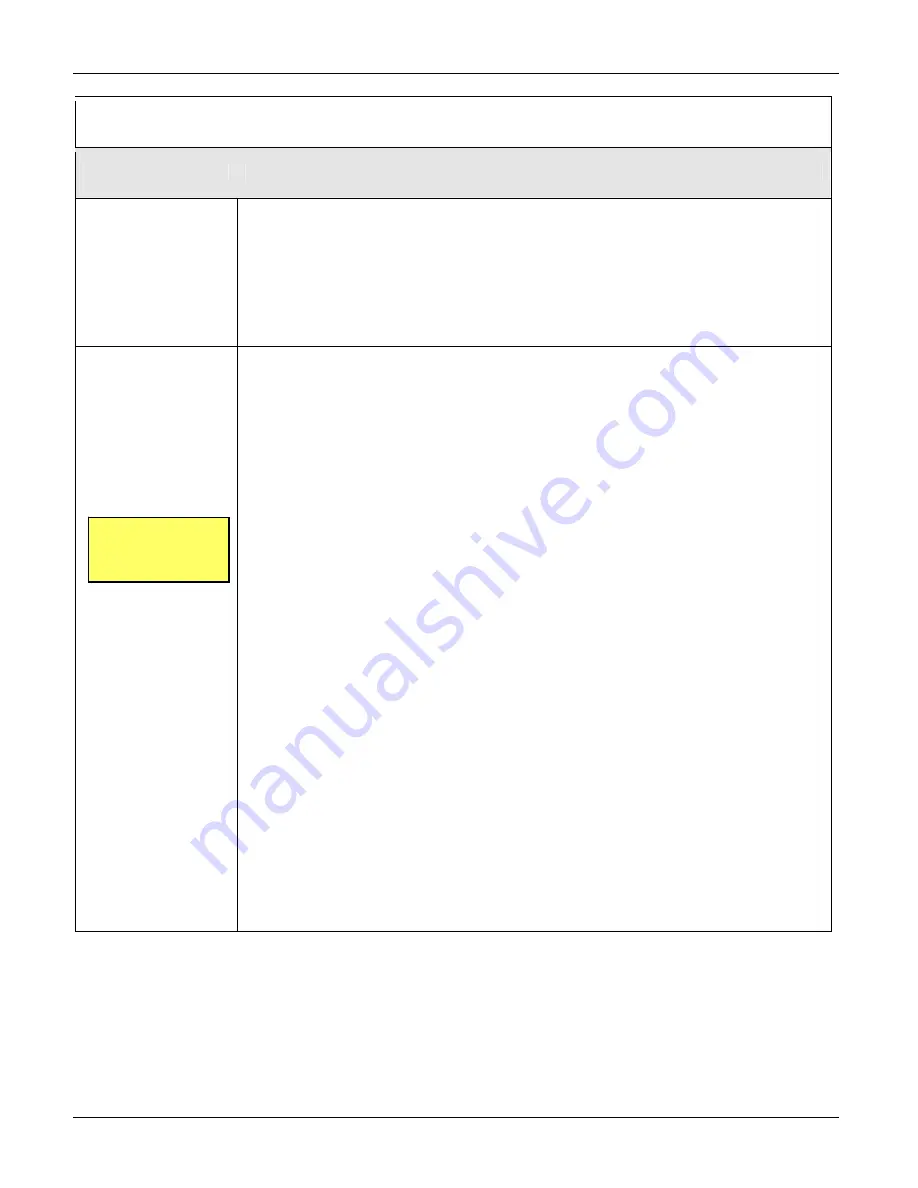
Chapter 5: Troubleshooting
61
Table 5.1—Problems and Solutions
Problem
Possible Solutions
C)
The Scanner will
not talk to ScanWin
(cont’d).
Ports Tab default settings are:
•
Port is COM1.
•
Status is enabled.
•
Port Group Name and Device setup name are DIRECT.
3. Check to ensure that the cable inside the Scanner 1141 enclosure that connects
the local console connector to the CN34 A01 connector on the main board is
properly connected at both ends.
D)
The Scanner battery
does not hold a
charge
.
1. Check the charging voltage coming into the 1141. Power should be connected to
the Power +/- terminals (terminals 2 and 3) on the 1141 main board. Also, check
the power cable that runs from the power supply board to the CN35 connection
labeled “Power” along the top right edge of the Scanner 1141 main board. This
cable terminates with a 6-pin connector on the main board, as shown in Figure
2.13.
If a 12-volt solar panel is being used, it should be 13-18 VDC. If a 24-VDC and
I.S. barrier combination is being used, it should be 16-20 VDC. If a 12-VDC and
I.S. barrier combination is being used, it should be 7-9 VDC.
2. Check for a blown fuse in the factory-installed wire connecting the positive battery
terminal to the mainboard. The 10-amp inline ceramic fast-blow fuse is ¼ x 1 ¼-in.
ABC-10.
3. Although the voltage seems sufficient, there may not be enough current to sustain
the Scanner’s operation over a long period of time. If this is suspected, remove
one of the input power leads coming from the charging device (e.g. solar panel).
Using a current meter, measure the amount of current being supplied to the
Scanner 1141 battery. A fully charged Scanner 1141 will only draw 10 to 20 mA. A
low battery will draw as much as the solar panel will produce, up to 10 amps on
the charger integral to the mainboard.
Typical Solar Panel Max Current
•
5 watt- 290 mA (0.29 A)
•
10 watt- 580 mA (0.58 A)
•
30 watt- 1,750 mA (1.75 A)
4. The Scanner 1141 battery may have been damaged due to a series of excessively
deep discharge cycles (e.g. less than 5 VDC for the 6-volt system). This might be
symptomatic of a large number of low battery alarms on the Scanner 1141 only at
night when there is no sun, despite the fact that the system has seen a consistent
amount of sunshine during the daylight hours. Some of the battery’s capacity may
be restored by fully charging the battery and then discharging it to 5.5 VDC
repeatedly in the shop. If not, the battery should be replaced.
For instructions on
replacing the battery,
see
Page 66.
Summary of Contents for NUFLO 1141C
Page 1: ...Manual No 30165009 Rev 01 NUFLOTM Scanner 1141 RTU Hardware User Manual ...
Page 28: ...Scanner 1141 Hardware User Manual 28 Figure 3 1 Scanner 1141 main circuit board ...
Page 66: ...Scanner 1141 Hardware User Manual 66 ...
Page 67: ...Chapter 6 Parts List and Order Code 67 Chapter 6 Parts List and Order Code Scanner 1141C ...
Page 68: ...Scanner 1141 Hardware User Manual 68 Scanner 1141L ...
Page 69: ...Chapter 6 Parts List and Order Code 69 Scanner 1141G ...
Page 91: ...Appendix A Specifications 91 Outline Dimensions Scanner 1141C ...
Page 92: ...Scanner 1141 Hardware User Manual 92 Scanner 1141L Front and Side Views ...
Page 94: ...Scanner 1141 Hardware User Manual 94 Scanner 1141G ...
Page 96: ...Scanner 1141 Hardware User Manual 96 Drawing 1 Installation ...
Page 97: ...Appendix B Control Drawings 97 Drawing 2 Power Supply ...
Page 98: ...Scanner 1141 Hardware User Manual 98 Drawing 3 Communications Serial Ports ...
Page 99: ...Appendix B Control Drawings 99 Drawing 4 Status Pulse Inputs Outputs ...
Page 100: ...Scanner 1141 Hardware User Manual 100 Drawing 5 RTD Inputs Analog Inputs Outputs ...
Page 101: ...Appendix B Control Drawings 101 Drawing 6 Analog Outputs ...
Page 102: ...Scanner 1141 Hardware User Manual 102 ...
Page 117: ...117 ...
Page 118: ...118 ...
Page 119: ......
Page 120: ......
















































