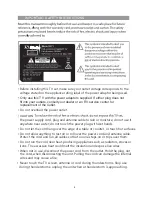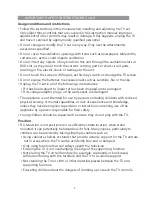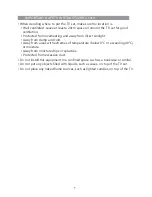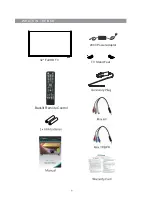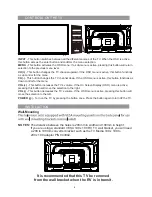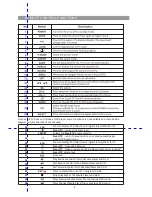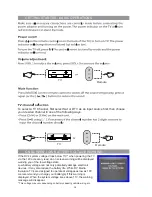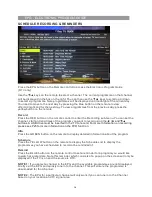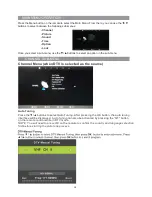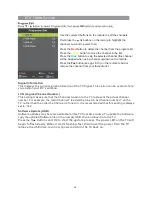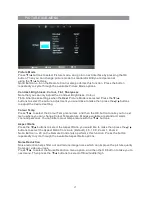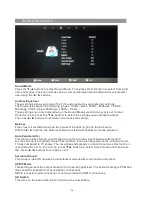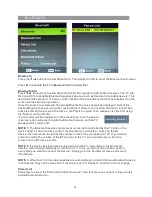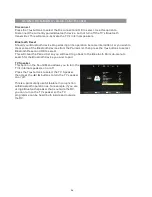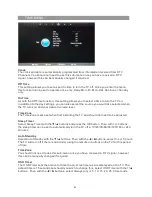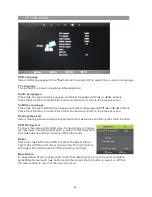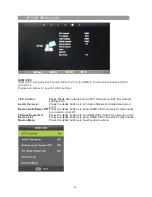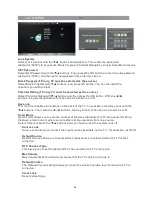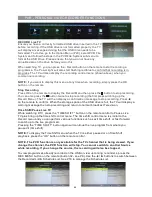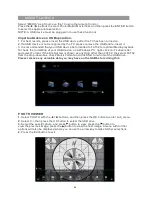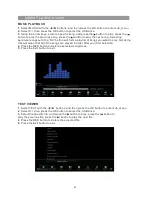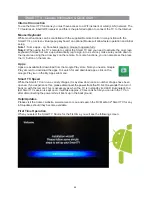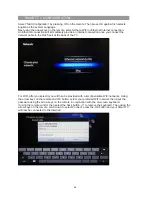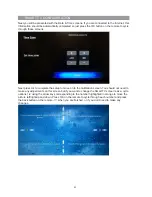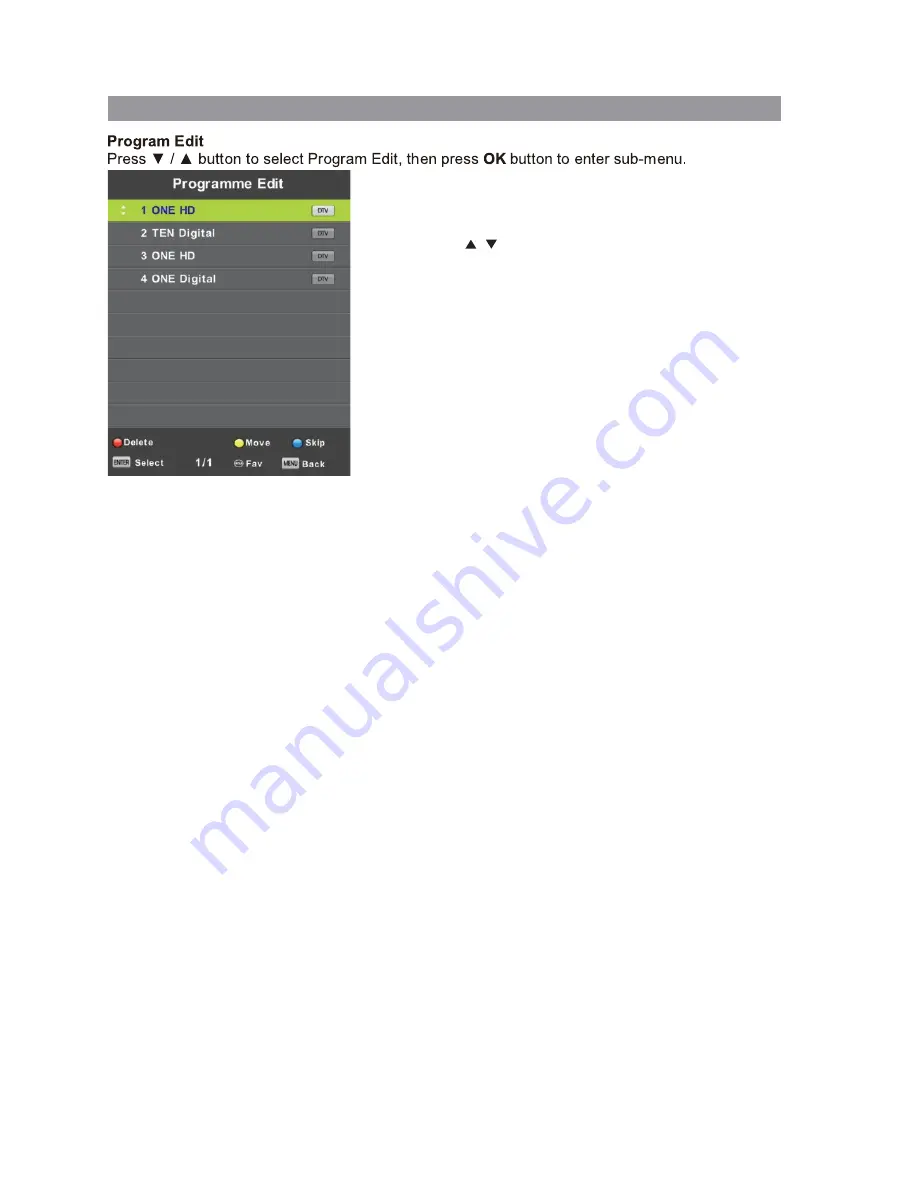
Use the coloured buttons on the remote to edit the channels.
First press the / buttons on the remote to highlight the
channel you want to select, then:
Press the
button to delete the channel from the program list.
Red
Press the
button to move the channel in the list.
Yellow
Press the
button to skip the selected channel (this channel
Blue
will be skipped when using channel up/down on the remote.
Press the
Fav
button (see pgs 8-10) on the remote to add or
remove the channel from your favourite list.
DTV TUNING cont’d
Signal Information
This displays the current signal information of the TV Signal. This option can be useful to help
you position your RV’s antenna.
LCN (Logical Channel Number)
This setting makes sure that the Channels tuned in to the TV represent the actual channel
number. For example, the main Channel 7 feed will be tuned in as Channel number 7 on the
TV, rather than the order the Channel is Tuned in. It is recommended that this setting is always
set to “Yes”.
Software Update (USB)
Software updates may become available for this TV from time to time. To update the Software,
copy the updated Software file on to an empty USB drive and insert in to the TV.
Press the
▼
/
▲
buttons and OK to start the update process. The power LED on the TV will
begin to flash slowly. When it starts flashing fast, disconnect the power from the TV,
remove the USB drive, reconnect power and turn the TV back on.
16
Summary of Contents for RV Media Evolution 044694
Page 1: ...158G A5...
Page 2: ...EVOLUTION 044694 32 SMART TV 12 24V FULL HD LED TV PVR SMART TV with BLUETOOTH...
Page 3: ......
Page 8: ...Backlit Remote Control 32 Full HD TV WHAT S IN THE BOX TV Stand Feet 240V Power adaptor...
Page 11: ...REMOTE CONTROL FUNCTIONS 38 42 40 39 44 43 8...
Page 37: ...CLEANING MAINTENANCE 34...
Page 38: ...TROUBLESHOOTING 35...
Page 39: ...TROUBLESHOOTING Cont d 36...
Page 42: ......
Page 43: ......