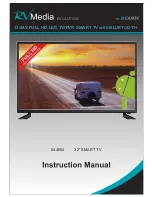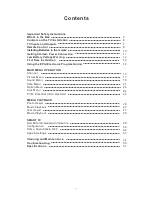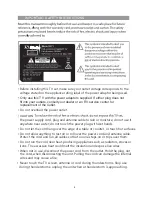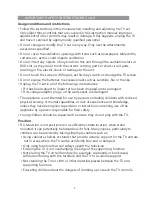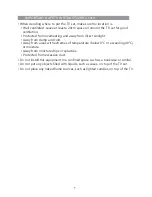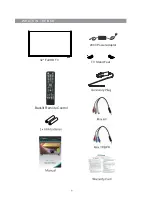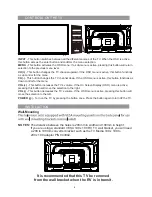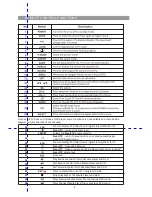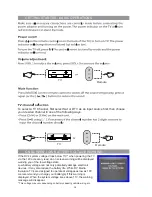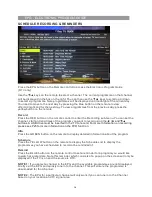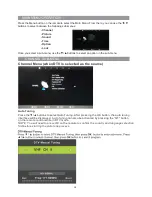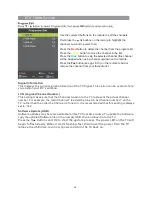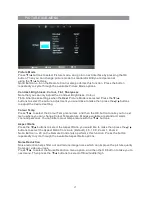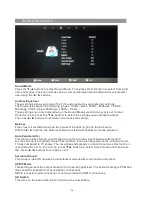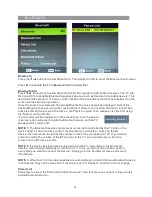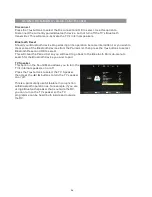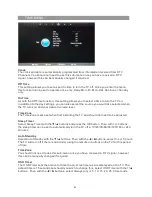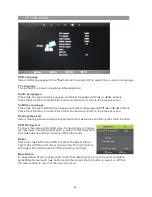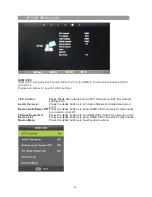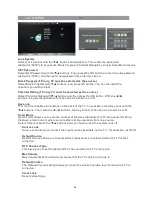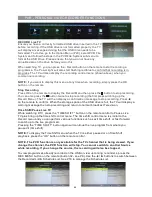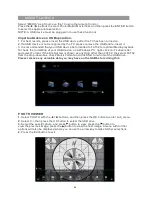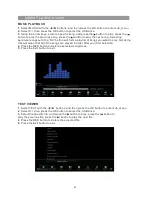GETTING STARTED - BASIC OPERATIONS
12
TV
Remote
ON SCREEN LOW BATTERY VOLTAGE WARNING
If the RV’s system voltage drops below 11V* when powering the TV
via the 12V accessory lead, an on screen warning will be displayed
warning you of the low voltage state.
Low battery voltage can not only potentially damage electronic
devices, it may also reduce the battery life. While RV Media
Evolution TV’s are designed to operate at voltages as low as 10V,
we recommend you charge your battery(s) if this warning is
displayed. When the system voltage rises above 11V, the warning
message will disappear.
* This voltage may vary depending on battery capacity, vehicle wiring etc.
To select a TV Channel, first select Sat or DTV as an input source first, then choose
your desired channel in one of the following ways.
TV
Remote
Summary of Contents for RV Media Evolution 044694
Page 1: ...158G A5...
Page 2: ...EVOLUTION 044694 32 SMART TV 12 24V FULL HD LED TV PVR SMART TV with BLUETOOTH...
Page 3: ......
Page 8: ...Backlit Remote Control 32 Full HD TV WHAT S IN THE BOX TV Stand Feet 240V Power adaptor...
Page 11: ...REMOTE CONTROL FUNCTIONS 38 42 40 39 44 43 8...
Page 37: ...CLEANING MAINTENANCE 34...
Page 38: ...TROUBLESHOOTING 35...
Page 39: ...TROUBLESHOOTING Cont d 36...
Page 42: ......
Page 43: ......