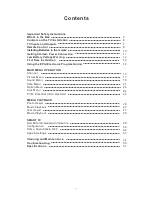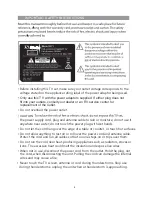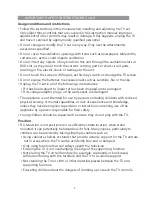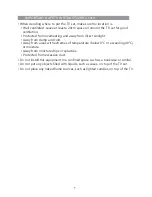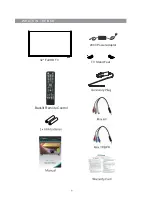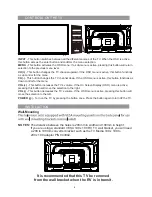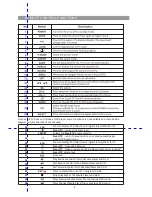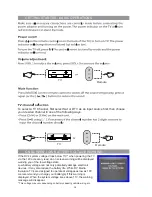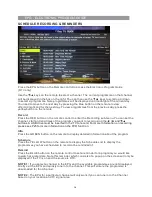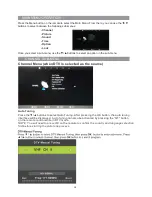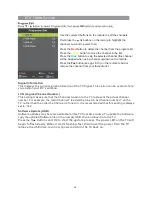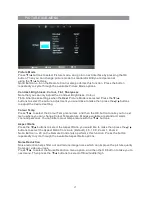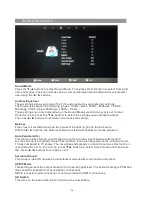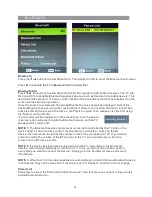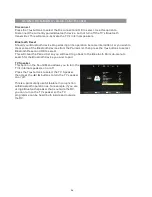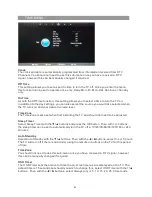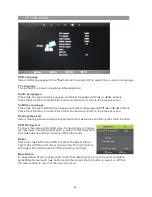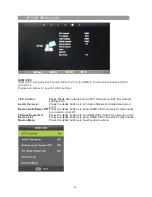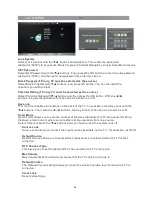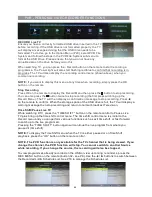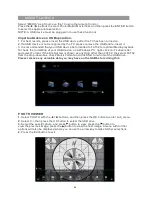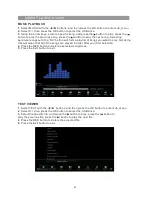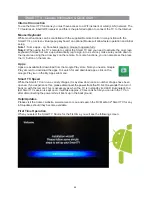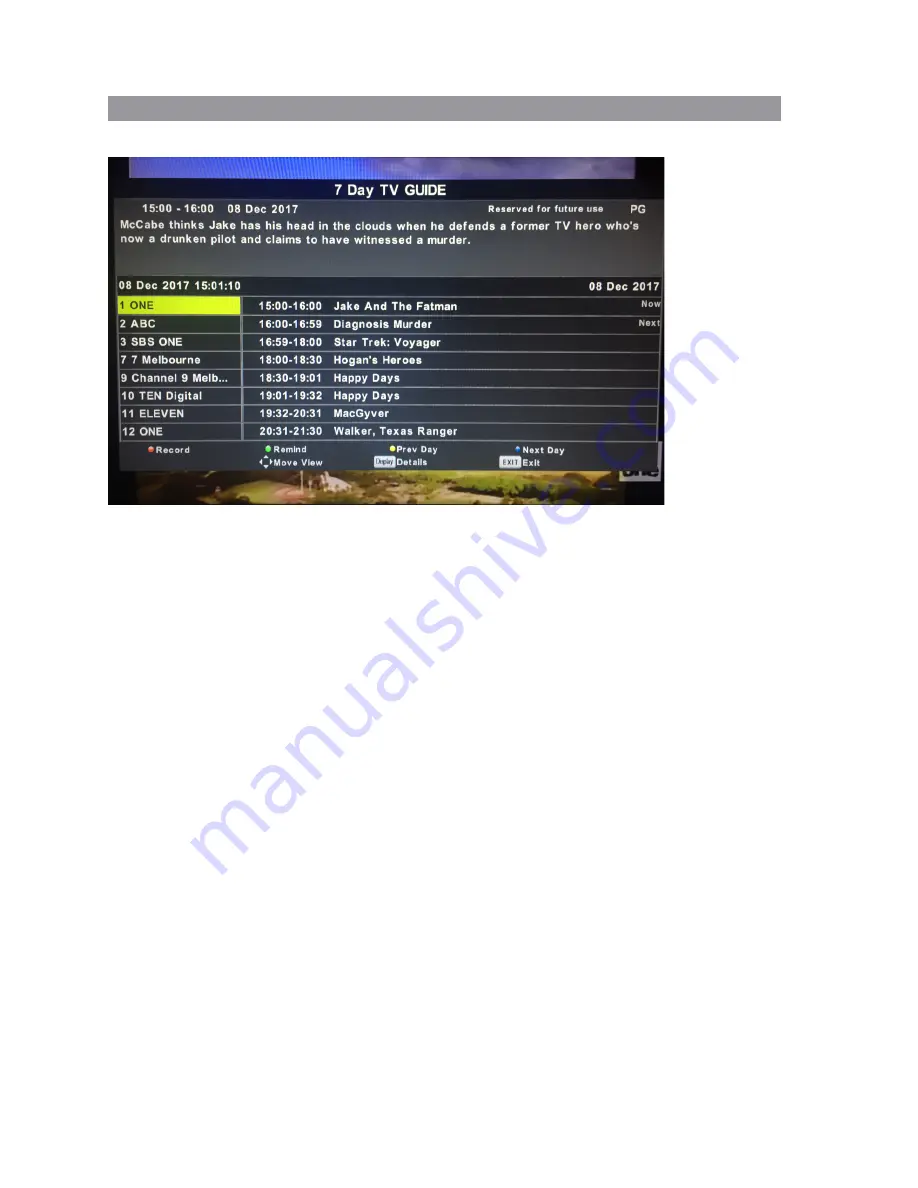
SCHEDULE RECORDING & REMINDERS
Press the EPG button on the Remote control to access the Electronic Program Guide
(DTV only)
Use the
▼
/
▲
keys on the remote to select a channel. The current programme on that channel
will be displayed in the box on the right. You can then use the
▼
/
▲
keys to scroll up or down
to select a programme. Note programmes will be displayed until midnight of the current day.
You need to move to the next day by pressing the blue button on the remote to view
after midnight and for the next day. To view programmes from the previous day, press the
yellow button on the remote.
Record
Press the RED button on the remote control to enter the Recording sub-menu. You can set the
channel, start and end times of the program you want to record using the
▼
/
▲
◄ / ► and
buttons. A USB drive must be inserted in the TV to record. For more information on recording,
please see P25 for more information on the PVR function.
Info
Press the GREEN button on the remote to display detailed information about the program.
Schedule
Press the YELLOW button on the remote to display the Schedule List to display the
programmes you have scheduled to record or be reminded of.
Remind
Press the BLUE button on the remote control to set a reminder for a program you would like
to watch at a later date. Note this reminder which consists of a popup on the screen will only be
displayed if the TV is on and the source is DTV.
NOTE 1:
If you select a channel in the EPG and the available programmes are not displayed,
briefly exit the EPG and quickly tune in to the channel. This will ensure the programme is
downloaded for that channel.
NOTE 2:
The EPG for a particular channel will only work if you can tune in to the Channel
based on your location and TV signal area.
EPG - ELECTRONIC PROGRAM GUIDE
14
Summary of Contents for RV Media Evolution 044694
Page 1: ...158G A5...
Page 2: ...EVOLUTION 044694 32 SMART TV 12 24V FULL HD LED TV PVR SMART TV with BLUETOOTH...
Page 3: ......
Page 8: ...Backlit Remote Control 32 Full HD TV WHAT S IN THE BOX TV Stand Feet 240V Power adaptor...
Page 11: ...REMOTE CONTROL FUNCTIONS 38 42 40 39 44 43 8...
Page 37: ...CLEANING MAINTENANCE 34...
Page 38: ...TROUBLESHOOTING 35...
Page 39: ...TROUBLESHOOTING Cont d 36...
Page 42: ......
Page 43: ......