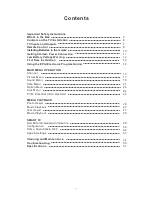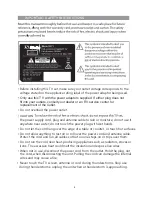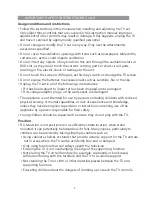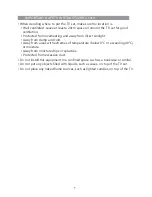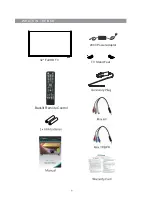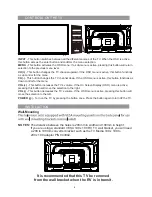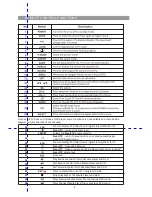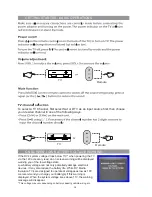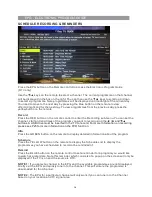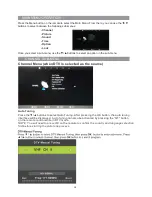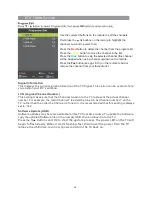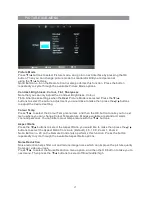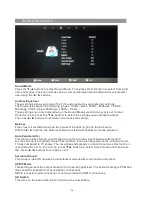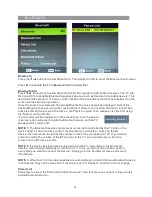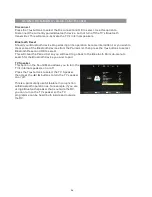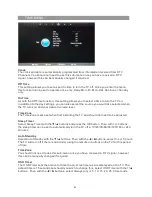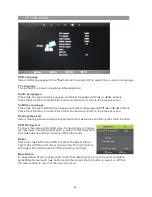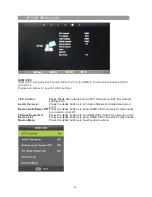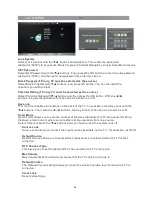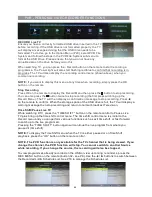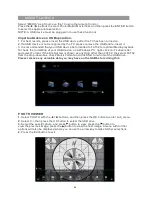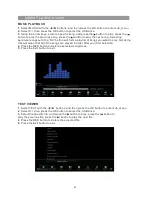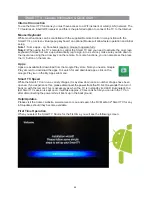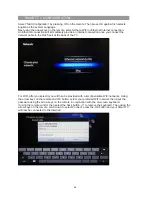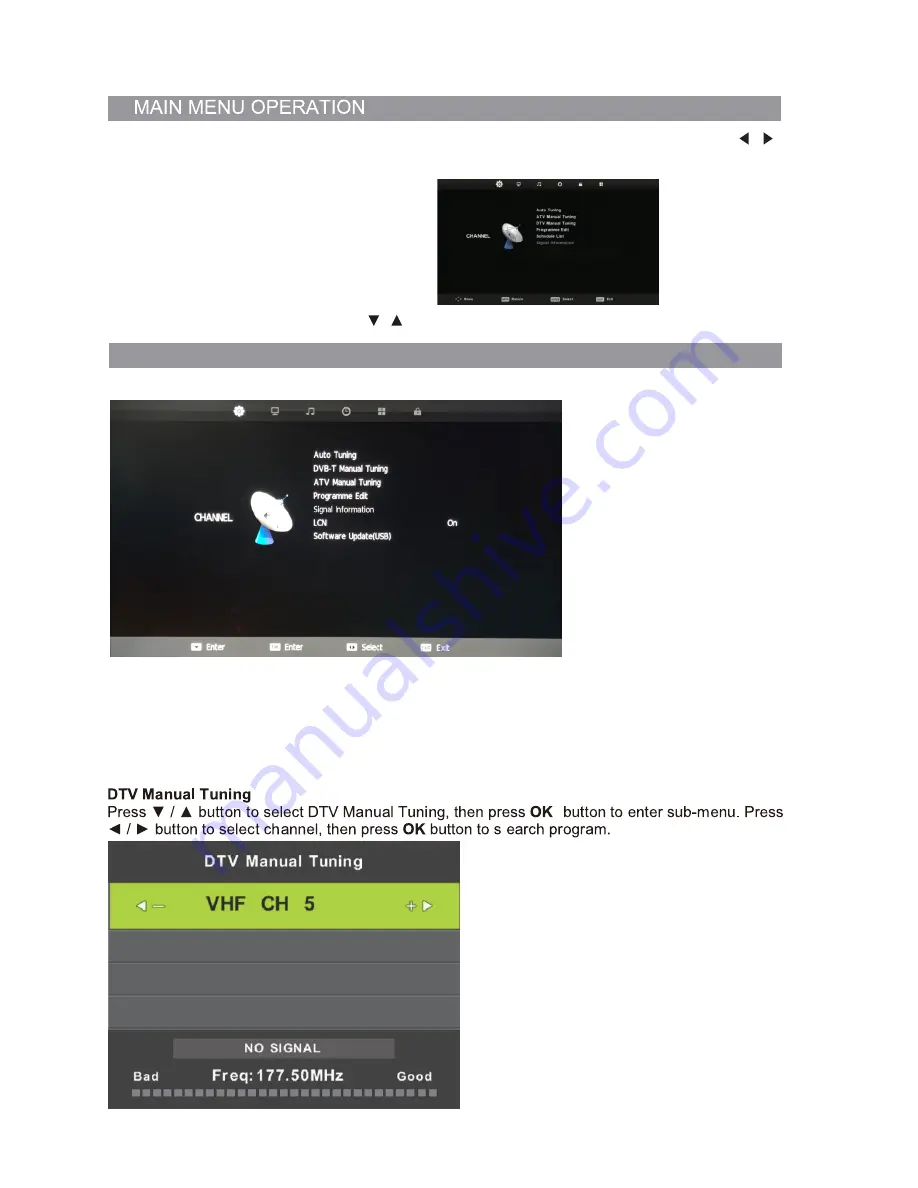
Channel Menu (when DTV is selected as the source)
Auto Tuning
Press the
▼
/
▲
buttons to select Auto Tuning. After pressing the OK button, the auto tuning
interface will be displayed. Auto Tuning can also be activated by pressing the “QT” button
on the remote control while in DTV mode.
NOTE: You will need to press OK on the remote to confirm the country and language selection
first before starting the Auto tune process.
Press the Menu button on the remote to select the Main Menu. From there, you can use the /
buttons to select between the following sub-menus:
- Channel
- Picture
- Sound
- Time
- Option
- Lock
Once you select a sub-menu, use the / buttons to select an option in the sub-menu.
CHANNEL SUB-MENU
15
Summary of Contents for RV Media Evolution 044694
Page 1: ...158G A5...
Page 2: ...EVOLUTION 044694 32 SMART TV 12 24V FULL HD LED TV PVR SMART TV with BLUETOOTH...
Page 3: ......
Page 8: ...Backlit Remote Control 32 Full HD TV WHAT S IN THE BOX TV Stand Feet 240V Power adaptor...
Page 11: ...REMOTE CONTROL FUNCTIONS 38 42 40 39 44 43 8...
Page 37: ...CLEANING MAINTENANCE 34...
Page 38: ...TROUBLESHOOTING 35...
Page 39: ...TROUBLESHOOTING Cont d 36...
Page 42: ......
Page 43: ......