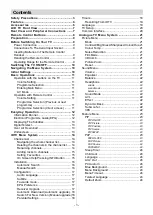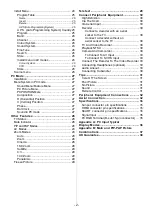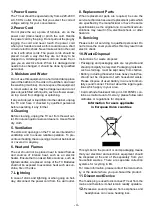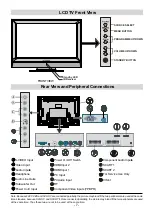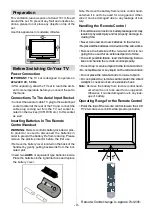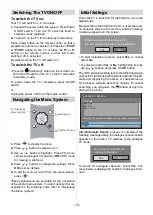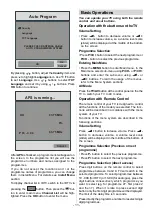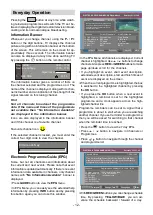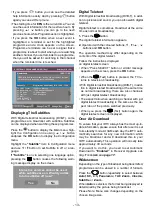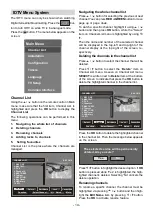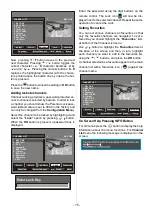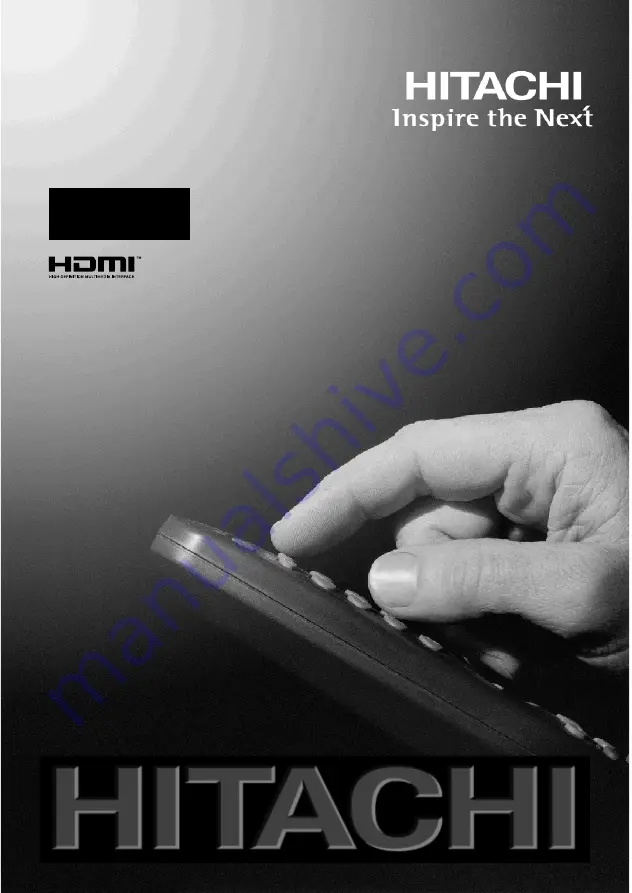Reviews:
No comments
Related manuals for L32H01

9 Series
Brand: Samsung Pages: 2

29FV6
Brand: Haier Pages: 9

L26M9
Brand: Haier Pages: 36

Viera TC-37LZ85
Brand: Panasonic Pages: 48

TX50DX800E
Brand: Panasonic Pages: 116

TX-58DX900E
Brand: Panasonic Pages: 372

UN46D7000
Brand: Samsung Pages: 2

42MF130A - 42mf130a/37
Brand: Magnavox Pages: 2

43QN9 C Series
Brand: Samsung Pages: 258

CT27E33 - 27" TV
Brand: Panasonic Pages: 81

QN65Q9FNAF
Brand: Samsung Pages: 48

S310G Series
Brand: TCL Pages: 17

432V
Brand: Olevia Pages: 68

TV-43S61T2S2SM
Brand: Vivax Pages: 260

LEDV1916FV
Brand: Teac Pages: 44

2E-43A06LW
Brand: 2E Pages: 89

BFP6T
Brand: Crest Audio Pages: 3

LTDN40K221TWAM
Brand: Kalley Pages: 49