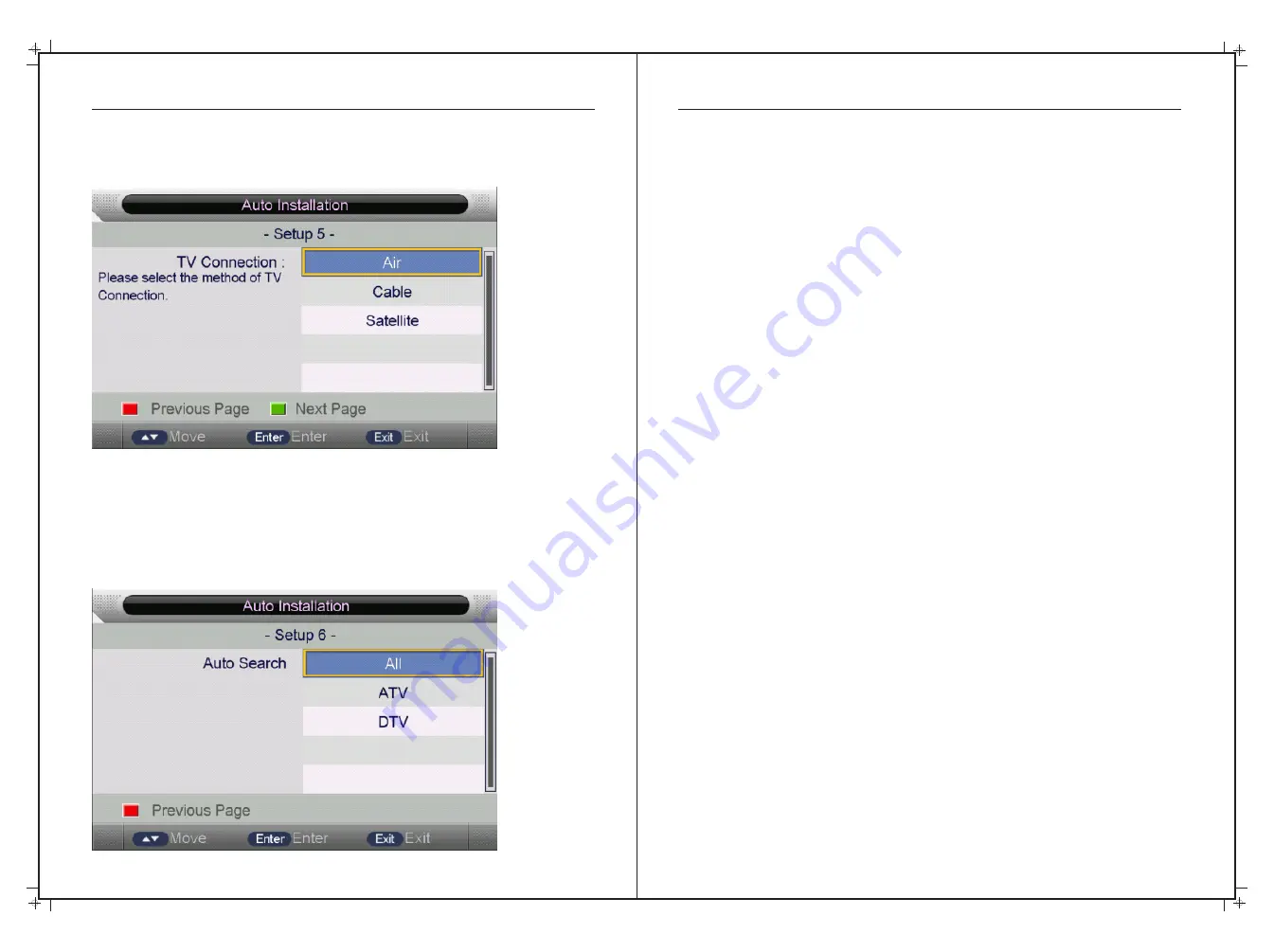
First Time Use cont’d
14
15
Step 5: TV Connection
“Air” is the default setting for this option and should not be changed.
Step 6: Auto Search
IMPORTANT NOTE.
Please make sure your TV Antenna is connected and correctly
orientated before completing this step.
For most Australian applications, select “DTV” on the remote using the
▼
/
▲
buttons
to
select
,
then
press the ENTER
button
or
►button
to
scan for the TV Channels.










































