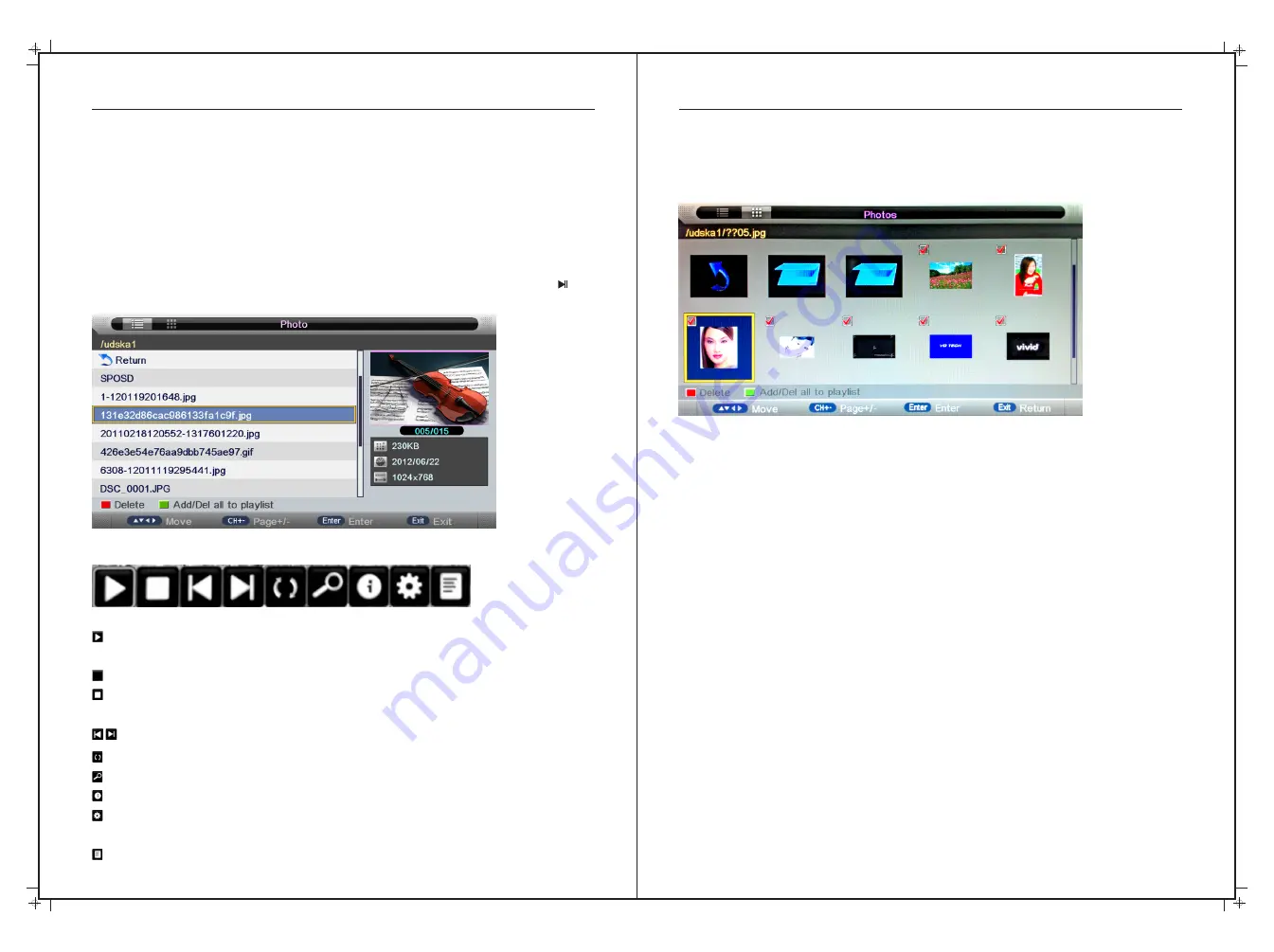
Thumbnails
Thumbnails mode can be shown only in photo mode and highlighted in file browser by
pressing “EXIT”
→
“Right
(
)”
:
►
to display thumbnails as per below
Media Operation
36
37
Press the “MEDIA” button on the remote control to access this menu. You can also access
this menu by selecting “MEDIA” as a Source on the remote Control.
Press
buttons to select Photo/Music/Movie/Text , and then press the ENTER
the ◄ / ►
button to select. NOTE: A USB device must be inserted to use these functions.
Photo
Formats Supported:JPG, JPEG/Progressive JPEG, BMP & PNG.
Media Operation
Slide Show
Press "PLAY" key to start playback.
: Performs the same function as "PLAY" on the remote. Starts playing pictures in slide
show mode
: Same as "PAUSE" key on remote, to pauses the slide show.
: Performs the same function as "STOP" on remote. Stops the slide show, and returns to
the file browser.
: Same as "|<<" / ">>|" buttons on the remote; skip the previous or next file.
: Select to rotate the picture being viewed (0 º
、
90 º
、
180 º
、
270º).
: Select to zoom the picture being viewed.
: Same as "INFO" key on the remote; displays the current file info.
: Select to enter “Photo Setup” menu which includes options for “Repeat Mode”,
“Background Music”, “Music Source”,”Slide Time”, “Effect”.
: To enter the play list menu.
On-Screen Button Operation
Photo Viewing Options
You
can
view
information
on the photo being viewed by pressing INFO then
press the
button
to
view
or
pause, you
can
see
the
playback status on
the
right. Press
▼/▲
or
◄ / ►
buttons
to
rotate
the
picture
.






















