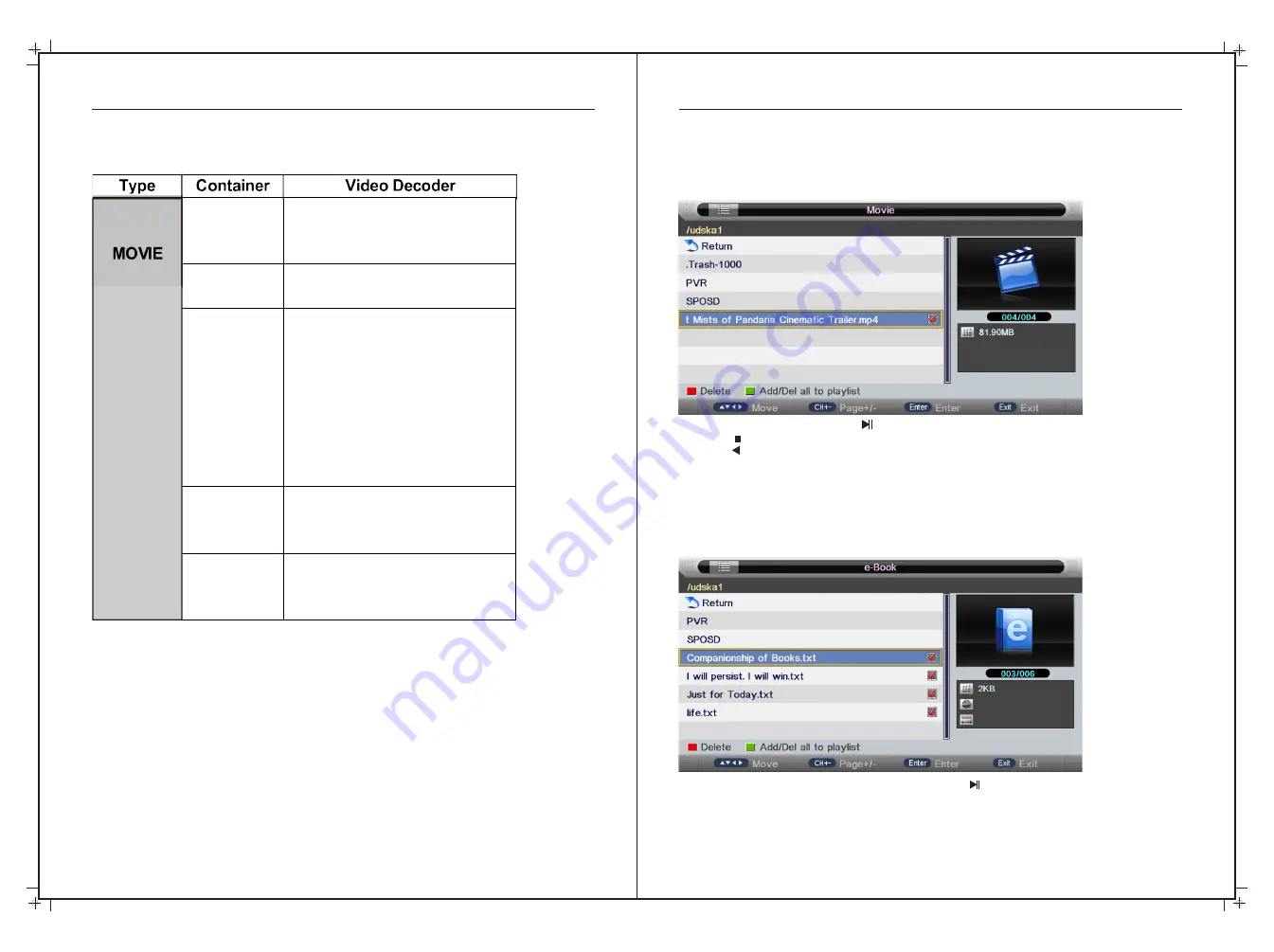
QuickTime
MPEG-4 ASP
H.264
MJPEG
ASF
WMV3 / WVC1
MP4S / M4S2
Matroska
Video
MPEG-2 Video
MPEG-4 ASP
H.264
Xvid
DivX
DivX Plus HD
RV30 / RV40
WMV9 / VC-1
DivX
MPEG-4 ASP
DivX
Xvid
TS Stream
MPEG-2 Video
H.264
WMV 9 / VC-1
Movie Playback
Press ▼/▲ buttons to select the folder on the USB device that you want to view,
Press the ENTER button to select the sub folder if required.
Then press the
ENTER button
or
button
to
play the movie file
Press the
button
or
EXIT button
to
stop
playback
.
Press the
button to return back to previous page.
You can view the information on the current playing media for the first few seconds or after
you press the INFO button.
E-Book
Press
then
press
the ENTER
◄ / ►buttons to select E-Book Manager in the main menu,
button
to
enter the menu.
Press
the EXIT
button
to
return
back
to
the
previous
menu
.
Press
▼/▲
to select the file, the press the ENTER or button to read.
Media Operation
40
41
Media Operation
Formats Supported Cont’d




















