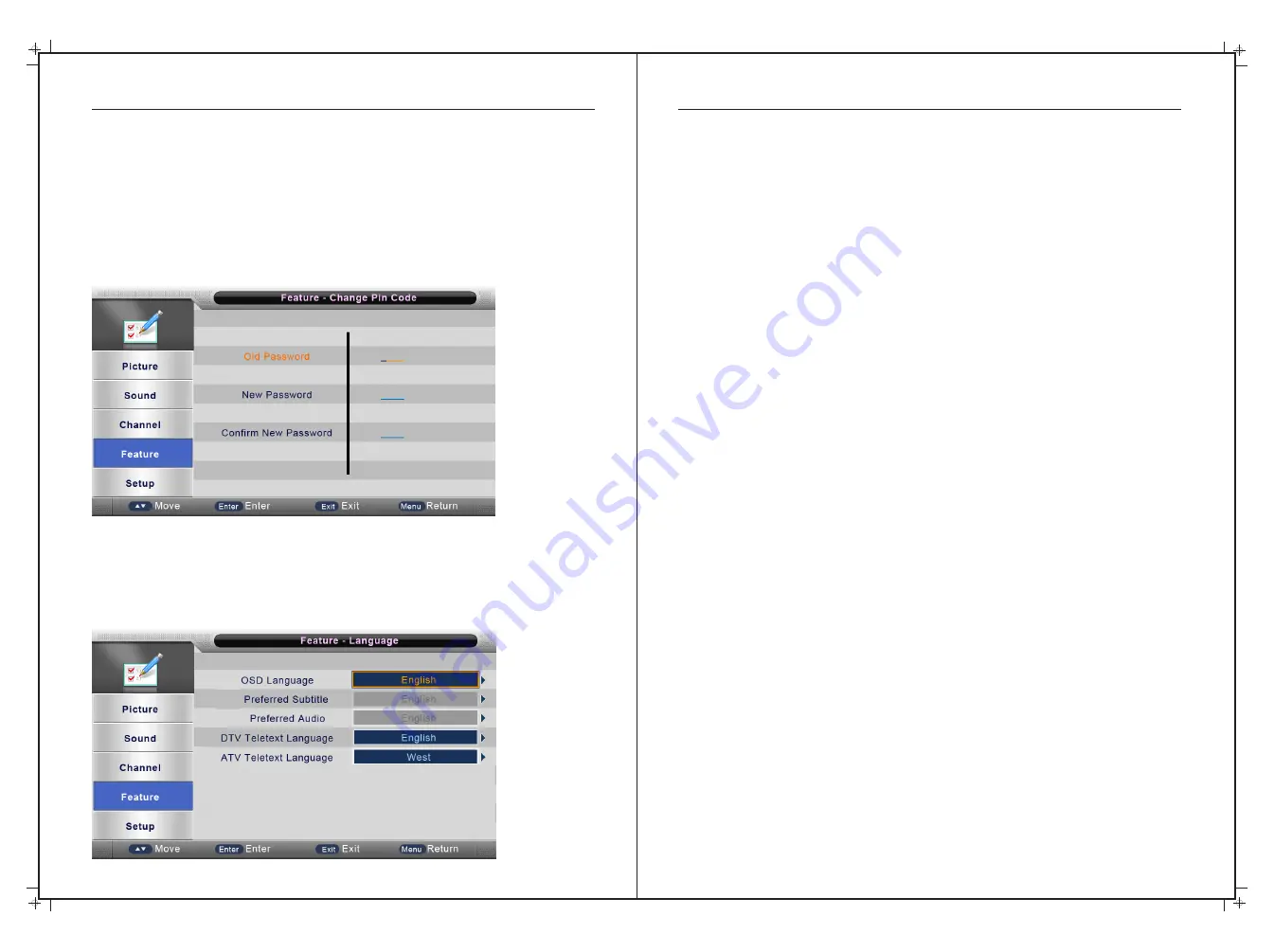
OSD Menu Operation
OSD Menu Operation
28
29
Enter the current Password next to
“
Old
Password”
, (
if
the Password entered
is
incorrect
,
the
password
can not be changed
)
. A reminder that the default Password is “0000"
Enter the new Password next to
“
New
Password”.
Enter the
new
password
again
next to
“
Confirm
New
Password”.
If the new Password and
confirmed
passwords are
the same
,
a “Successfully
Updated
popup
will
appear
after a
few
seconds
,
otherwise
“Password
Mismatch” will be displayed
.
Lock Channel (Block Channel)
Press
▲/▼
buttons to select Lock Channel, then press ◄/► keys to select off or on.
Then press the ENTER or ► button to confirm. See also P20.
Parental Guidance
Press
▲/▼
buttons to select Parental Guidance, then press ENTER or ► button to enter the
sub menu. Then press
▲/▼
buttons to select the Rating upwards you would like to restrict
(From M, MA, AV & R, or No Block). Then press the ENTER or ► button to confirm.
Change Password/Pin Code
Press
▲/▼
buttons to select Change Pin Code, then press the ENTER or ► button to enter
and the Change Pin Code menu will appear as follows:
Language
Press
▲
/
▼
buttons
to
select
Language
,
then
press
the ENTER
or
►
button
to
enter
the
sub
menu
.
OSD
Language
Press
▲
/
▼
buttons
to
select
OSD
Language
,
then
press
the ENTER
or
►
button
to
enter
the
sub
menu
,
then
press
▲
/
▼
buttons
to
select
,
then
press
the ENTER
or
►
button
to
confirm
.
Preferred
Subtitle
Press
▲
/
▼
buttons
to
select
Preferred
Subtitle language
,
then
press
the ENTER
or
►
button
to
enter
the
sub
menu
,
then
Press
▲
/
▼
buttons
to
select
,
then
press
the ENTER
or
►
button
to
confirm
.
Preferred
Audio
Press
▲
/
▼
buttons
to
select
Preferred
Audio
,
press
the ENTER
or
►
button
to
enter
the
sub
menu
,
then
press
▲
/
▼
buttons
to
select
,
then
press the
ENTER
or
►
button
to
confirm
.
DTV
Teletext
Language
Press
▲
/
▼
buttons
to
select
Digital
Teletext
language
,
then
press
the ENTER
or
►
button
to
enter
the
sub
menu
.
Then
Press
▲
/
▼
buttons
to
select
,
then
press
the ENTER
or
►
button
to
confirm
.
ATV
Teletext
Language (not available in Australia)
Press
▲
/
▼
buttons
to
select
Analog
Teletext
language
,
then
press
the ENTER
or
►
button
to
enter
the
sub
menu
,
Then
Press
▲
/
▼
buttons
to
select
,
then
press
the ENTER
or
►
button
to
confirm
.
Clock
NOTE: for DTV operation, clock setting is Automatic. For other situations, please adjust as
per below. Press
▲
/
▼
buttons
to
select
Clock, then
press
the ENTER
or
►
button
to
enter
the
sub
menu
,
then
Press
▲
/
▼
buttons
to
select and make your adjustment
,
then
press
ENTER
or
►
button
to
confirm
.
Sleep (Timer)
NOTE: This function is also available on the remote control - see P13.
Press
▲
/
▼
buttons
to
select Sleep
,
then
press
the ENTER
or
►
button
to
enter
and
press
▲
/
▼
buttons
to
select
from the following: OFF, 10, 20, 3060, 90, 120, 180 & 240 minutes.
Auto Power Off
Press
▲
/
▼
buttons
to
select Auto Power Off
,
then
press
the ENTER
or
►
button
to
enter
and
press
▲
/
▼
buttons
to
select between OFF, 1, 2 or 4 hours to turn the TV off if there is no
activity for the selected period (eg no channel or volume changes).
Hearing Impaired
Press
▲
/
▼
buttons
to
select the Hearing Impaired function
,
then
press
the ENTER
or
►
button
to
enter
and
press
▲
/
▼
buttons
to
select
ON
or
OFF.


























