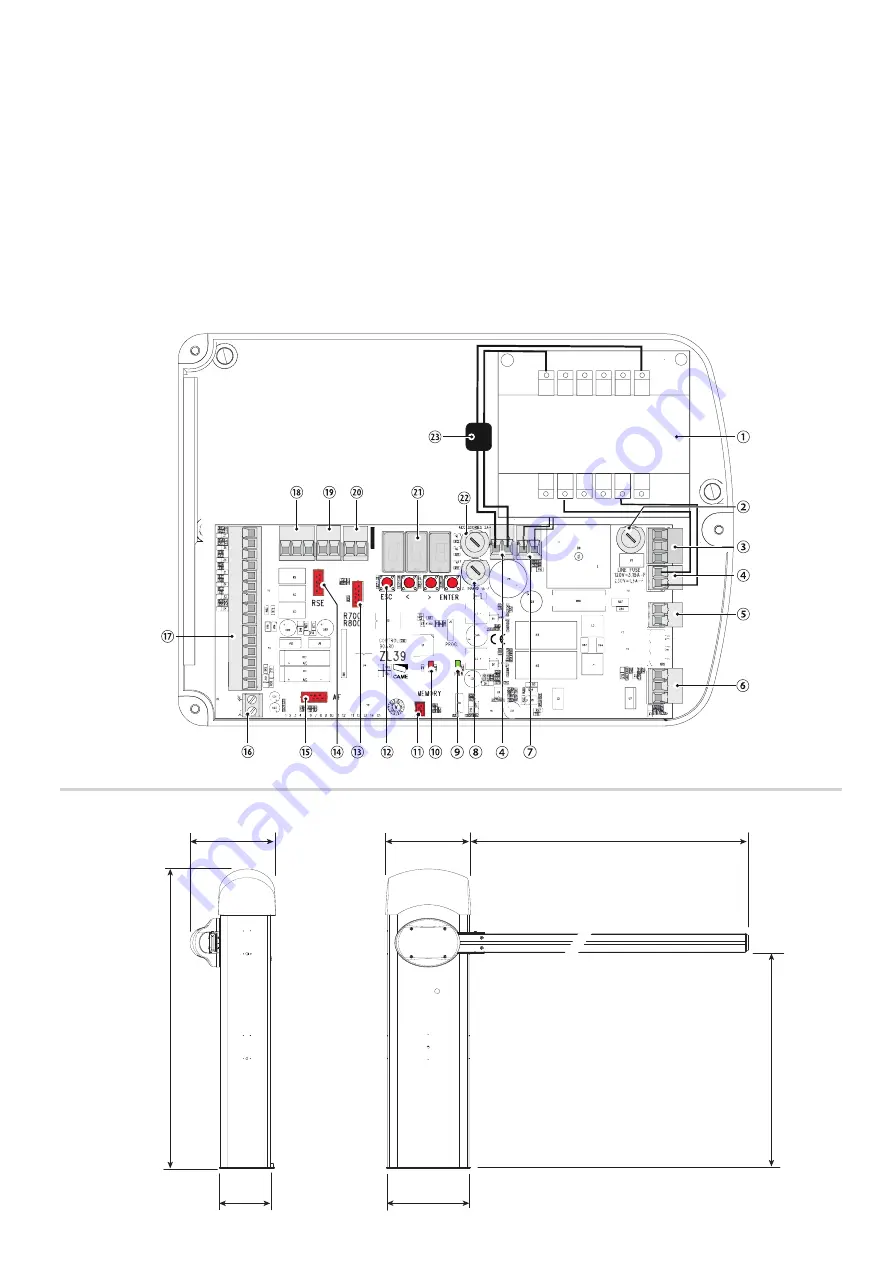
26V
0V
230
0
217
320
1204
340
332
830
max 4000
page
5
- Manual
FA01260-IT
- 10/2018 - © CAME S.p.A. - The contents of this manual may be changed, at any time, and without notice
. - T
ranslation of the original instructions
Dimensions (mm)
Control panel
1. Transformer
2. Line
fuse
3. Terminals for powering the control board
4. Transformer
terminals
5. Gearmotor
terminals
6. Encoder
terminals
7. Overheating protection terminals
8. Control-board
fuse
9. Power supply on warning LED
10. Programming warning LED
11. Memory Roll card connector
12. Programming buttons
13. Connector for the R700 or R800 card
14. RSE card slot
15. AF snap in connector for radio frequency board
16. Terminal board for connecting the antenna
17. Terminals for control and safety devices
18. Terminal board for connecting the IO-RS485 control panel
19. Keypad selector terminal
20. Terminals for transponder devices
21. Display
22. Accessories fuse
23. Ferrite
Summary of Contents for I1PB0500026
Page 2: ...4 4...


























