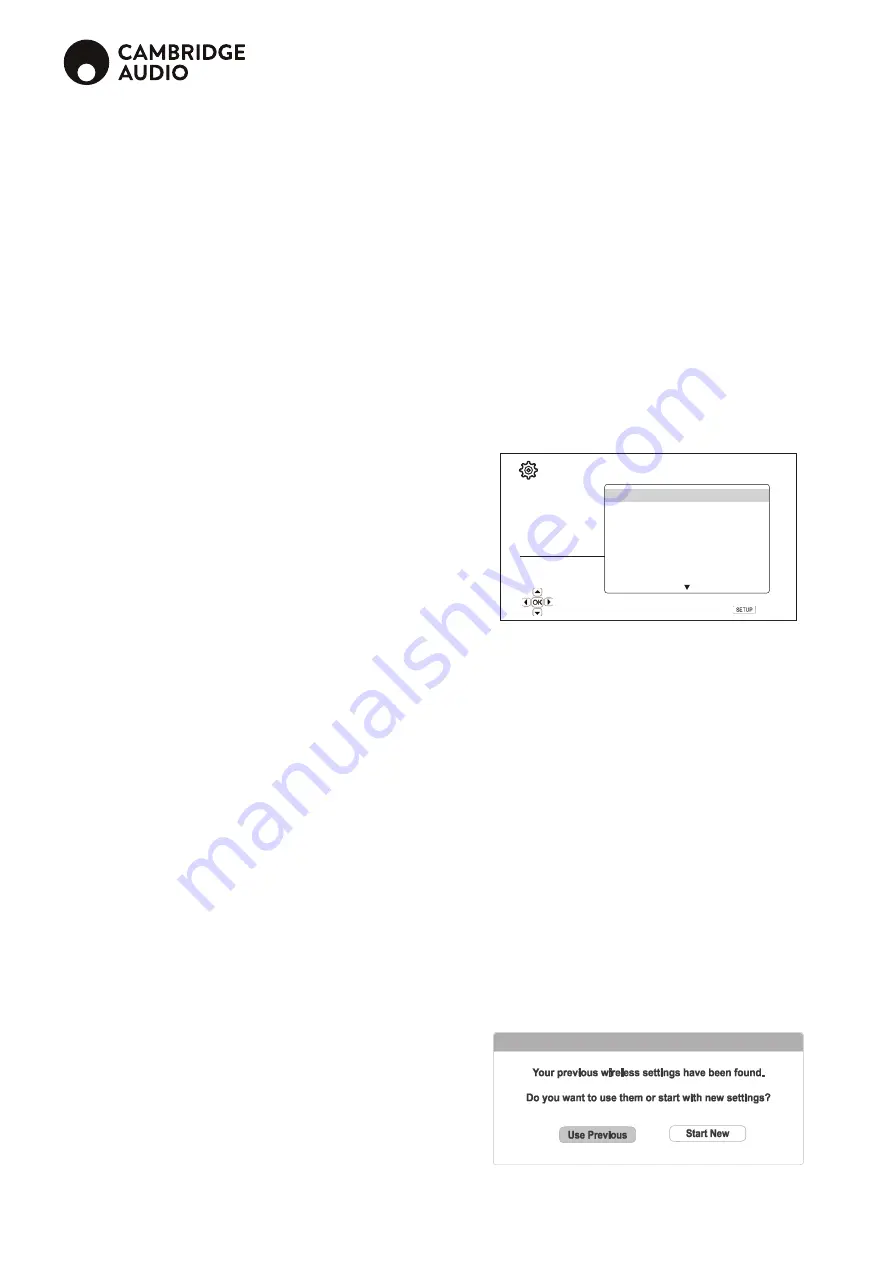
24
6. Auto power off
Allows the player to auto-shutdown after 30 minutes of inactivity. This can help to
reduce power consumption and increase player life.
On
– Enable the Auto Power Off.
Off (default)
– Disable the Auto Power Off.
7. Sleep timer
Allows you to specify the amount of time before the player automatically turns itself
off.
Off (default)
– The player will not turn itself off automatically.
30/45/60/90/120 Min
– After the specified time, the player automatically shuts
itself down. You can press the
/
buttons and the Enter button to select the
desired time. Once selected, the remaining minutes will be displayed to the right of
the “Sleep Timer” option.
8. Power On input
Allow you to set the initial input source after power on. It is recommended that
you set this option only if you plan to use the player as a dedicated processor or
per-amplifier.
Blu-Ray (default)
– Power on with the regular Blu-ray Home Menu. This choice is
recommended for regular use.
Last Input
– Power on with the last input source. Depending on the availability of
the input device, you may experience a blank screen on the display or “No signal”
warning message.
9. Front panel brightness
To control the display intensity of the front panel Vacuum Fluorescent Display (VFD)
information window. This option allows you to dim it or turn it off.
Standard (default)
- The VFD window is at full brightness.
Dim
- The VFD window is at reduced brightness.
Off
– The VFD window is turned off. In this mode the display resumes momentarily
when there is any user operation.
10. Persistent storage
Persistent storage is a data storage area that holds additional contents for
BonusView and BD-Live features. The data will be kept even if you turn off the
player. The following persistent storage management options are available:
Storage Device
– To select which storage device should be used as the persistent
storage. There are two USB 3.0 ports on the player that can accept a USB drive to
be used as the persistent storage. The choices are:
Internal Flash
– Use the internal flash memory for persistent storage.
USB Drive
– Use a USB drive for persistent storage. To meet the specification
for BD-Live, a USB flash drive of 1GB or larger is required. A USB hard disk is
not recommended.
Note:
The new storage device choice becomes effective only after the player is
restarted. Please make sure that you turn off the player and then turn it back on after
changing the "Storage Device" option.
Space Used
– Displays the used space of the persistent storage. If too much
space is used and the available space becomes too low, some Blu-ray Discs may
not play properly.
Erase Persistent Storage
– To erase the data from the persistent storage.
11. Text to speech
Allows you to adjust Text to Speech settings.
Switch
– Allows you to enable and disable the player reading the text on screen
when it is highlighted:
On
– The text on screen will be read out when it is highlighted.
Off (default)
– The text on screen will not be read out when it is highlighted.
Language
– Allows you to choose the language for reading the text on screen
when it is highlighted. Currently the player supports English and Spanish. The
default language is English.
Volume
– Allows you to set the volume of the voice for reading text on screen when
it is highlighted. The default value is 100.
Pitch
– Allows you to set the pitch of the voice for reading text on screen when it
is highlighted. The default value is 100.
Speed
– Allows you to set the speed of the voice for reading text on screen when
it is highlighted:
Very Slow / Slow / Normal / Fast / Very Fast
– These are the available speed
of the voice for reading text on screen when it is highlighted. You can press the
UP/DOWN ARROW buttons and the ENTER buttons to select it. The default
speed is Normal.
12. Reset factory defaults
Resets all settings to the factory default value.
Erase accounts and settings (default)
– Resets all settings to the factory default
value and remove all application activations and account information, such as your
YouTube accounts.
Erase settings
– Resets all settings to the factory default value, but keeps the
application activations and account information.
Network setup
The "Network Setup" section of the Setup Menu system allows you to configure the
parameters for the Internet connection of the player, test the connection and restrict
BD-Live access. The menu items in this section are:
Setup Menu
Playback Setup
Video Output Setup
Audio Output Setup
Device Setup
Network Setup
Exit
Player Name
Connection Information
Internet Connection
Wireless Setting
IP Setting
Proxy Setting
Connection Test
XXXXX-XX-XXXX
● Ethernet
● Auto
● Off
Exit
Enter the player’s name as it is displayed on local network sharing products
(maximum 12 characters including spaces)
1. Player name
Display the player’s identification name as it is displayed on local network sharing
products. To change it, press the Enter button to bring the soft keyboard. The name
can contain maximum 12 characters including spaces.
2. Connection information
Display the current internet connection information, such as connection type, IP
address, Ethernet MAC, Wireless MAC, etc.
3. Internet connection
Selects the internet connection type.
Ethernet (default)
– Connect to internet through the Ethernet cable, please refer
to the connection instructions of the manual. Choosing this will make the "Wireless
Setting" option grey and un-selectable.
Wireless
– Connect to internet through the external wireless adaptor, please refer
to the connection instructions of the manual. Choosing "Wireless" will start the
wireless setting procedure, and also make the "Wireless Setting" option in the next
row selectable.
Off
– Internet access is prohibited. This will make all the remaining options in
Network Setup screen grey and un-selectable.
4. Wireless setting
Start the Wireless Setup Assistant. You can start the Wireless Setup Assistant by
selecting the Wireless Setting option, or by selecting Wireless in Internet Connection
menu. The procedure is described as follows:
The player first searches for the previous wireless settings. If they exist, a message
will pop up to remind you.


















