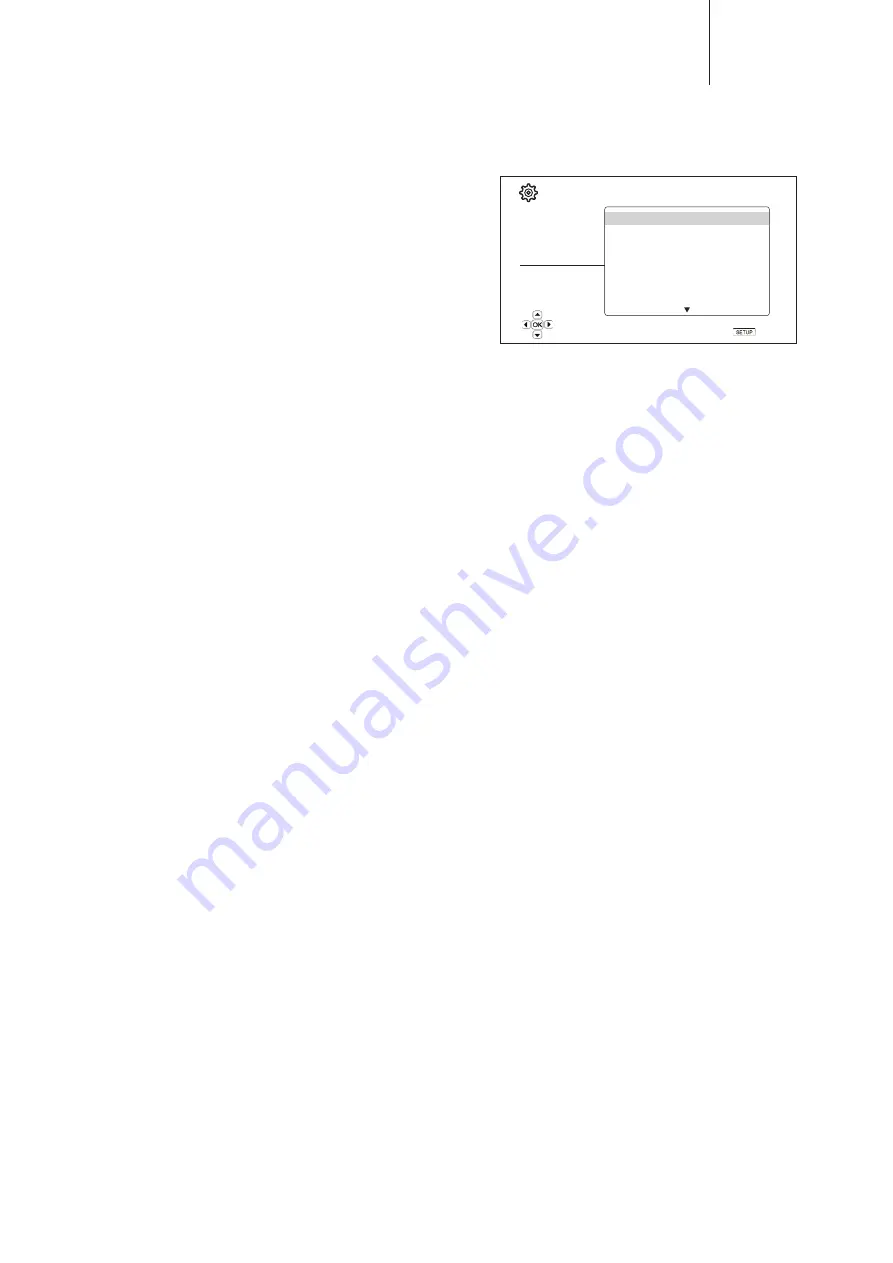
23
CXUHD
192kHz LPCM
– Allows the highest sampling rate and frequency response. If using
an externally connected AV receiver or DAC via coaxial or optical, ensure that the
receiver/amplifier can support it.
Bitstream
(default)
– Passes audio as compressed bitstream format to the
receiver/amplifier. Choose this setting if your receiver/amplifier is capable of
decoding Dolby Digital and/or DTS etc.
Note:
Due to copyright restrictions and bandwidth limitations, SACD audio cannot
be sent through the coaxial/optical audio output, and the high resolution audio on
DVD-Audio and Blu-ray discs will be sent out at reduced resolution.
4. DVD-Audio mode
Select which portion of a DVD-Audio disc to play.
DVD-Audio (default)
– Play the DVD-Audio portion of the disc with high-resolution
audio.
DVD-Video
– Play the DVD-Video portion of the disc with Dolby Digital or DTS
audio.
5. SACD priority
Select which audio layer to play for SACD (Super Audio CD).
Multi-Channel (default)
– Play the high resolution multi-channel surround audio
layer.
Stereo
– Play the high resolution 2-channel stereo audio layer.
CD Mode
– Play the CD layer of a hybrid SACD disc.
6. SACD output
Selects the audio output format for SACD.
Auto
– The player checks with the device connected to the HDMI output to
automatically determine which audio format (DSD or PCM) to use for SACD
playback.
PCM (default)
– SACD Direct Stream Digital (DSD) data is decoded by the player
and converted into multi-channel, high resolution PCM data. The HDMI output can
be sent to an external AV receiver capable of receiving multi channel PCM (HDMI
1.1 or higher inputs are required). The CXUHD's own audio outputs are also active
and playback of SACD material is possible by the CXUHD itself.
DSD
– SACD DSD data is sent out via HDMI without any conversion. For decoding
by an external AV receiver capable of receiving DSD (HDMI 1.2a or higher inputs
are required and the receiver must actually include support for DSD as it is not a
mandatory requirement of the HDMI spec).
7. A/V sync
Allows you to add a slight delay to the audio so it is synchronized to the video. You
may use the LEFT/RIGHT ARROW buttons on the remote to decrease/increase
the audio delay. The delay can be adjusted in 10ms steps and within the range
of -100ms to +200ms. The delayed time will be applied to all output terminals
including HDMI, Coaxial, Optical outputs.
Notes:
• The actual audio delay effect might be different for each of the output terminals
due to the different audio process algorithms and signal paths used for each
output. Please adjust this setting based on the actual output terminal in use.
• The negative adjustment values are for cancelling out the audio delay that the
player automatically applies. Depending on the video source and the time it takes
to process the video, the main decoder chip automatically applies an audio delay
in order to optimize audio video synchronization. The negative manual settings
reduce the automatic audio delay, while the positive manual settings apply
additional delay. Any negative value setting beyond the player's automatic delay
will be treated as completely cancelling the automatic delay. For example, if the
A/V Sync value is manually set to -100ms and for the current video source
the player applies a 70ms automatic audio delay, the final result is that the 70ms
audio delay gets cancelled and the audio is not delayed at all. It is not possible to
put audio ahead of video using this setting.
Device setup
Setup Menu
Playback Setup
Video Output Setup
Audio Output Setup
Device Setup
Network Setup
Exit
Firmware Information
Firmware Upgrade
Firmware Notification
HDMI CEC
Standby Mode
Auto Power Off
Sleep Timer
XXXXX-XX-XXXX
● On
● Off
● Energy Efficient
● Off
● Off
Exit
View current firmware version and system information
The "Device Setup" section of the Setup Menu system allows you to configure
additional player options related to the hardware and control functions. The menu
items in this section are:
1. Firmware information
Displays the current firmware version.
2. Firmware upgrade
Upgrades the player's firmware. This operation is only available when the playback
is completely stopped or when there is no disc loaded.
The firmware is the system software that controls the features and functions of the
player. Since the Blu-ray disc specifications are new and evolving, it is possible that
a Blu-ray disc manufactured after the player was manufactured use certain new
features of the Blu-ray disc specifications. We may also introduce new features from
time to time. The options to upgrade the player's firmware are:
Via USB
– You may download the firmware files from Cambridge Audio's web site
to a USB drive and then use the USB drive to upgrade the player.
Via Network
– If the player has a working Internet connection, you may upgrade
the player directly over the Internet. Please follow the instructions on your TV screen.
3. Firmware notification
Sets whether the player should automatically check if new firmware versions are
available via the Internet server and notify the user about new firmware.
On (default)
– Check for new firmware version automatically and notify the user
about new firmware. Requires working network connection.
Off
– Do not check for new firmware version automatically.
4. HDMI CEC
CEC (Consumer Electronics Control) is an optional HDMI feature that can enable
convenient remote control and automatic setup of consumer electronics over the
HDMI connection. The remote control function allows you to use a single remote
handset to operate multiple devices connected via HDMI. For example, you may
use the TV remote to control playback of the Blu-ray disc player. The automatic
setup function can automatically turn on the TV and change to the correct input
when you start playing a disc in the Blu-ray Disc player. It can also turn off the player
automatically when you turn off the TV. The implementation and compatibility of this
feature varies by device manufacturer. Each may only implement part of the features
or add their own proprietary functions. The manufacturer-specific implementation of
the HDMI CEC function is often given a proprietary name of "…Link" or "…Sync".
The CXUHD provides three modes for the HDMI CEC function:
Off (default)
– HDMI CEC feature is turned off on HDMI output terminal. The player
will not respond to HDMI CEC commands from other devices, nor will it setup other
devices automatically.
On
– HDMI CEC is enabled on HDMI output. Use this mode if your other devices
are compatible with the player.
Limited
– HDMI CEC is enabled on HDMI output, but the CXUHD will only respond
to playback control commands. It will not respond or issue power on/off and
input selection commands. Use this mode if you do not want the automatic setup
function to turn on/off your devices.
5. Standby mode
Allows you to choose the unit's standby mode between Energy Efficient and Quick
Start Mode.
Energy Efficient (default)
– Player starts slower, but uses only 0.5W in standby.
Network Standby
– This mode allows to wake the player in standby mode over
the network. The player takes less time to start up but consumes more power in
standby mode.





































